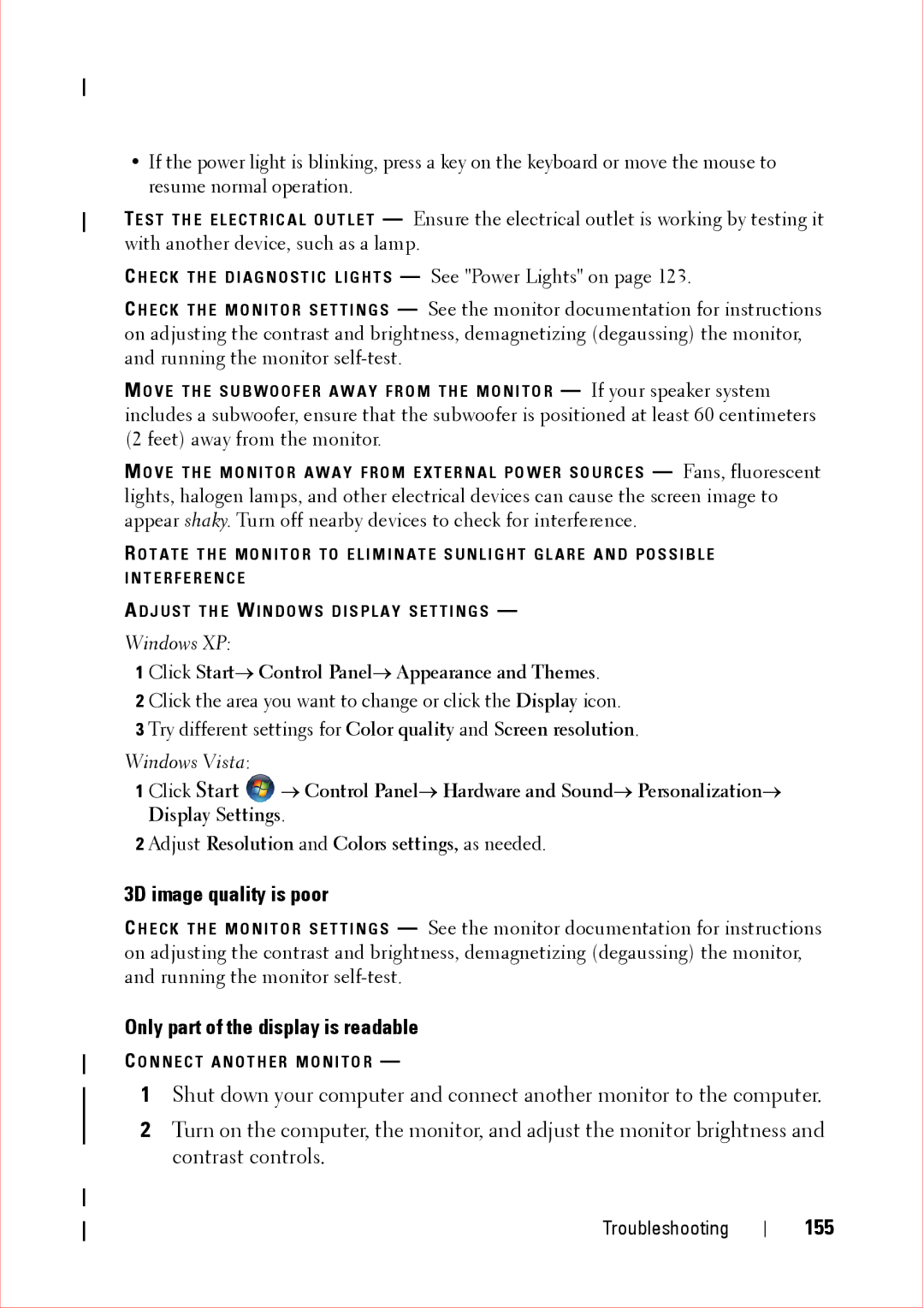•If the power light is blinking, press a key on the keyboard or move the mouse to resume normal operation.
TE S T T H E E L E C T R I C A L O U T L E T — Ensure the electrical outlet is working by testing it with another device, such as a lamp.
C H E C K T H E D I A G N O S T I C L I G H T S — See "Power Lights" on page 123.
C H E C K T H E M O N I T O R S E T T I N G S — See the monitor documentation for instructions on adjusting the contrast and brightness, demagnetizing (degaussing) the monitor, and running the monitor
M O V E T H E S U B W O O F E R A W A Y F R O M T H E M O N I T O R — If your speaker system includes a subwoofer, ensure that the subwoofer is positioned at least 60 centimeters (2 feet) away from the monitor.
M O V E T H E M O N I T O R A W A Y F R O M E X T E R N A L P O W E R S O U R C E S — Fans, fluorescent lights, halogen lamps, and other electrical devices can cause the screen image to appear shaky. Turn off nearby devices to check for interference.
R O T A T E T H E M O N I T O R T O E L I M I N A T E S U N L I G H T G L A R E A N D P O S S I B L E I N T E R F E R E N C E
A D J U S T T H E W I N D O W S D I S P L A Y S E T T I N G S —
Windows XP:
1 Click Start→ Control Panel→ Appearance and Themes.
2 Click the area you want to change or click the Display icon.
3 Try different settings for Color quality and Screen resolution.
Windows Vista:
1 Click Start ![]() → Control Panel→ Hardware and Sound→ Personalization→ Display Settings.
→ Control Panel→ Hardware and Sound→ Personalization→ Display Settings.
2 Adjust Resolution and Colors settings, as needed.
3D image quality is poor
C H E C K T H E M O N I T O R S E T T I N G S — See the monitor documentation for instructions on adjusting the contrast and brightness, demagnetizing (degaussing) the monitor, and running the monitor
Only part of the display is readable
C O N N E C T A N O T H E R M O N I T O R —
1Shut down your computer and connect another monitor to the computer.
2Turn on the computer, the monitor, and adjust the monitor brightness and contrast controls.
Troubleshooting