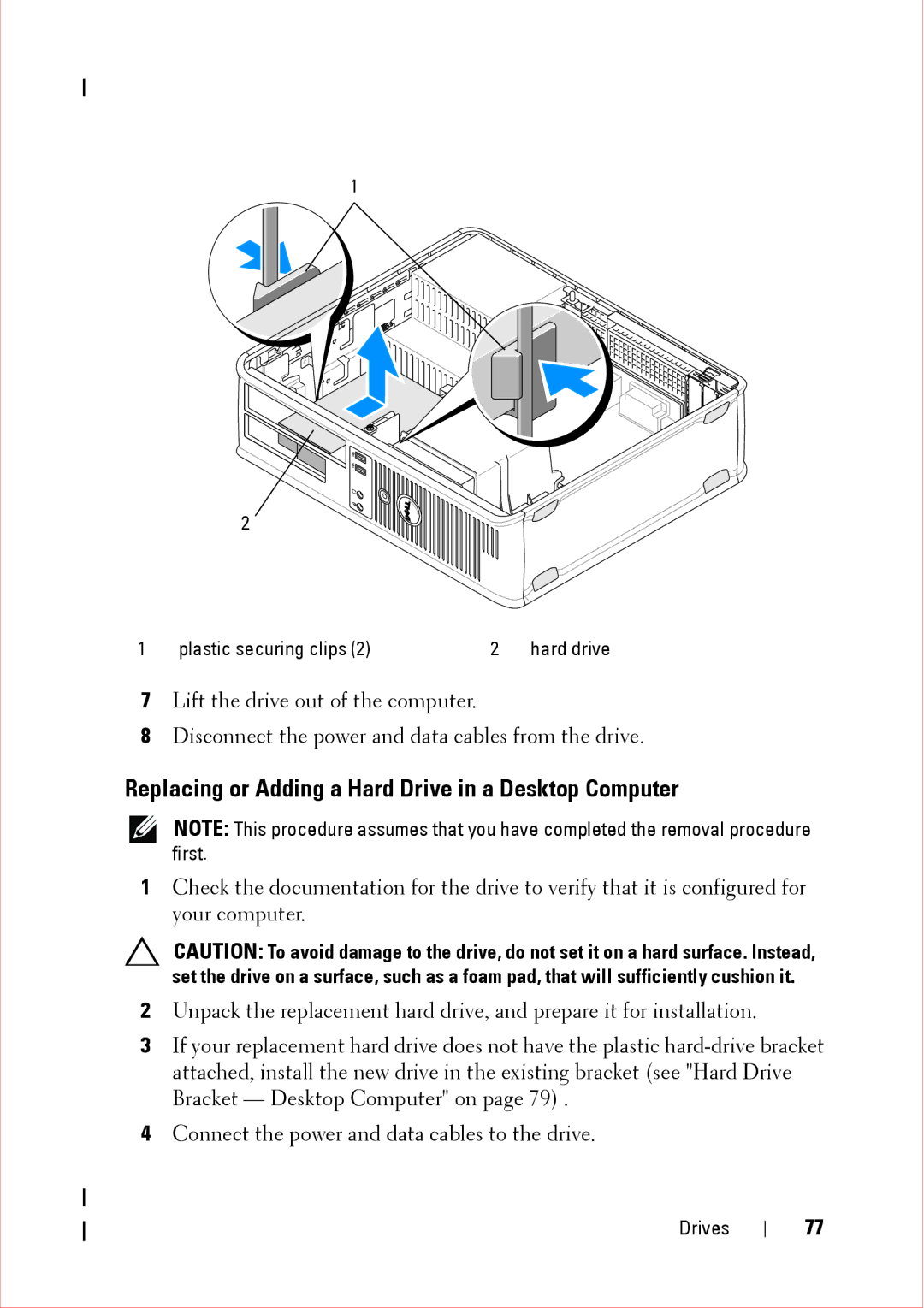1
2
1 | plastic securing clips (2) | 2 | hard drive |
7Lift the drive out of the computer.
8Disconnect the power and data cables from the drive.
Replacing or Adding a Hard Drive in a Desktop Computer
NOTE: This procedure assumes that you have completed the removal procedure first.
1Check the documentation for the drive to verify that it is configured for your computer.
CAUTION: To avoid damage to the drive, do not set it on a hard surface. Instead, set the drive on a surface, such as a foam pad, that will sufficiently cushion it.
2Unpack the replacement hard drive, and prepare it for installation.
3If your replacement hard drive does not have the plastic
4Connect the power and data cables to the drive.
Drives
77