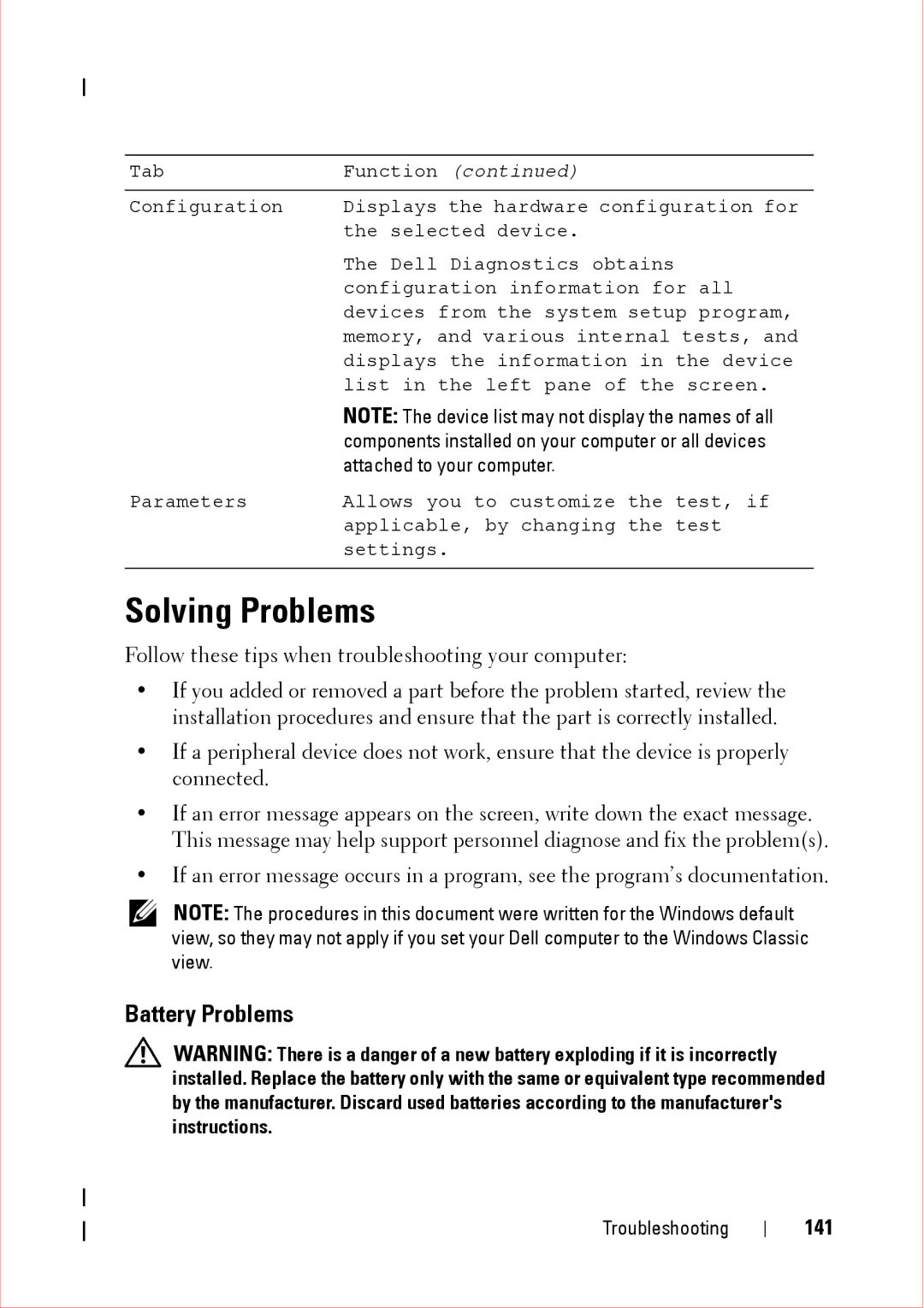Tab | Function (continued) |
Configuration | Displays the hardware configuration for |
| the selected device. |
| The Dell Diagnostics obtains |
| configuration information for all |
| devices from the system setup program, |
| memory, and various internal tests, and |
| displays the information in the device |
| list in the left pane of the screen. |
| NOTE: The device list may not display the names of all |
| components installed on your computer or all devices |
| attached to your computer. |
Parameters | Allows you to customize the test, if |
| applicable, by changing the test |
| settings. |
Solving Problems
Follow these tips when troubleshooting your computer:
•If you added or removed a part before the problem started, review the installation procedures and ensure that the part is correctly installed.
•If a peripheral device does not work, ensure that the device is properly connected.
•If an error message appears on the screen, write down the exact message. This message may help support personnel diagnose and fix the problem(s).
•If an error message occurs in a program, see the program’s documentation.
NOTE: The procedures in this document were written for the Windows default view, so they may not apply if you set your Dell computer to the Windows Classic view.
Battery Problems
WARNING: There is a danger of a new battery exploding if it is incorrectly installed. Replace the battery only with the same or equivalent type recommended by the manufacturer. Discard used batteries according to the manufacturer's instructions.
Troubleshooting