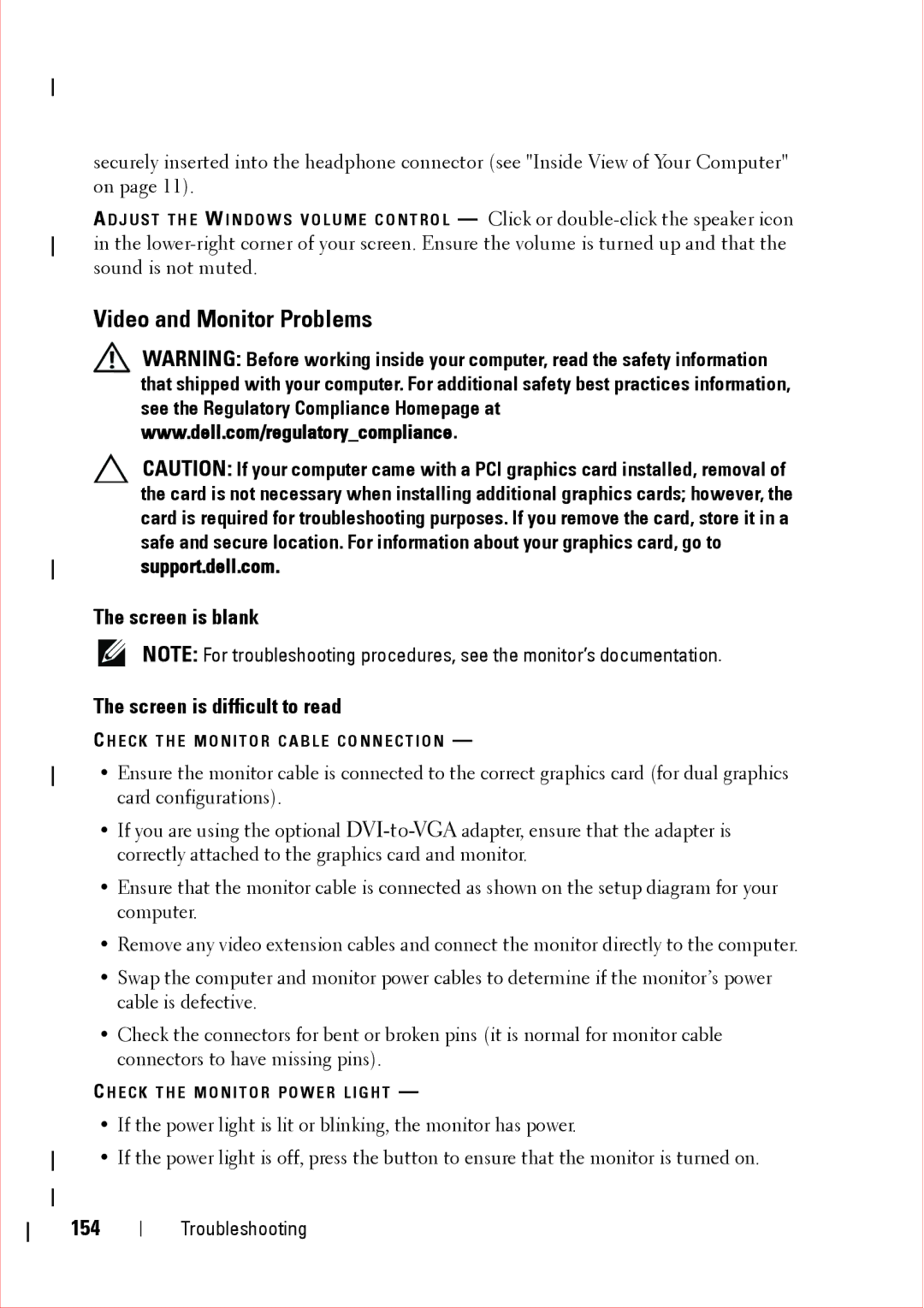securely inserted into the headphone connector (see "Inside View of Your Computer" on page 11).
A D J U S T T H E W I N D O W S V O L U M E C O N T R O L — Click or
Video and Monitor Problems
WARNING: Before working inside your computer, read the safety information that shipped with your computer. For additional safety best practices information, see the Regulatory Compliance Homepage at www.dell.com/regulatory_compliance.
CAUTION: If your computer came with a PCI graphics card installed, removal of the card is not necessary when installing additional graphics cards; however, the card is required for troubleshooting purposes. If you remove the card, store it in a safe and secure location. For information about your graphics card, go to support.dell.com.
The screen is blank
NOTE: For troubleshooting procedures, see the monitor’s documentation.
The screen is difficult to read
C H E C K T H E M O N I T O R C A B L E C O N N E C T I O N —
•Ensure the monitor cable is connected to the correct graphics card (for dual graphics card configurations).
•If you are using the optional
•Ensure that the monitor cable is connected as shown on the setup diagram for your computer.
•Remove any video extension cables and connect the monitor directly to the computer.
•Swap the computer and monitor power cables to determine if the monitor’s power cable is defective.
•Check the connectors for bent or broken pins (it is normal for monitor cable connectors to have missing pins).
C H E C K T H E M O N I T O R P O W E R L I G H T —
•If the power light is lit or blinking, the monitor has power.
•If the power light is off, press the button to ensure that the monitor is turned on.
154
Troubleshooting