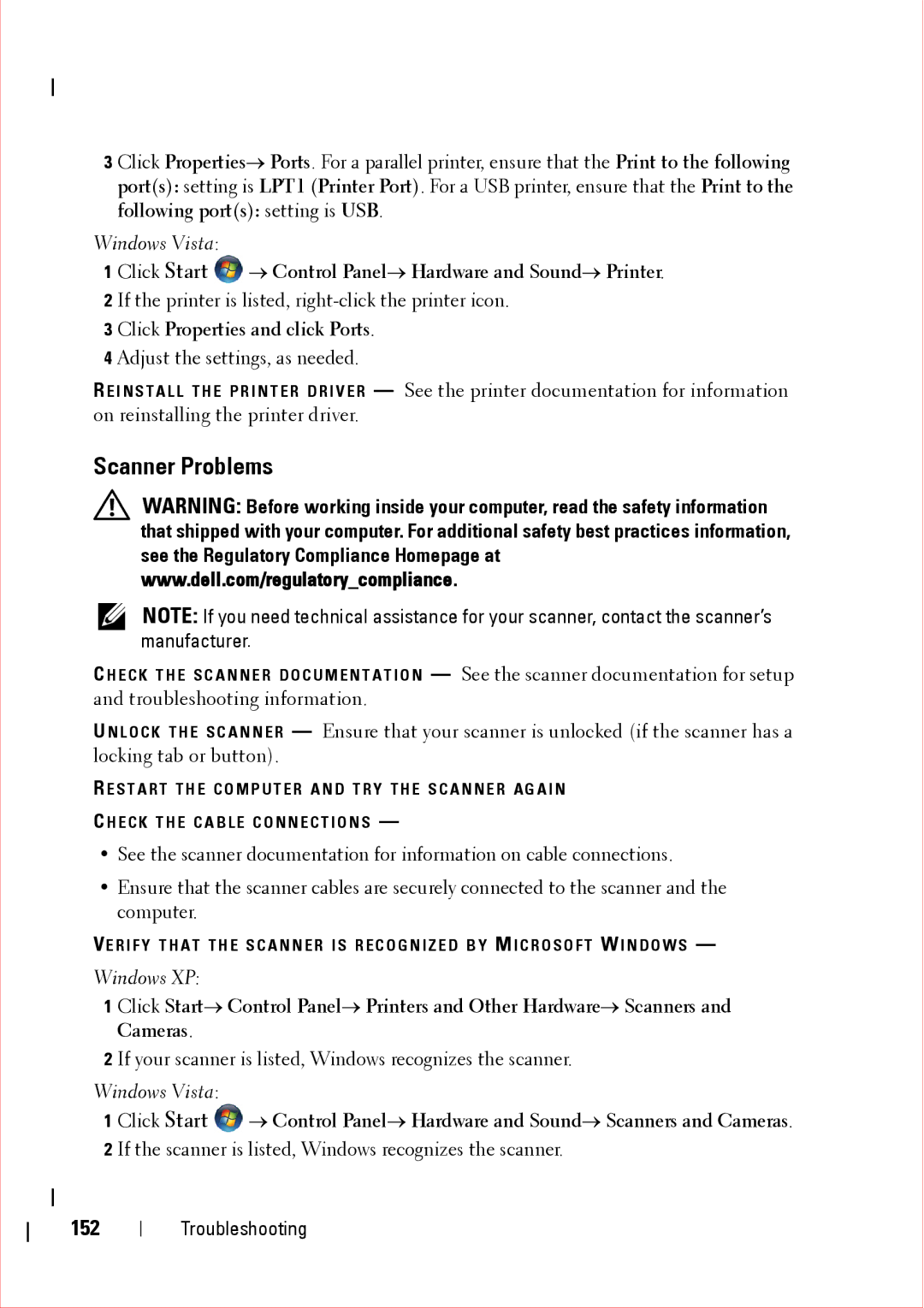3 Click Properties→ Ports. For a parallel printer, ensure that the Print to the following port(s): setting is LPT1 (Printer Port). For a USB printer, ensure that the Print to the following port(s): setting is USB.
Windows Vista:
1 Click Start ![]() → Control Panel→ Hardware and Sound→ Printer. 2 If the printer is listed,
→ Control Panel→ Hardware and Sound→ Printer. 2 If the printer is listed,
3 Click Properties and click Ports.
4 Adjust the settings, as needed.
R E I N S T A L L T H E P R I N T E R D R I V E R — See the printer documentation for information on reinstalling the printer driver.
Scanner Problems
WARNING: Before working inside your computer, read the safety information that shipped with your computer. For additional safety best practices information, see the Regulatory Compliance Homepage at www.dell.com/regulatory_compliance.
NOTE: If you need technical assistance for your scanner, contact the scanner’s manufacturer.
C H E C K T H E S C A N N E R D O C U M E N T A T I O N — See the scanner documentation for setup and troubleshooting information.
U N L O C K T H E S C A N N E R — Ensure that your scanner is unlocked (if the scanner has a locking tab or button).
R E S T A R T T H E C O M P U T E R A N D T R Y T H E S C A N N E R A G A I N
C H E C K T H E C A B L E C O N N E C T I O N S —
•See the scanner documentation for information on cable connections.
•Ensure that the scanner cables are securely connected to the scanner and the computer.
VE R I F Y T H A T T H E S C A N N E R I S R E C O G N I Z E D B Y M I C R O S O F T W I N D O W S —
Windows XP:
1 Click Start→ Control Panel→ Printers and Other Hardware→ Scanners and Cameras.
2 If your scanner is listed, Windows recognizes the scanner.
Windows Vista:
1 Click Start ![]() → Control Panel→ Hardware and Sound→ Scanners and Cameras. 2 If the scanner is listed, Windows recognizes the scanner.
→ Control Panel→ Hardware and Sound→ Scanners and Cameras. 2 If the scanner is listed, Windows recognizes the scanner.
152
Troubleshooting