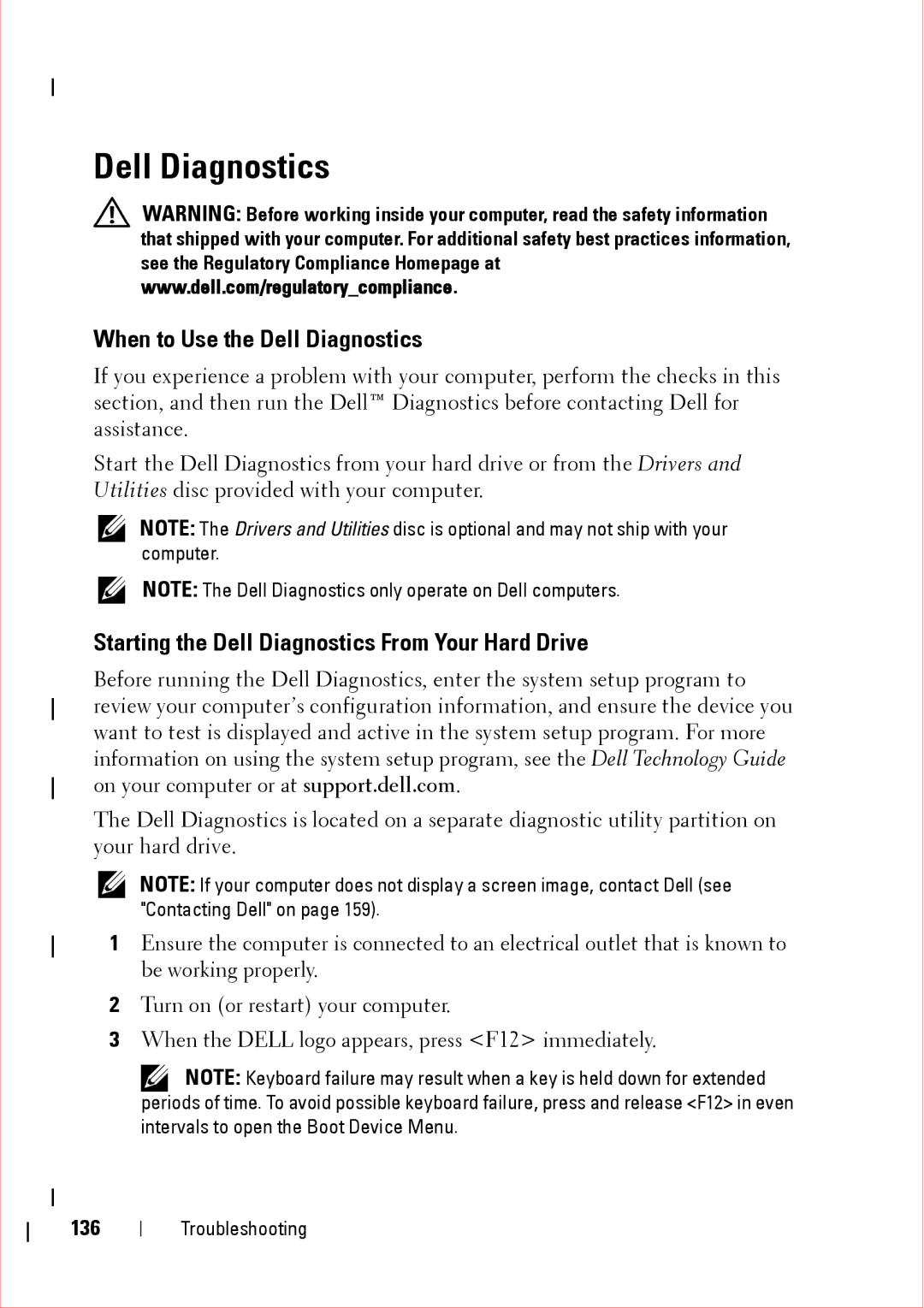Dell Diagnostics
WARNING: Before working inside your computer, read the safety information that shipped with your computer. For additional safety best practices information, see the Regulatory Compliance Homepage at www.dell.com/regulatory_compliance.
When to Use the Dell Diagnostics
If you experience a problem with your computer, perform the checks in this section, and then run the Dell™ Diagnostics before contacting Dell for assistance.
Start the Dell Diagnostics from your hard drive or from the Drivers and Utilities disc provided with your computer.
NOTE: The Drivers and Utilities disc is optional and may not ship with your computer.
NOTE: The Dell Diagnostics only operate on Dell computers.
Starting the Dell Diagnostics From Your Hard Drive
Before running the Dell Diagnostics, enter the system setup program to review your computer’s configuration information, and ensure the device you want to test is displayed and active in the system setup program. For more information on using the system setup program, see the Dell Technology Guide on your computer or at support.dell.com.
The Dell Diagnostics is located on a separate diagnostic utility partition on your hard drive.
NOTE: If your computer does not display a screen image, contact Dell (see "Contacting Dell" on page 159).
1Ensure the computer is connected to an electrical outlet that is known to be working properly.
2Turn on (or restart) your computer.
3When the DELL logo appears, press <F12> immediately.
NOTE: Keyboard failure may result when a key is held down for extended periods of time. To avoid possible keyboard failure, press and release <F12> in even intervals to open the Boot Device Menu.
136
Troubleshooting