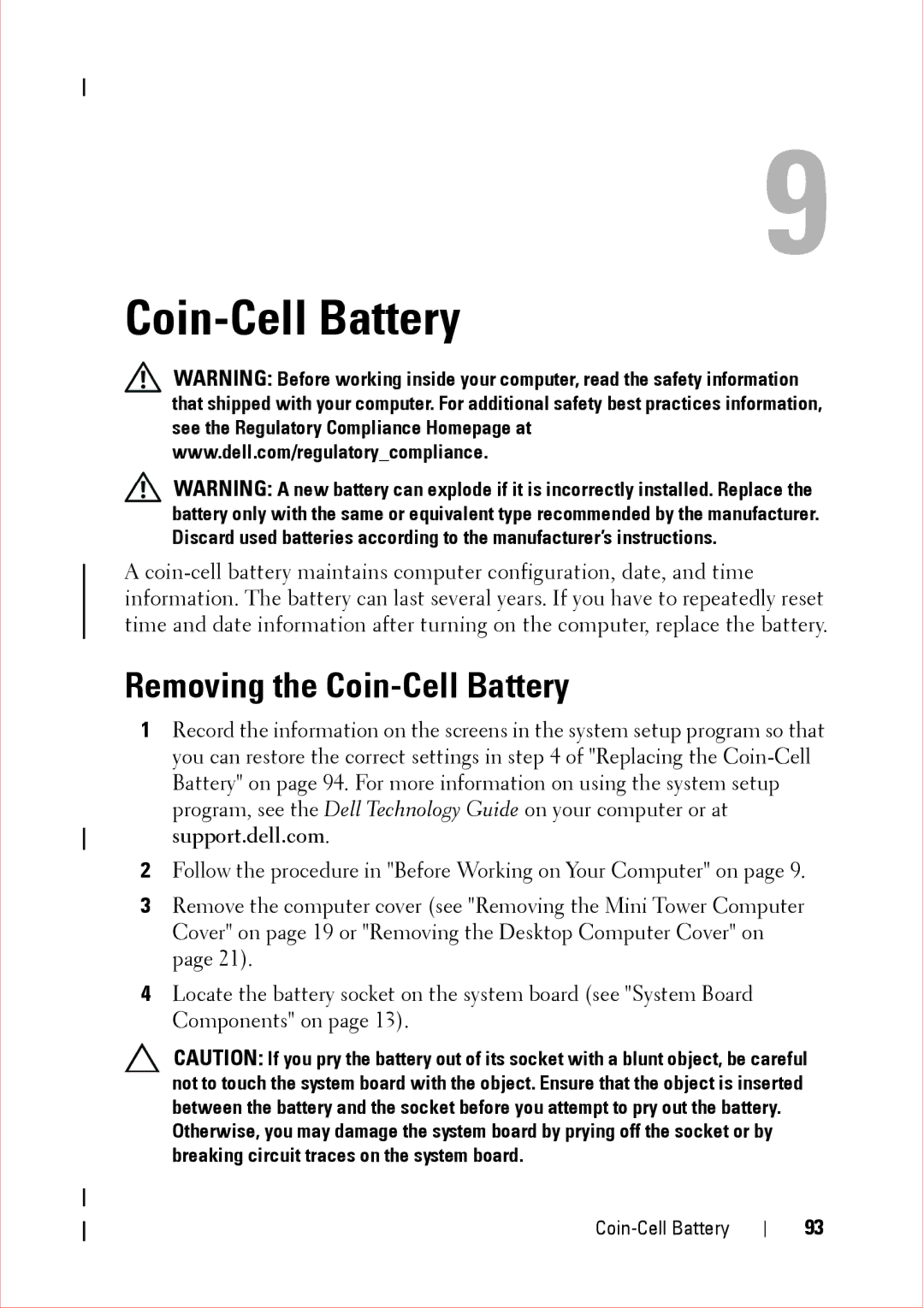9
Coin-Cell Battery
WARNING: Before working inside your computer, read the safety information that shipped with your computer. For additional safety best practices information, see the Regulatory Compliance Homepage at www.dell.com/regulatory_compliance.
WARNING: A new battery can explode if it is incorrectly installed. Replace the battery only with the same or equivalent type recommended by the manufacturer. Discard used batteries according to the manufacturer’s instructions.
A
Removing the Coin-Cell Battery
1Record the information on the screens in the system setup program so that you can restore the correct settings in step 4 of "Replacing the
2Follow the procedure in "Before Working on Your Computer" on page 9.
3Remove the computer cover (see "Removing the Mini Tower Computer Cover" on page 19 or "Removing the Desktop Computer Cover" on page 21).
4Locate the battery socket on the system board (see "System Board Components" on page 13).
CAUTION: If you pry the battery out of its socket with a blunt object, be careful not to touch the system board with the object. Ensure that the object is inserted between the battery and the socket before you attempt to pry out the battery.
Otherwise, you may damage the system board by prying off the socket or by breaking circuit traces on the system board.
93