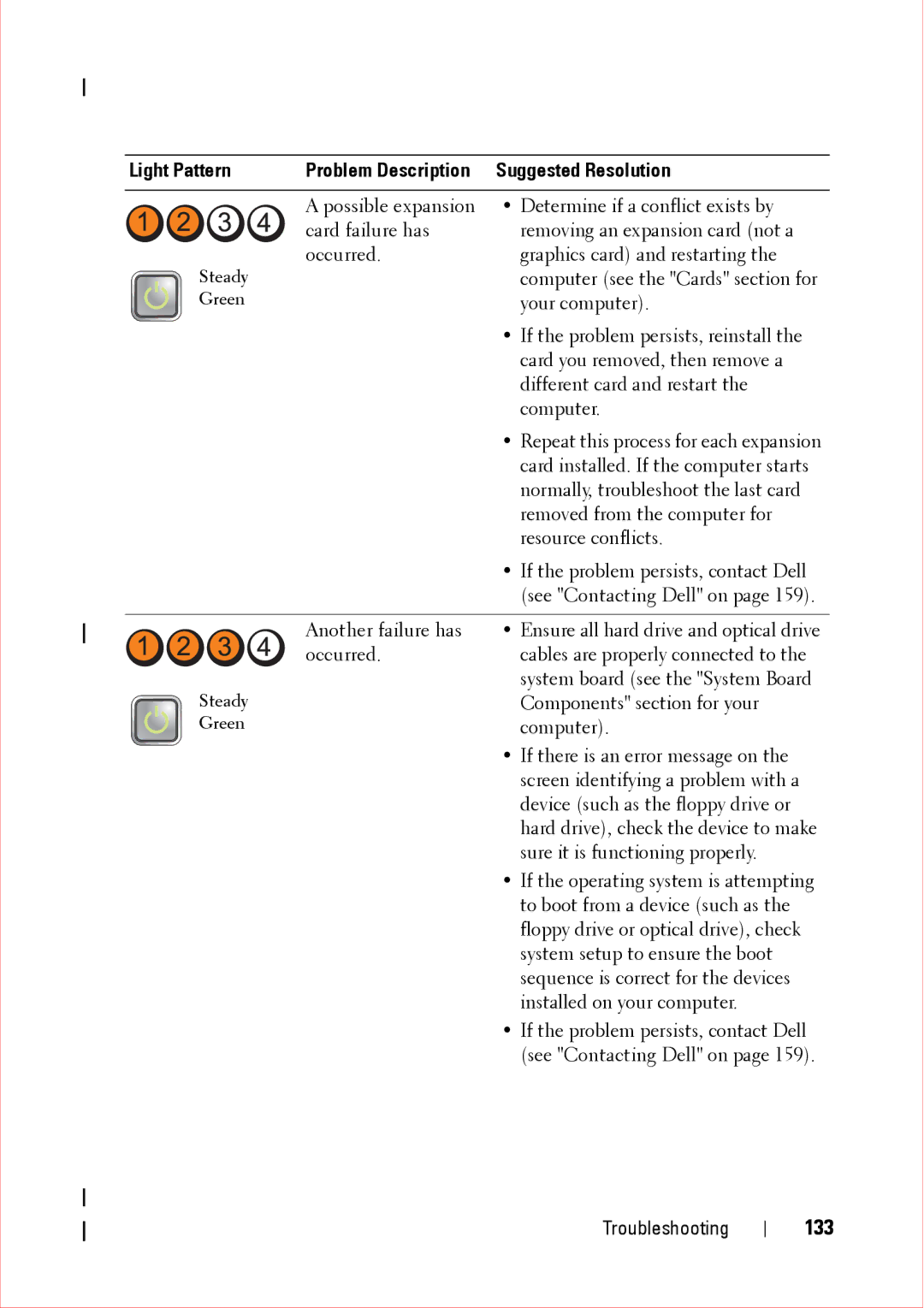Light Pattern | Problem Description | Suggested Resolution |
|
|
|
| A possible expansion | • Determine if a conflict exists by |
| card failure has | removing an expansion card (not a |
Steady | occurred. | graphics card) and restarting the |
| computer (see the "Cards" section for | |
Green |
| your computer). |
|
| • If the problem persists, reinstall the |
|
| card you removed, then remove a |
|
| different card and restart the |
|
| computer. |
|
| • Repeat this process for each expansion |
|
| card installed. If the computer starts |
|
| normally, troubleshoot the last card |
|
| removed from the computer for |
|
| resource conflicts. |
|
| • If the problem persists, contact Dell |
|
| (see "Contacting Dell" on page 159). |
|
|
|
| Another failure has | • Ensure all hard drive and optical drive |
| occurred. | cables are properly connected to the |
Steady |
| system board (see the "System Board |
| Components" section for your | |
Green |
| computer). |
|
| • If there is an error message on the |
|
| screen identifying a problem with a |
|
| device (such as the floppy drive or |
|
| hard drive), check the device to make |
|
| sure it is functioning properly. |
|
| • If the operating system is attempting |
|
| to boot from a device (such as the |
|
| floppy drive or optical drive), check |
|
| system setup to ensure the boot |
|
| sequence is correct for the devices |
|
| installed on your computer. |
|
| • If the problem persists, contact Dell |
|
| (see "Contacting Dell" on page 159). |
Troubleshooting