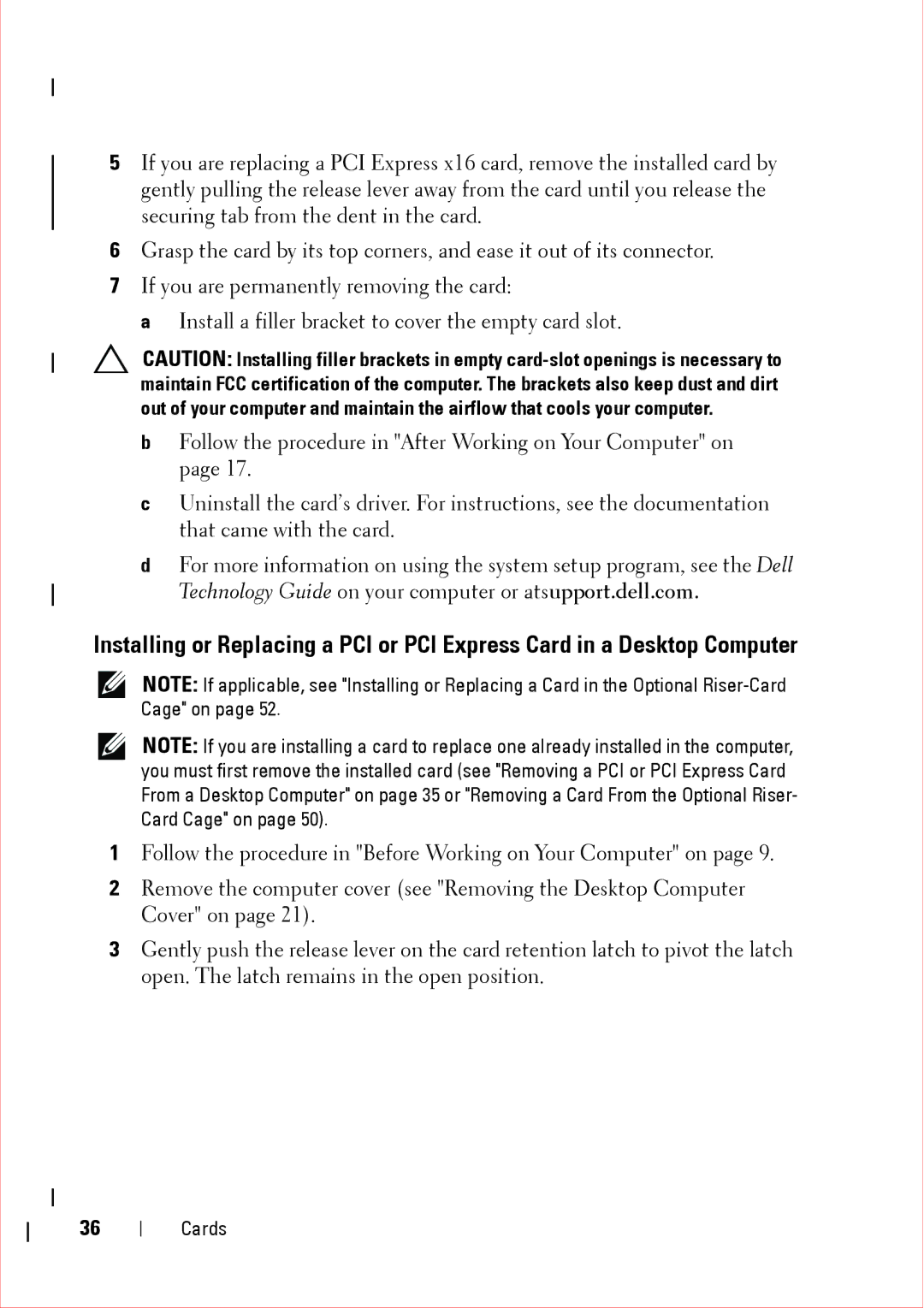5If you are replacing a PCI Express x16 card, remove the installed card by gently pulling the release lever away from the card until you release the securing tab from the dent in the card.
6Grasp the card by its top corners, and ease it out of its connector.
7If you are permanently removing the card:
a Install a filler bracket to cover the empty card slot.
CAUTION: Installing filler brackets in empty
b Follow the procedure in "After Working on Your Computer" on page 17.
c Uninstall the card’s driver. For instructions, see the documentation that came with the card.
d For more information on using the system setup program, see the Dell Technology Guide on your computer or atsupport.dell.com.
Installing or Replacing a PCI or PCI Express Card in a Desktop Computer
NOTE: If applicable, see "Installing or Replacing a Card in the Optional
NOTE: If you are installing a card to replace one already installed in the computer, you must first remove the installed card (see "Removing a PCI or PCI Express Card From a Desktop Computer" on page 35 or "Removing a Card From the Optional Riser- Card Cage" on page 50).
1Follow the procedure in "Before Working on Your Computer" on page 9.
2Remove the computer cover (see "Removing the Desktop Computer Cover" on page 21).
3Gently push the release lever on the card retention latch to pivot the latch open. The latch remains in the open position.
36