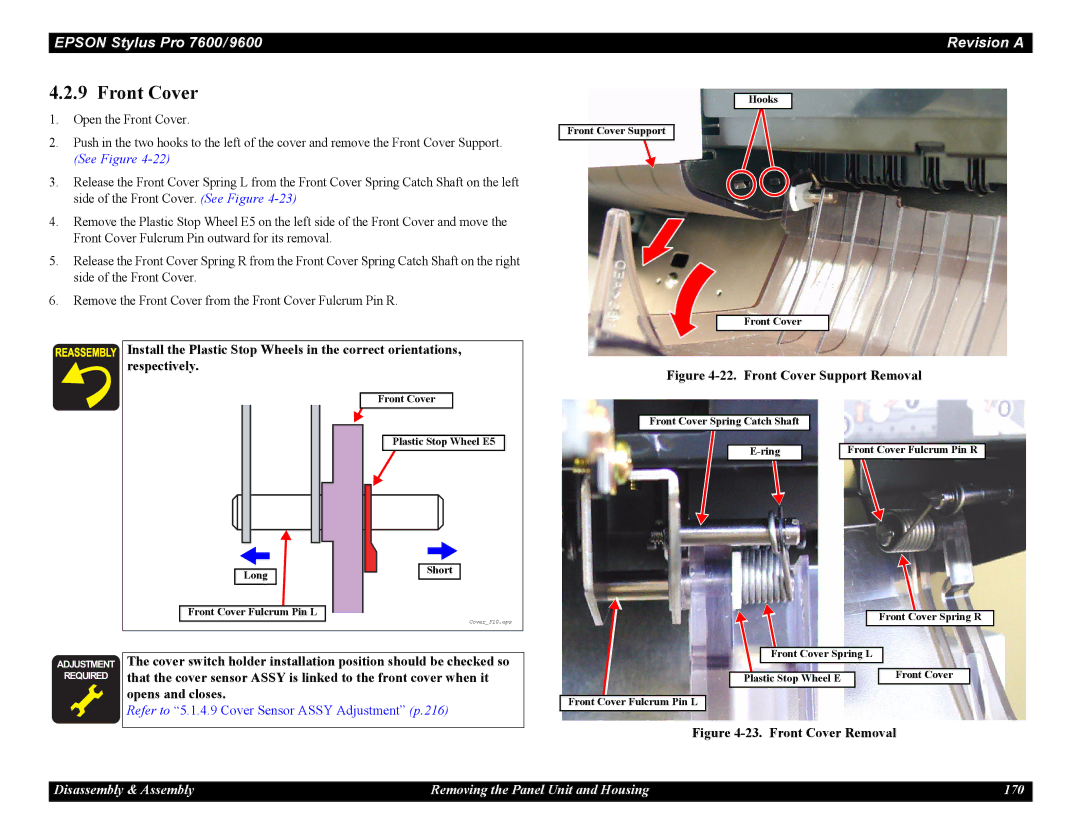Epson Stylus Pro 7600/9600
Page
Precautions
About This Manual
Revision Status
May 10 First release
Contents
Troubleshooting
Operating Principles
Disassembly & Assembly
Adjustment
Maintenance
Appendix
Product Description
Product Description
Features
Epson media Quality Resolution Mode Throughput Dpi
Throughput Stylus Pro
Stylus Pro
Differences between Stylus Pro 7600 and Stylus Pro
Differences between Stylus Pro 7600 and Stylus Pro
Character Specification
Basic Specifications
Print Specifications
Control Code
Acceptable Paper
Paper Specifications
Roll Paper
Plain Paper
Acceptable Sheet Sizes Acceptable Paper
Sheet
Borderless Print Roll Paper
Paper Size Size W ⋅ H
Borderless Print Width
Description of units of measure
11. Availability with Special Paper Pigment
Special Paper
† Roll pigment
† Roll dye
12. Availability with Special Paper Dye
† Sheet pigment
13. Availability with Sheets Pigment
Printable Area
Mechanism Specifications
Roll paper Model Dimension Sheet
15. Printable Area
Automatic Cutting of Roll Media
Cutting Specification
Paper Set Lever
Manual Cutting of Roll Paper
Electrical Specifications TBD
Reliability
Ambient Conditions
Temperature/Humidity
19. Temperature/Humidity
Vibration
Stylus Pro 7600 with stand/ Stylus Pro
Surrounding Space
Stylus Pro 7600 without stand
Overall Dimensions
† Dimensions of Unit
Model Condition Weight
Name Model Number Ml Standard Product
Accessories
Accessories and Options for Stylus Pro
Name Model Number Ml Standard Product 220ml Option
External View and Parts Names
External View
Functions of Buttons
Operating Panel
Buttons and Functions
Operating panel contains the following buttons
LED color Display Printer Status
LEDs
21. LEDs
LED Indications in Normal Mode
Indications on the Panel
Functions LCD panel display Indicator Setting
LCD Indications in Normal Mode
27. Indications in Normal Mode
Functions LCD panel display Indicator
SelecType
Outline
Panel Setting Menu Item
28. Panel setting menu item
Inkleft
See BK ink cartridge replacement
Paperthkns
Paper thickness Panel SN command Actual PG
PG Setting
29. PG Setting Values
Command
Interface Select
Code Page Switching
Lines
Roll Paper Margin
Detect Paper Width
Detect Skew Error
Job Timeout Setting
Mode Operation
No margin print setting
† No margin setting
No margin mode Right/left no margin Sides no margin
Auto margin refresh
Cutter position adjustment
† Level structure of Cutter position adjustment menu
„ Number in print pattern and cutter position
Nozzle Check Pattern Printing
Panel Setup Value Initialization
Setting item After initialization
Value of ddddd.d-eeeee.e 5.1 figures
Status Printing
12. Status Sheet Print Pattern
Job Information Print
13. Job information print pattern
Printable pages of each ink cartridge
Maintenance tank count
Firmware version
Ink remaining
Job history display
Use counter
Clear use counter
Job history clear
Display Life
Consumables life
36. Reference value
These indications
Epson Stylus Pro 7600/9600 Revision a
Load Paper Suction
Suction LCD display
Ink type Panel display position
† Printer status at indicator display
† Ink remaining display and font
Status LCD panel display
Information Explanation Range Capacity
Job information
37. Job information
Details of each setting item are following
User Paper Setting
Paper setting and corresponding operation are as follows
Paper setup Operation
15. Level Structure of User Setting Menu
† Printing Specifications
Print Paper Thickness Detection Pattern
Top pattern
Pattern Displacement Bottom pattern relative to
Number
Gap Adjustment Bi-D Adjustment, Uni-D Adjustment
Power cleaning
Cutter Blade Replacement
Paper thickness sensor PG setting Saving place Setting
STD
18. Level Structure of Gap Adjustment Menu
45. Adjustment Item List
GAP Adjustment Print Pattern TBD
„ Each adjustment item
Release INK Lever
BK ink cartridge replacement
Replace with NEW Maintenance Tank
LCD panel message Remove Draining Cartridge
Insert Draining Cartridge in #X
LCD panel message Insert Cartridge in Correct Slot
LCD panel message Insert ALL INK Cartridges
46. Maintenance mode 1 setup items
Maintenance Mode
Maintenance Mode 1 Setup Items
Outline
Expir Date M
Hexadecimal Dump
Panel Display Language Selection
Unit Change
Parallel I/F Mode
Setting D4
INK Information Menu
Maintenance Mode
Maintenance Mode 2 Setup Items
48. Maintenance mode 2 setup items
For R4C825P
Cleaning times TCL2
Top menu Panel display Item menu 1 Panel display Setup value
Each color ink replacement date Black2, 2 times before
Each color ink vendor Yellow, this time
Menu Print length of each paper size Roll paper width
Print mode setting times 360-720 Bi-D
Black
Menu Service call history6 Type
Normal error Menun Normal error history 6 Type
Initinfo
Parameter Backup
Initialize NVRAM, TIMER, Life COUNTER, Mechanical Counter
Initialize Cleaning Unit Life
Maintenance Information Menu
System table
Paper feeding adjustment conversion table
† How to change correction values
† User table initialization
Compulsory start F/W Download mode
Reload with F/W Download mode
Installation with service utility F/W Update function
Firmware Reload
Hardware initialization
Function to prevent irregular printing
Initialization
Software initialization
Ink Type Setting
Default Setup Values
Initial Setting for Operation
MW Printing Adjustment / Setting Values and Printing Modes
Esck Escd
Printing Mode Combination Table
Valid print mode combination is following
Controller
Connector PIN Assignment and Signals
Compatibility Mode
Specification
Interfaces
Parallel Interface Timing Chart
Parameter Minimum Maximum
Pin Return Signal Name In/Out Function
Nibble Mode
55. Connector Pin Assignment and Signals Nibble
MDL Stylus Pro 7600-DYE/Stylus Pro 9600-DYE
ECP Mode
56. Connector Pin Assignment and Signals ECP
CMD
57. Connector Pin Assignment and Signals Usbfs
USB interface
MDL Stylus Pro 7600-DYE/Stylus Pro 9600-DYE CLS
Type-B interface level 2, 1200mA type is supported
Reply for Option Command
Optional Interface
Reply Message
Supplements
Supported Main Command and Sending Timing
59. Commands and Sending Timing
Prevention Hosts from Data Transfer TIME-OUT
Ink Cartridge
Installation Locations
Optional Units and Consumables
Cleaning cartridge is the same as the 220-ml ink cartridge
Cleaning cartridge
Maintenance Tank
Draining cartridge
Operating Principles
Overview
Explanation is composed as follows
Print Mechanism Components
Printer Mechanism Components
Carriage CR Mechanism
Carriage Mechanism
Carriage Moving Unit
Assembled to the nearest 1/100 mm at the factory
Printing Modes Drive Waveforms
Print Head
Relationship between Nozzle Rows and Colors
Ink Type Nozzle Row Color
Platen GAP Adjustment Unit
Carriage Mechanical Unit and PG Adjustment Unit
Pulse Positions
Position Gap Width Application Pulse Count from
Platen
„ It must be ensured that the reflection value of the least
Reflective paper is greater than the reflection value
Operating Principles Print Mechanism Components 109
Is not made by the edge sensors
„ Paper size detection sequence front edge
Conditions
Operating Principles Print Mechanism Components 111
Operating Principles Print Mechanism Components 112
Paper Feed Assembly
11. Paper Feed Mechanism Unit 1/2
Modes
13. Paper Feed Mechanical Unit Stylus Pro 7600 2/2
Cleaning Mechanism
Pump Drive Modes
Explanation of Operation
Operation Explanation
Ink Supply Mechanism
16. Valve Mechanism
Cover Sensor
Circuit Board Placement
Others
Name/Code Location Function
Outline of Control Circuit Board
Major Elements
SD-RAM
Fuse Rating
Outline of Power Supply Circuit Board
Signal Name Function
Input Voltage Range V AC Fuse Rating 100 +/- 10% AC / 6.3A
Troubleshooting
Outline
Introduction
Error Indications on LCD
Error Display
Errors
Error Indications on LCD
Maintenance Tank Almost
Full
Error Code Description Refer to
Service Call Fatal Errors
Service Call Fatal Errors
Wrong paper source is selected on panel
LED Indications for Wrong Setting Roll Paper/Sheet
Paper End/End of roll
Paper set lever is released during operation
Front Cover Open
Paper set lever is released
Paper Jam
Paper Not Straight
Type-B I/F error
Paper cutting error
Not enough ink for cleaning
Paper check error/Paper eject error sheet
Paper is too thick for cleaning
Ink lever released
Ink-related Errors
Defective ink cartridge
Fatal Error
Maintenance tank full
No Maintenance tank
Illegal ink cartridge
Maintenance request
Troubleshooting for Warning
Maintenance tank full warning
Bit Request object Cause How to recover errors
Motor
Assigned bit Nnnn Cause How to clear
Rsvd
Clear Counters / RTC
CR motor life
Troubleshooting for Service Call Errors
„ When the CR motor has still an adequate life remaining
Replace the PF Motor p.185
PF motor encoder check error
PF Motor out of step
PF motor overcurrent
PF motor in-position time out
CR motor encoder check error
CR motor out of step
CR motor overcurrent
CR motor in-position time-out
Servo interrupt watchdog time-out
CR home position sensor error 0001000A
PF home position sensor error 0001000B
System interrupt watchdog time-out
Head slide PG home position sensor error 0001000C
CR motor PWM output faulty 0001000F
PF motor PWM output faulty
Head driver TG temperature error 0001001B
Clear the cause of paper feed related mechanism out-of-step
CR servo parameter error 0001001D
PF servo parameter error 0001001E
RTC analysis error
Csic reed/right error
Ink type error setting on printer body side
Head error
Csic ROM communication error
RTC communication error
CR Asic ECU error 0001002A
Boot program SUM error
Sdram error
Flash memory SUM error
Program load error 0002000A
CPU address error load misalignment 100000E0
Review error 0002000C
CPU slot illegal command exception error 100001A0
CPU address error storage misalignment
Troubleshooting Based on Your Printout
Dot Missing
Uneven Printing/Poor Resolution
Smudged or Marred Printout Front
Smudged or Marred Printout Reverse side
White or Black Banding in the carriage running direction
Banding in the paper feed direction
Disassembly & Assembly
Precautions
Summary
Immediately
Manufacture. Dispose the used batteries according to
Governments law and regulations
Edge in the printer mechanism
Disassembly & Assembly Summary 154
Necessary Tools
Tools
Screw List
Following table lists all the screws used in this printer
Disassembly Flow
Refer to -2when determining the disassembly flow
Disassembly & Assembly Summary 157
Removing the Panel Unit and Housing
Housing Part Diagram
Panel Unit
Panel Unit Removal 1/2
Side Cover
R Side Cover Removal 1/5
R Side Cover Removal 3/5
R Side Cover Removal 4/5
11. L Side Cover Removal 1/2
4 I/H Cover
13. I/H Cover Removal
Top Cover
14. H Top Cover Removal on left side
„ Removing and installing the Rear Cover
Rear Cover
Loosen the screw Main Board Access Cover Remove the screw
Paper Guide L2
18. Paper Guide L2 Removal
Roll Paper Cover
20. Roll Paper Cover removal
Front Cover
Opens and closes
Disassembly and Assembly of Carriage CR Mechanism
Print Head
When replacing the print head, the following adjustment
Procedures are required
Damper Assy
Damper Assy
Execute ink discharge Ink Blowing before removing
Will be expelled, so do not press on this part
CR Board Assy
Connectors on CR Board
Connector Type Connected to
33. Removing the Cutter Housing
Cutter Section Cutter Holder Assy
35. Take Care When Installing the Cutter Holder
Cutter Solenoid
36. Cutter Solenoid Removal
CR Encoder Sensor Assy
Made
Operation should be performed
After replacing the Pedge Sensor, the following adjustment
Pegde Sensor Assy
41. Indicator Position
CR Motor Assy
CR Motor, make the following adjustment
43. Removing the CR Motor Assy
Headslide Sensor Assy
44. Removing the Headslide Sensor Assy
Crhp Sensor Assy
46. Releasing the Crhp Sensor Assy Harness
CR Encoder Scale Timing Fence
Fastening Spring on the L Side Frame side
Disassembly and Assembly of Paper Feed Mechanism
PF Motor
Adjustment
PF Encoder Sensor Assy
Assembly Procedure for the PF Loop Scale Assy
53. #F730 tool and PF Loop Scale Base
PF Loop Scale Assy Affixing Procedure
55. Affixing the Double Sided Tape to the PF Loop Scale
Suction Fans
57. Suction Fan Mounting Position
† Pthick Sensor Assy † PTHICK0.3 Sensor Assy
Adjustment at reassembly
Pthick Sensor/PTHICK Sensor0.3 Assy
Prear Sensor Assy
Window
Disassembly and Assembly of Ink Supply Mechanism
1 C472SUB-B Board
2 I/H Ink Holder Assy
When removing and installing the front cover switch holder,
Following adjustment should be made
Discharge
65. I/H Frame Removal 2/2
67. Csic Relay Board Removal
69. Disassembling the Ink Holder Assy 1/2
Front Cover
Cover Sensor Assy
Cover Sensor Assy operates coupled with the opening/closing
Names of Parts See
Disassembly and Assembly of Cleaning Mechanism
Major Parts of Cleaning Mechanism
Disconnect the connector CN17 of the Pump Motor Assy
Maintenance Assy Removal
When you replace the Maintenance ASSY, ink can spill from
Carefully so that ink will not spill
Pump Motor Assy
Cap Assy
Counters See p.71
Pump Assy
Once you have replaced the Pump ASSY, execute Clear
Spring catch
Cleaner Head Wiper
78. Removing the Cleaner Head
Flushing Box Assy
79. Removing the Flushing Box Assy
Power left in the boards capacitors
Disassembly and Assembly of Circuit Boards
Power Supply Board
Connectors on Power Supply Board
AC Inlet
81. Removing the AC Inlet Holder
Main Board C472 Main
83. C472MAIN Board Removal
† Main Board Connector List
CN.No Pins Color Connection Remarks
DIP Switch Setting at Factory at Shipment
DIP Switch and Jumper Setting at Factory before Shipment
Changing their setting can result in malfunctions
Jumper Setting at Factory at Shipment
Adjustment
Name Part Code
Adjustment Tools
Adjustment Tools
MCSP24R4
Print Head Adjustment
Procedure for Adjustment Work
Adjustment Items
Main Board Adjustment
Required Adjustment Items CR Motor Replacement
CR Motor Adjustment
PF Motor Adjustment
Power OFF → Paper Feed ∆ +Paper Feed ∇ + Cut/Eject
PTHICK/PTHICK0.3 Sensor Assy Adjustment
Pedge Sensor Assy Adjustment
Prear Sensor Assy Adjustment
CR Encoder Sensor Assy Adjustment
11. Required Adjustment Items
Cover Sensor Assy Adjustment
PF Encoder Sensor Assy Adjustment
12. Required Adjustment Items
Release Sensor I/H Lever Adjustment
Cutter Solenoid Assy or Paper Guide L Adjustment
Damper Assy Adjustment
Battery
Work Procedure
Parameter Backup
Parameter Backup Procedure
Others
Firmware Installation through Interface
Firmware Reinstallation
Firmware Installation through ROM-DIMM
Check Set the parallel interface in the compatibility mode
15. Key Functions in Self-diagnostic Mode
Self-diagnostic Function
How to Start Self-diagnostic Function
Overview
16. Self-diagnostic Function List
Top Menu
17. Circuit Board Check Items
Test
Test is intended to check the circuit boards
Description See
Version
Control Panel
Sensors
Menu Transition of Sensor Test
Check to see if each fan operates. See Figure
Encoder
2.5 Fan
Maintenance Record
Record
Record of Errors
Csic
Internal Information Display of Csic
Internal information on Csic is displayed
Cutter
Actuator
You can operate actuators. See Figure
Automatically move up
Adjustment
19. Panel Setting Item List
Start the Self-diagnostic Function
Rear AD Adjustment
Adjustment and Checking Procedure
Power OFF → Paper Feed ∆+Paper Feed ∇+Cut/Eject → Power on
Edge AD Adjustment
„ Paper to be used A3 plain paper
Damper ASSY, select and execute Initial charge in Cleaning
Input Rank
Input Line Selection
22. Menu Transition of Panel Input
Right
† Dye code input
This mode, input a dye code by operating on the panel
End
Write D/A Value
Pattern Description
Check Nozzle
20. Pattern
4BUTWTU
Check Skew
Feed Correction + T&B Adjustment
21. Positions where Vertical Line Patterns Are Drawn
Coordinate in units of 360 dpi
Paper Feed ∇ → SelecType → Paper Feed ∆
Feed Correction + T&B Adjustment
Display Adj Feed Adj.+T&B
To be placed
Top & Bottom Adjustment
34. Menu Transition for Top & Bottom Adjustment
Display Adj Rear Sensor Pos
Rear Sensor Position Adjustment Procedure
Rear Sensor Position
Display Adj Sponge Pos
Platen Position Sponge Position Adjustment
Platen Position Sponge Position Adjustment Procedure
Platen Position Checking
40. Menu Transition for Platen Position Checking
Check the print result to see if the head is slanting
† Adjustment Range 38 steps
Head Slant Checking
Head motion by Head Adjustment Lever operation
Head Slant Checking Procedure
Head Slant Adjustment Mechanical Adjustment
Lever Up Magenta → lower / Black → rise
Contents
Round Trip Print Position Adjustment Bi-D Adjustment
22. Adjustment Item List
Display Adj Bi-d
BI-D Adjustment Procedure
† K Black Line Adjustment Procedure
SelecType → SelecType → Enter
Adjustment Self-diagnostic Function 250
Parameter Copying
Bi-D2 Adjustment PG=0.7mm
Bi-D3 Adjustment PG=2.1mm
Round Trip Print Position Bi-D Adjustment Checking
52. Menu Transition for Bi-D Adjustment Checking
Correct the print position for one-way printing
Head Gap Adjustment Uni-D Adjustment
23. Head Gap Adjustment Items
Display the menu for an relevant item by means of SelecType
Procedure for Head GAP Adjustment UNI-D Adjustment
† If out of alignment
Therefore, there is no need of outputting the comprehensive
Test Pattern Printing
56. Menu Transition for Test Pattern Printing
Clean Head
57. Menu Transition for Head Cleaning
Counters to be Cleared Initial Value
Counter Clear
24. Counters to be Cleared and Their Initial Values
Adjustment Self-diagnostic Function 258
Print
Cleaning
25. Cleaning Items
Charge in this menu
Parameter
27. Parameter Items
With the condition of the printer mechanism
Parameter Initialize
Execute parameter initialization
Adjustment Self-diagnostic Function 262
29. Required Mechanism Adjustments
Mechanism Adjustment
CR Timing Belt Tension Adjustment
PF Timing Belt Tension Adjustment
65. PF Belt Tension Adjustment
SelecType → Paper Feed ∇
PTHICK0.3/PTHICK Sensor Mounting Plate Position Adjustment
Display Test Sensor
Display Sen Paper
Mounting Plate Gauge Condition
LCD
Sensor is installed correctly and check the operation again
Cover Sensor Assy Mounting Position Adjustment
31. Cover Sensor Assembly Check
Display Sen Cover
Mounting jig designed for any other printer models
CR Encoder Sensor Mounting Position Adjustment
Use with Stylus Pro 7600 / 9600 do not use the CR Encoder
Paper Guide L up and down adjustment first and then make
Cutter Positioning Adjustment
For adjustments at replacing the Cover Sensor ASSY, make
Cutter Holder Assy height adjustment
Use with Stylus Pro 7600 / 9600 do not use the cutter
Positioning jig designed for any other printer models
Within 0.5 mm +0.1/-0.2mm
Front edge of the paper where it was actually cut should be
Paper Cutting Position Check
PF Encoder Sensor Installation Position Adjustment
Use with Stylus Pro 7600 / 9600 do not use the PF Encoder
USB ID Writing
Maintenance
Shock or circuit damage during service operations
Power supply circuit, unless otherwise specified, always
Power cable from the AC plug socket to prevent electric
Device. Therefore, it is prohibited to turn off this switch
Periodic Maintenance Items and Product Life Information
0040 0002 0020
00000101
Maintenance Overview 278
Items Check Points Remedy
Important Maintenance Items During Service Operations
Items to be Checked During Maintenance/Service
Lubricating the CR Guide Rail
Check Before applying lubricant, clean the surface
Lubrication and Glue
Grease and Glue Application
Appendix
Panel Unit Connectors List
Connectors
Main Board Connectors List
C472 CR Board Connectors List
Power Supply Board Connector List
C472 SUB-B Board Connectors List
† Power Supply Board
† C472 SUB-B Board
Appendix Connectors 284
Component Layout
Will be established by the next revision
Circuit Diagrams
Page
Page
Page
Page
Page
Exploded Diagrams
PX-7000 / Epson Stylus PRO 7600 No.1 Rev.01 C472-CASE-011
PX-7000 / Epson Stylus PRO 7600 No.2 Rev.01 C472-CASE-021
PX-7000 / Epson Stylus PRO 7600 No.3 Rev.01 C472-ELEC-011
PX-7000 / Epson Stylus PRO 7600 No.4 Rev.01 C472-POWE-011
PX-7000 / Epson Stylus PRO 7600 No.5 Rev.01 C472-MECH-011
PX-7000 / Epson Stylus PRO 7600 No.6 Rev.01 C472-MECH-021
PX-7000 / Epsonstylus PRO 7600 No.7 Rev.01 C472-MECH-031
PX-7000 / Epson Stylus PRO 7600 No.8 Rev.01 C472-MECH-041
PX-7000 / Epson Stylus PRO 7600 No.9 Rev.01 C472-MECH-051
PX-7000 / Epson Stylus PRO 7600 No.10 Rev.01 C472-MECH-061
PX-7000 / Epson Stylus PRO 7600 No.11 Rev.01 C472-MECH-071
PX-7000 / Epson Stylus PRO 7600 No.12 Rev.01 C472-MECH-081
PX-9000 / Epson Stylus PRO 9600 No.1 Rev.01 C473-CASE-011
PX-9000 / Epson Stylus PRO 9600 No.2 Rev.01 C473-CASE-021
PX-9000 / Epson Stylus PRO 9600 No.3 Rev.01 C473-ELEC-011
PX-9000 / Epson Stylus PRO 9600 No.4 Rev.01 C473-POWE-011
PX-9000 / Epson Stylus PRO 9600 No.5 Rev.01 C473-MECH-011
PX-9000 / Epson Stylus PRO 9600 No.6 Rev.01 C473-MECH-021
PX-9000 / Epsonstylus PRO 9600 No.7 Rev.01
PX-9000 / Epson Stylus PRO 9600 No.8 Rev.01 C473-MECH-041
PX-9000 / Epson Stylus PRO 9600 No.9 Rev.01 C473-MECH-051
PX-9000 / Epson Stylus PRO 9600 No.11 Rev.01 C473-MECH-071
PX-9000 / Epson Stylus PRO 9600 No.12 Rev.01 C473-MECH-081
PX-9000 / Epson Stylus PRO 9600 No.13 Rev.01 C473-MECH-091
ASP List for Stylus Pro
ASP List Parts List
ASP List for Stylus Pro
Ref No Part Name
Connecting Screw
Adjust Lever B
Adjust Lever
Paper Guide Wire
Pump Moter Janction Cable
Cleaner
Flushing BOX Assy
TR Connecter
Vacuum FAN2 Cable ASSY.2
Handle
Vacuum FAN1 Cable ASSY.2
Vacuum FAN3 Cable ASSY.2
FFC2
CR Moter Cable ASSY.2
Partition Plate L
Stand L Assy
Cover SW Cable ASSY.2
Packing BOX ASSY.W
Caster NON Stopper