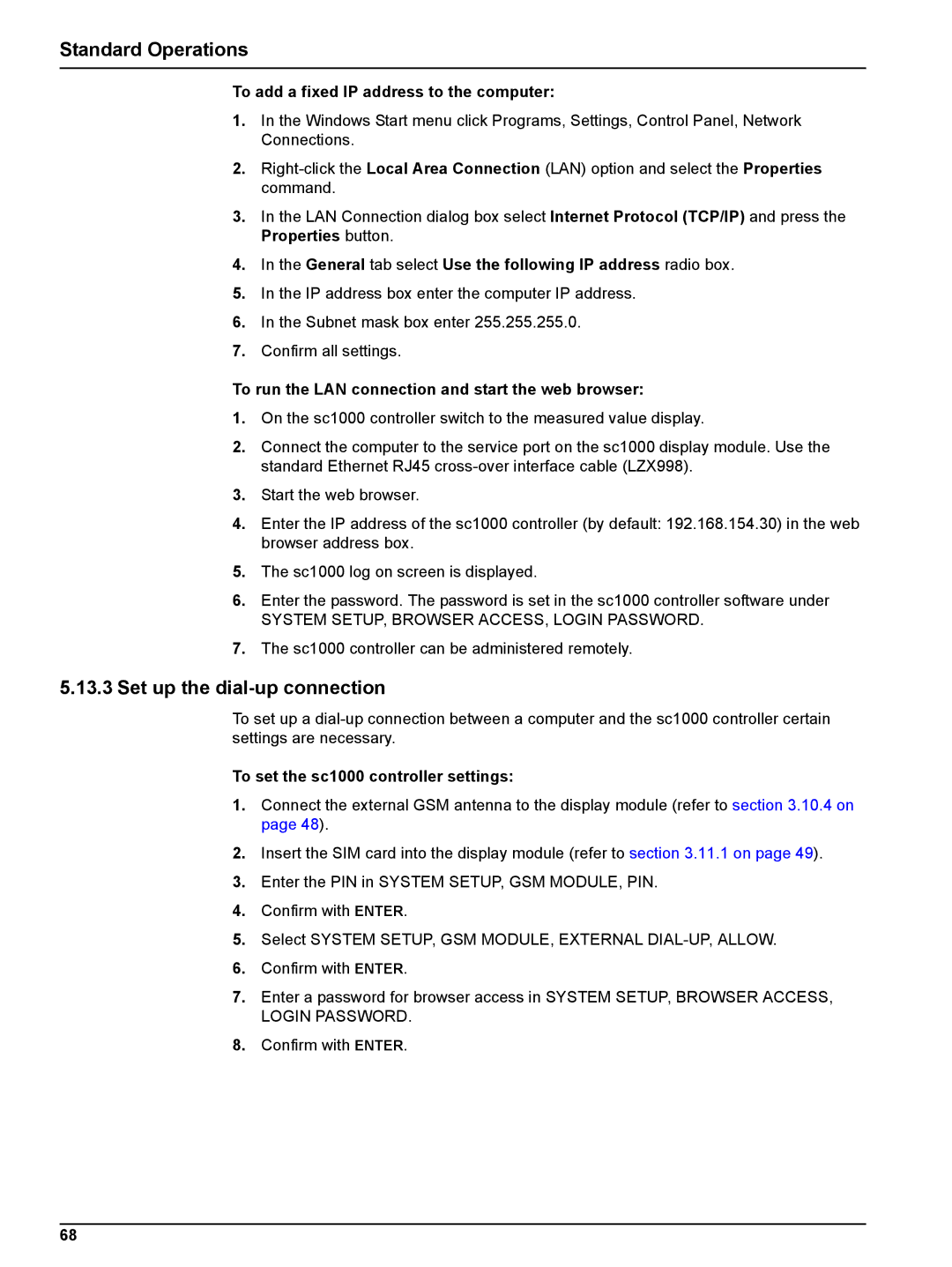Standard Operations
To add a fixed IP address to the computer:
1.In the Windows Start menu click Programs, Settings, Control Panel, Network Connections.
2.
3.In the LAN Connection dialog box select Internet Protocol (TCP/IP) and press the Properties button.
4.In the General tab select Use the following IP address radio box.
5.In the IP address box enter the computer IP address.
6.In the Subnet mask box enter 255.255.255.0.
7.Confirm all settings.
To run the LAN connection and start the web browser:
1.On the sc1000 controller switch to the measured value display.
2.Connect the computer to the service port on the sc1000 display module. Use the standard Ethernet RJ45
3.Start the web browser.
4.Enter the IP address of the sc1000 controller (by default: 192.168.154.30) in the web browser address box.
5.The sc1000 log on screen is displayed.
6.Enter the password. The password is set in the sc1000 controller software under
SYSTEM SETUP, BROWSER ACCESS, LOGIN PASSWORD.
7.The sc1000 controller can be administered remotely.
5.13.3Set up the dial-up connection
To set up a
To set the sc1000 controller settings:
1.Connect the external GSM antenna to the display module (refer to section 3.10.4 on page 48).
2.Insert the SIM card into the display module (refer to section 3.11.1 on page 49).
3.Enter the PIN in SYSTEM SETUP, GSM MODULE, PIN.
4.Confirm with ENTER.
5.Select SYSTEM SETUP, GSM MODULE, EXTERNAL
6.Confirm with ENTER.
7.Enter a password for browser access in SYSTEM SETUP, BROWSER ACCESS, LOGIN PASSWORD.
8.Confirm with ENTER.
68