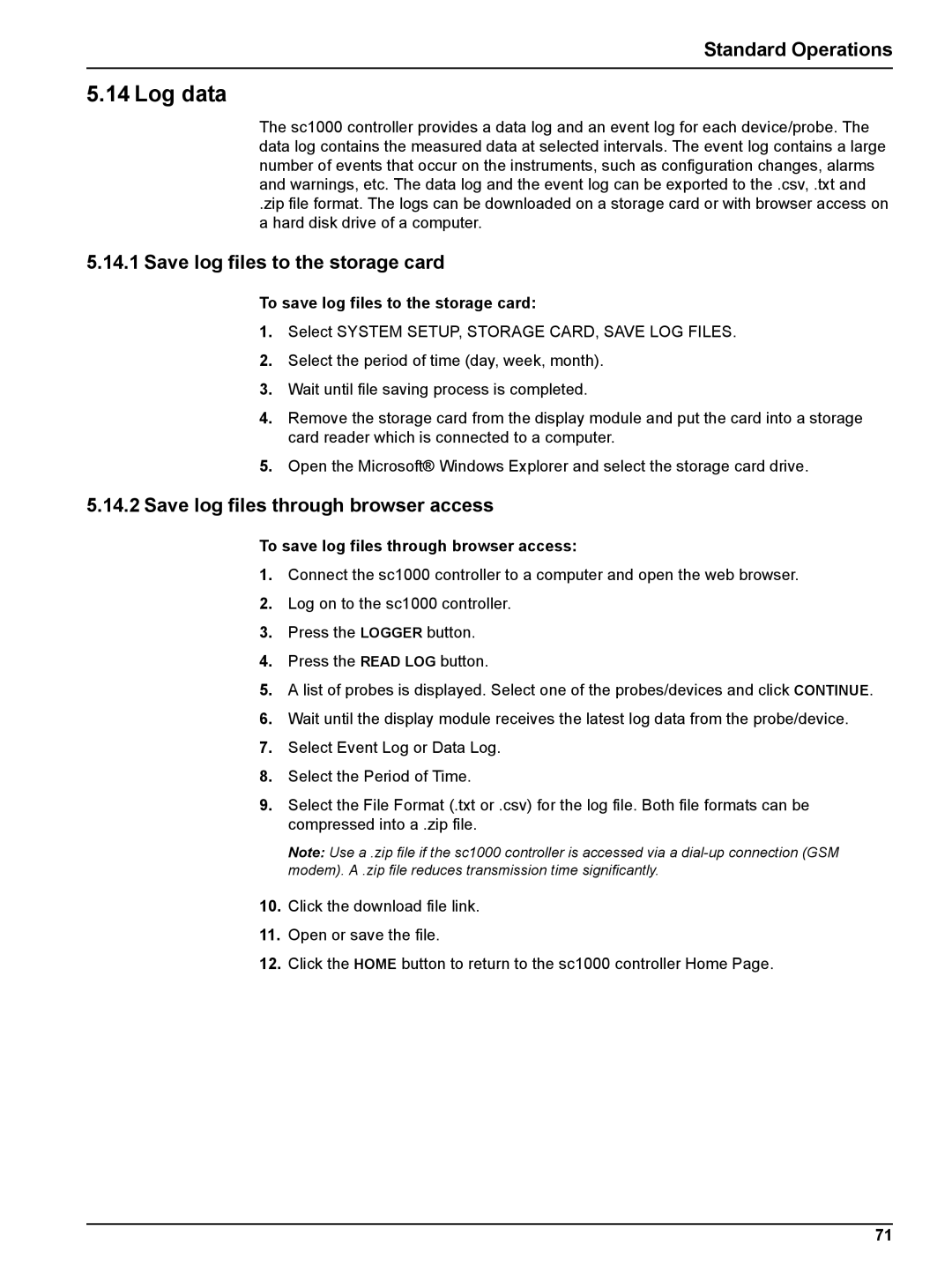Standard Operations
5.14 Log data
The sc1000 controller provides a data log and an event log for each device/probe. The data log contains the measured data at selected intervals. The event log contains a large number of events that occur on the instruments, such as configuration changes, alarms and warnings, etc. The data log and the event log can be exported to the .csv, .txt and
.zip file format. The logs can be downloaded on a storage card or with browser access on a hard disk drive of a computer.
5.14.1 Save log files to the storage card
To save log files to the storage card:
1.Select SYSTEM SETUP, STORAGE CARD, SAVE LOG FILES.
2.Select the period of time (day, week, month).
3.Wait until file saving process is completed.
4.Remove the storage card from the display module and put the card into a storage card reader which is connected to a computer.
5.Open the Microsoft® Windows Explorer and select the storage card drive.
5.14.2Save log files through browser access
To save log files through browser access:
1.Connect the sc1000 controller to a computer and open the web browser.
2.Log on to the sc1000 controller.
3.Press the LOGGER button.
4.Press the READ LOG button.
5.A list of probes is displayed. Select one of the probes/devices and click CONTINUE.
6.Wait until the display module receives the latest log data from the probe/device.
7.Select Event Log or Data Log.
8.Select the Period of Time.
9.Select the File Format (.txt or .csv) for the log file. Both file formats can be compressed into a .zip file.
Note: Use a .zip file if the sc1000 controller is accessed via a
10.Click the download file link.
11.Open or save the file.
12.Click the HOME button to return to the sc1000 controller Home Page.
71