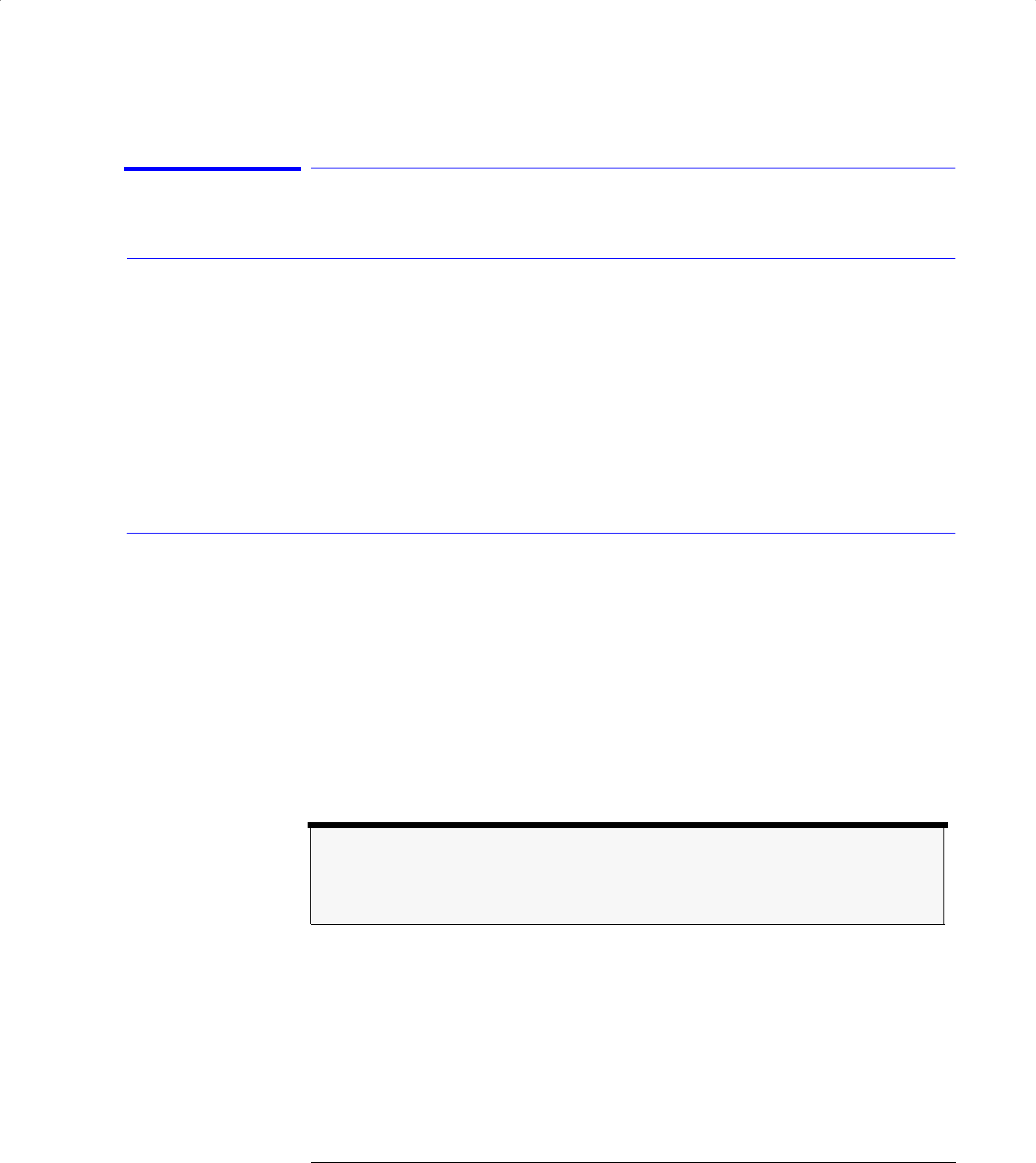
Using the Optical Spectrum Analyzer
The Markers Menus
Using the Marker functions
To select the active marker
1Press the
2Press the Active Marker.... softkey.
3Select the appropriate marker to activate, deactivate, or turn all markers off.
Selecting a marker always places that marker on the currently selected Active trace at the center wavelength. Turning a marker OFF will turn off any marker function that was on for that particular marker. When the marker is turned ON again, all the marker functions for that marker will be off.
To set the active trace
1Press the
2Press the Active Trace.... softkey.
3Select the trace to activate. or
1Press the
2Press the Active Trace.... softkey.
3Select the trace to activate.
Note
The active trace is designated by a double arrow (>>) on either the right or left side of the display.