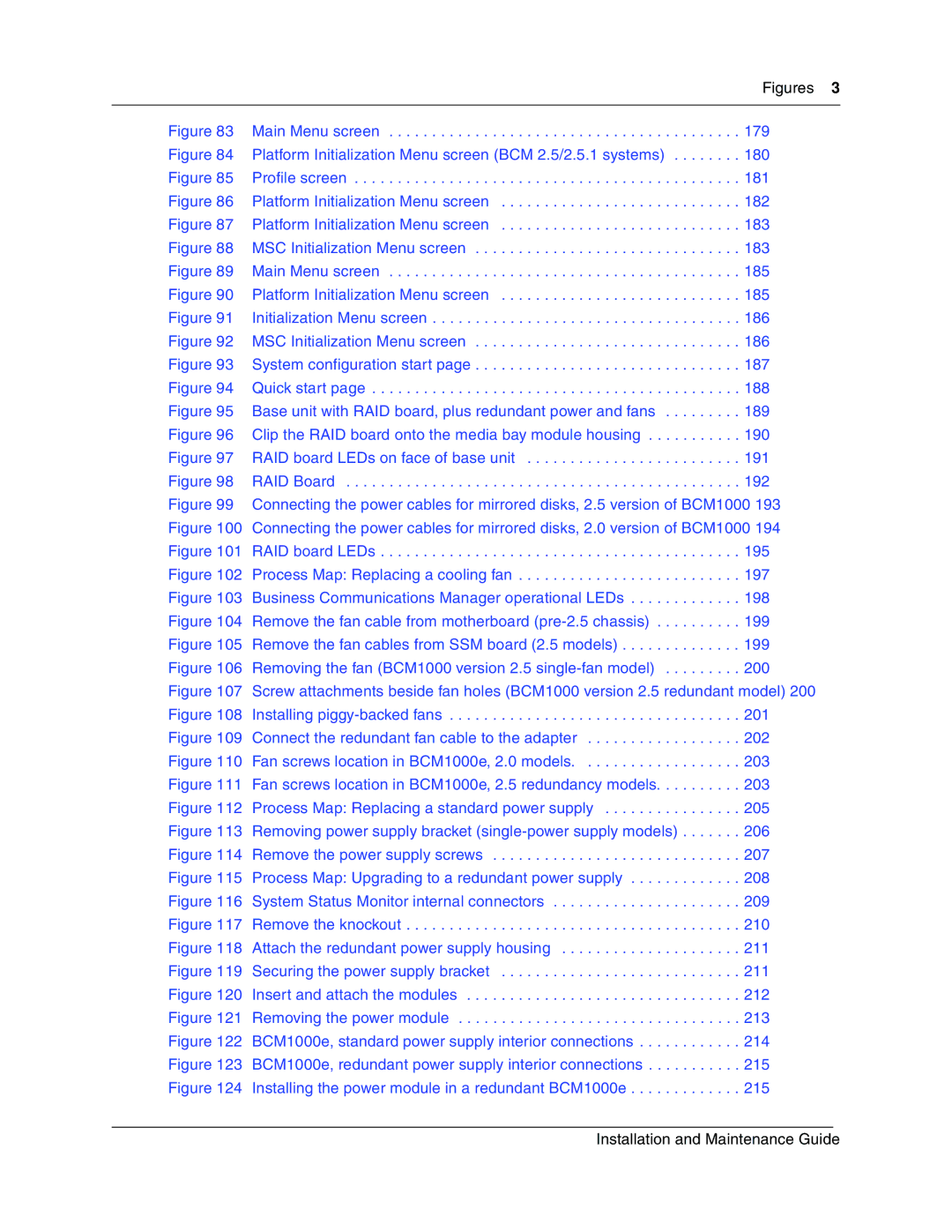Released with BCM
Trademarks
Copyright 2004 Nortel Networks
P0609324
Installation and Maintenance Guide
Safety
North American Regulatory Information
Radio-frequency Interference
Enhanced 911 Configuration
Telecommunication registration
Hearing Aid Compatibility
Network Connection
Electromagnetic Compatibility
Telephone Company Registration
Rights of the Telecommunications Company
Use of a Music Source
Repairs
Canadian Regulations please read carefully
Federal Communications Commission FCC Notice
US Regulations please read carefully
Hearing Aids
Ringer Equivalence Number
Programming Emergency Numbers
EMI/EMC FCC Part
Important Safety Instructions
Use
International Regulatory Information
Safety
Additional Safety Information
Exclusions
Limited Warranty
After Warranty Service
Warranty Repair Services
Contents
Chapter Telephony hardware
Contents
Chapter Selecting the media bay modules for your system
Chapter Setting media bay module DIP switches
Chapter Wiring the modules
Chapter Troubleshooting
Chapter Adding or replacing a cooling fan
Media bay module combinations
Figures
Rear of Gatm module, showing DIP switch locations
Figures
Figures
Tables
Tables
Preface
Upgrade notes
Preface
Symbols used in this guide
Acronyms
Text conventions
DNS
Related publications
System documentation map
Installation documentation
Operations documentation
Call Management documentation
Multi-site Administration Network Configuration Manager
Unified Manager and hardware maintenance documentation
How to get help
Preface P0609324
Business Communications Manager system components
Chapter Introducing the Business Communications Manager
Hardware components
Computer components
Introducing the Business Communications Manager
BCM1000 interior components for standard system pre-2.5
Basic BCM1000 base unit specifications
Power supply Fan
Introducing the Business Communications Manager
Telephony components
Introducing the Business Communications Manager
Data networking components
Media Services Card
MSC IP call processing hardware
BCM1000 external points of connection
Connection ports
BCM1000 operational LEDs
BCM1000 LEDs
System options
Telephony features and options
CallPilot Reference Guide
LAN CTE Configuration Guide
Data features
Business Communications Manager expansion unit
Refer to , Installing the BCM1000, on
DS256 connector on a BCM1000 and a BCM1000e
Installation and initialization overview
Installation process overview
Installation overview
Chapter Telephony hardware
Module Power and Status LED states
Media bay module common features
LED state Power Status
LEDs
LED state Power Status Green LED
Power connections
Flashing
Off
DIP switch positions on the modules
DIP switches
Trunk media bay modules
Trunk media bay modules
Module type What it does Special notes
Front view
Digital Trunk media bay module
DTM LED functions
LED label Function
GATM4/GATM8 module faceplate
Global Analog Trunk Module Gatm
North American systems only
Caller ID Trunk media bay module
CTM and CTM8 LEDs and jacks
Basic Rate Interface media bay module
Station modules
Station media bay modules
Module type What it does Availability
Faceplates of DSM 16/DSM 16+ and DSM 32/DSM32+
Digital Station media bay module
Analog Station media bay module
4X16 media bay module
ASM 8 front view
Global Analog Station media bay module ASM8+
Dect media bay module
Specialized media bay modules
Region-specific application
Specialized modules
Fiber Expansion media bay module
Dect faceplate with eight RJ45 connectors
Not shown
Telephones and adapters
Nortel IP telephones
Auxiliary equipment
Companion system components
Portable systems
Dect system components
NetVision system components
BST 7406 system components
Chapter Auxiliary requirements
Computer specifications
Security changes
Auxiliary requirements
Browser requirements
Preloading Java class files on your workstation
Using an Http Proxy server
Optimizing Unified Manager speed
Auxiliary requirements P0609324
Process for determining modules
Chapter Selecting the media bay modules for your system
Selecting the media bay modules for your system
Selecting the trunk media bay modules
Determining trunk module requirements
An example
Station media bay modules required
Selecting the station media bay modules
Determining system capacity
Upgrading from an existing Norstar system
Understanding DS30 bus blocks
Changing the DS30 split
DS30 bus model
Explaining Double Density
Setting Offsets
Determining module DS30 bus requirements
Matching modules to DS30 bus capacity
Channel split 2/6 default
Type of module Number required DS30 bus/offsets required
Selecting the media bay modules for your system P0609324
Preparation checklist
Chapter Installing the BCM1000
Environment checklist
Installing the BCM1000
Internal wiring requirements
Electrical requirements
Digital loop
Basic hardware
System equipment and supplies
Optional equipment
Analog loop
Companion equipment
Equipment for Installing the BCM1000
Other cordless systems
Attaching the rack mounting brackets
Installing the BCM1000 in a rack
Fasten the BCM1000 to the equipment rack P0609324
Installing the BCM1000 into the rack
Installing the BCM1000 on the wall
Attaching the mounting brackets to the BCM1000
Mount the BCM1000 on the wall
Replacing your BCM1000 hardware
Installing the BCM1000 on a flat surface
Installing the BCM1000e into a rack
Chapter Installing the BCM1000e expansion unit
Attaching the mounting brackets
Attaching the BCM1000e to the rack
Installing the BCM1000e expansion unit
Installing the BCM1000e on the wall
Connecting the BCM1000e to the BCM1000
Installing the BCM1000e on a flat surface
BCM1000 DS258 connector
Installing the BCM1000e expansion unit P0609324
Rules for assigning DS30 bus blocks and offsets
Chapter Setting media bay module DIP switches
Choosing the assigned order for modules
Setting media bay module DIP switches
DS30 split
Double-density example
DSM 32 4x16 ASM DTM
Determining module DIP switch settings
Offset DS30
Media bay module positioning
DIP switch settings
Media bay module
DIP switch settings DS30
Positioning
Switches on the media bay module
Setting the DIP switches on the modules
Line and extension numbers for specific modules
DTM switch settings
DTM switch settings E1 and UK PRI
BRI switch settings
Brim S/T switch settings
CTM/GATM switch settings
Country select P0609324
Gatm switch settings
CTM/GATM4 and CTM8/GATM8 DS30 and offset switch settings
CTM/GATM DIP switch settings
Select Enter these switch settings To assign DS30
To assign these lines
Global Analog Trunk Module DIP switch settings
Country select DIP switch settings
61-64 69-72 77-80 85-88
4X16 switch settings Select
4X16 switch settings
To assign This Custom DN
Range
Bus # DNs 91-94 DS30
107-110 Upgrade
99-102 301-316
381-396 115-118 New
ASM8 settings for upgraded 2.5 systems and new 3.0 systems
ASM 8/ASM8+ switch settings
Select Enter these switch To assign these DNs Bus#
Settings System New 3.0 system Upgraded to
ASM8+ country switch settings
ASM8+ country select dip switch settings
DSM switch settings
To assign these DNs to DSM16 or DSM 16+
DNs to DSM 32 or DSM 32+
DS30 04 269-284 269-300
DS30 03 253-268 253-284
DS30 05 285-300 285-316 565-5803
DS30 06
To assign these DNs to DSM 16+ =DSM1, B=DSM2
To DSM 32+ Custom DN Connectors Range
Select DS30 Bus #
DSM 32+ connectors
To DSM 16+
=top, B = bottom
Dect module settings
Dect switch settings
Select Set the switches Use these
DNs on DS30 Offset Custom DN range Newer
FEM switch settings
FEM switch settings
Process map Installing a media bay module
Chapter Installing media bay modules
Shutting down the system
Installing media bay modules
Removing the front bezel
Installing a media bay module
Module daughter board wiring
Reconnecting the equipment
Process map Replacing a media bay module Module Failure
Replacing media bay modules
Installation/replacement troubleshooting
Installing media bay modules P0609324
Chapter Starting the system
Starting the system
Checking power and wiring
LEDs confirm that BCM1000 is active
Checking system power and status
BCM1000 LED states
Connecting the cards
Connecting the data networking hardware
Connect wiring to the WAN card
Connecting wiring to the LAN card
DB26 on WAN card Signal DB25 cable
Connect wiring to the modem card
DB25 adapter cable
North American Systems only
DB26 on WAN card Signal Cable
DB26 on RS-422/EIA WAN card Signal Cable
RS-422/EIA 530 adapter cable
35 Adapter Cable
Replacing the cards
DB26 on DB15 WAN card Signal Cable
DB15 X.21 adapter cable
Default IP settings
Setting initial system configurations
Required data parameters
Using a null modem serial cable
Connecting when there is an IP address conflict
Pin Signal
Serial port pinout Serial pinout
Finding the configuration menus
Main Menu
Ethernet crossover cable
Using an Ethernet crossover cable
Entering the software keycodes
Regenerating keys after system replacement
Starting the system P0609324
Chapter Wiring the modules
Wiring the modules
Module wiring warnings
Trunk and station modules
To network To plug
Connecting media bay modules to Service Providers
Pin #/connection
Connector pinout Line Pin Wire color Gatm module
Gatm cable wiring diagram
Pin #/connection System side
BRI RJ45 wiring array
Use and on
Wiring media bay modules to internal connections
Sets Pin Wire color Port 1st 2nd
DSM wiring chart
Pin Wire color Port Set
ASM wiring chart
Connecting the fiber cables
FEM wiring
Extension comparison chart
System telephones
Chapter Installing telephones and peripherals
Analog terminal adapter
Central Answering Position CAP/eCAP
Installing telephones and peripherals
Telephone port and DN cross-reference
Bus DNs
Pins Port
Second-level DNs DS 30 bus set to Full Double Density
Bus Pins Port DNs
Installing IP telephones
Installing an emergency telephone
Companion portable system legacy hardware
Installing radio-based portable systems
Dect systems region specific
T7406 cordless systems
T7406 Cordless Telephone Installation Guide provides
Installing telephones and peripherals P0609324
Understanding pre-installation requirements
Chapter Installing Analog Terminal Adapters
Analog transmission parameters North American systems, only
Installing Analog Terminal Adapters
Connecting a data device
Connecting an analog telephone
Telephone jack
Connecting the ATA
Mounting the ATA
Insertion loss from the CO to the analog telephone
Testing insertion loss measurement
For analog device to CO measurement
Configuring the ATA
Installing Analog Terminal Adapters P0609324
Auxiliary ringer
Chapter Installing optional telephony equipment
Auxiliary ringer programming
Customer supplied
Installing optional telephony equipment
Connecting the paging system
External paging system
External music source
Music on hold specifications
External music source programming
Connecting the external music source
Chapter Troubleshooting
Troubleshooting
Using the System Status Monitor to monitor LEDs
Under Diagnostics, click on System Status Monitor
Emergency telephone does not function
LED Display screen settings
Attribute Values Description
ATA 2 does not function
Checking the wiring
Checking for trunk line dial tone to the ATA
Checking for dial tone at the ATA
Special tools
Chapter Preparing hardware for maintenance or upgrades
Shutting down the system software
Preparing hardware for maintenance or upgrades
Removing the top cover from the unit
Shutting down the system hardware
Removing the front bezel
Restarting the system
Restoring the system to operation
Software restart
Preparing hardware for maintenance or upgrades P0609324
Single Disk Upgrading to Mirrored Disk System Mirrored disk
Chapter Replacing the hard disk
Remove the damaged hard disk from the brackets
Test all functions
Replacing the hard disk
Removing the hard disk
Hard disk and screw locations 2.5 version hardware
Remove the brackets from the hard disk
Connect the brackets to the hard disk single-disk system
Installing a new hard disk
Mirrored hard disks
Initializing the hard disk single-disk system, BCM 2.5/2.5.1
Platform Initialization Menu screen BCM 2.5/2.5.1 systems
Profile screen
Platform Initialization Menu screen
Initializing the hard disk single-disk system, BCM
MSC Initialization Menu screen
Replacing the hard disk
BCM1000
Main Menu screen
Select 1 Initialize Universal Profile and press Enter
System configuration start
Quick start
Base unit with RAID board, plus redundant power and fans
Installing the mirrored disk controller
Clip the RAID board onto the media bay module housing
Installing the RAID board
RAID board LEDs on face of base unit
Connecting the RAID board
Shows the location of these connectors on the RAID board
Connecting RAID board ribbon cables
Power routing for 2.5 hardware
Routing power for mirrored systems
Power routing for 2.0 hardware
RAID board LED states
RAID board LEDs
LED state Primary and Mirror LEDs Status LEDs
Controlling and monitoring mirroring operations
HDD Mirror Settings
Set up unit for Connect fan
Or Temp. LED Indicate Problem
Chapter Adding or replacing a cooling fan
Operation
Removing a fan from the BCM1000
Troubleshooting fan operation
Adding or replacing a cooling fan
LED Label Description Green LED On Red LED On Only
Remove the fan cable from motherboard pre-2.5 chassis
Removing the fan BCM1000 version 2.5 single-fan model
Replacing the cooling fan
Installing piggy-backed fans
Connect the redundant fan cable to the adapter
Removing a fan from the BCM1000e
FAN
Replacing a fan into the BCM1000e
Replacing a standard power supply
Chapter Replacing a power supply
Replacing a power supply
Removing the standard power supply
Version 2.5 hardware
Installing a standard power supply
Power supply LED
Upgrading to a redundant power supply
At least one power supply Requires attention
System Status Monitor internal connectors
Setting up the base unit
Remove the knockout
Installing the redundant power supply
Power supply bracket screw
Attach the redundant power supply housing
Insert and attach the modules
Removing the power module
Replacing a redundant power supply module
122 BCM1000e, standard power supply interior connections
Replacing a power supply in an BCM1000e
BCM1000e, redundant power supply interior connections
Replacing a power supply P0609324
Replacing data cards
Chapter Replacing data cards and processing hardware
Replacing data cards and processing hardware
Removing a data card
BCM1000 PCI LED states
Install the LAN card Installation and Maintenance Guide
Installing the card
Replacing PECs
Process Map PEC replacement
Removing PECs
Installing a PEC
Replacing memory
Process Map Memory replacement
Removing and replacing the DIMMs
Replacing memory Dimm chips
Process Map Battery replacement overview
Replacing the clock/calendar battery
Removing the clock/calendar battery
Removing the clock/calendar battery
Installing the new battery
Replacing data cards and processing hardware P0609324
Determining the status of a telephone
Chapter Moving and replacing telephones
Moving and replacing telephones
Moving telephones
Status of the replaced telephone
Replacing telephones with different models
Moving and replacing telephones P0609324
Core software and regions
Appendix a System region attributes
Core software, defined by region and carrier profile
Brazil Caribbean Denmark Australia Hong Kong France
Languages
Companding law by region
Caller ID displays
Companding law
Companding Law Mu-law
Isdn line services
Isdn line services
Isdn services, by Protocol
Protocol Available Isdn services
Mobility services, by region
Mobility services by region
Media bay module availability by region
Module availability, by profile
PRI line protocol supported, by region
PRI line protocol support, by region
Region BRI T side BRI S side
Trunk availability, by region
Trunk availability by region
Country
Specific
DASS2 Dpnss Mcdn
BRI and PRI line types DTM and BRI modules
BRI and PRI line types
Digital trunk types Description
Time/date formats based on language
Defining time zones by country and language
Language/Country Time/Date format
Region defaults
System defaults
Appendix a System region attributes Region defaults
Utam
Appendix a System region attributes P0609324
Combining CTMs/GATMs and 4X16s
Appendix B Media bay module combinations
CTMs/GATMs combined with 4X16 modules
CTMs/GATM4s
DSM 32 settings
Fully-loaded setup
Appendix B Media bay module combinations
DSM combined with 2 DTMs and 2 ASMs
To DD ASM8+s DTMs Offset Offset 0, 1, 2 DSM settings Ports
Fully loaded system using modules set to double density
Dect combinations
Switch setting DS30
Three BRI modules, two DSM 32s and 1 Dect module
Each heavily-outlined and shaded square
DTM DSM 32+ DSM16+ DS30
Double density system with Dect module
Set to PRI Set to DD Bus #
Offset 0 Ports
System setup
Changing configurations
DS30 bus
Cross referencing ports and DNs
Set DNs and port numbers
P0609324
Glossary
Glossary
Channel service unit CSU
Camp timeout
Call log
Camp-on
Delayed Ring Transfer DRT to prime
Companion Wireless
Digital Private Network Signaling System Dpnss
Conference
Disk mirroring
Disconnect supervision
Do Not Disturb
Domain name
Event message
Feature code
External call
External line
Handsfree
Integrated Services Digital Network Isdn
Handsfree HF Answerback
Held Line Reminder
IP address
Internet Protocol IP
IP address server
Kbyte
Local Area Network LAN
Link
Mailbox
Meridian 1 Isdn Primary Rate Interface
Network
Network Basic Input/Output System NetBIOS
Network device
Network DN
Peripheral Component Interconnect PCI Slot
Parallel port
Personal Speed Dial
Pin-1
Reference point signalling Qsig
Quality of Service QoS
Random Access Memory RAM
Remote access
Restriction filter
Station Auxiliary Power Supply Saps
Read Only Memory ROM
Router
Target lines
System speed dial code
Telephony Application Program Interface Tapi
Transfer
Voice Message Center
Weighted Fair Queuing WFQ
Voice over IP VoIP
Wide Area Network WAN
Glossary P0609324
Numerics
Index
BRI
Index
Clid
CTM
Installation and Maintenance Guide
EMI/EMC
RAID
LAN CTE
Installation and Maintenance Guide
MSC
PCI
RPI
Saps
Tapi LAN CTE
WAN