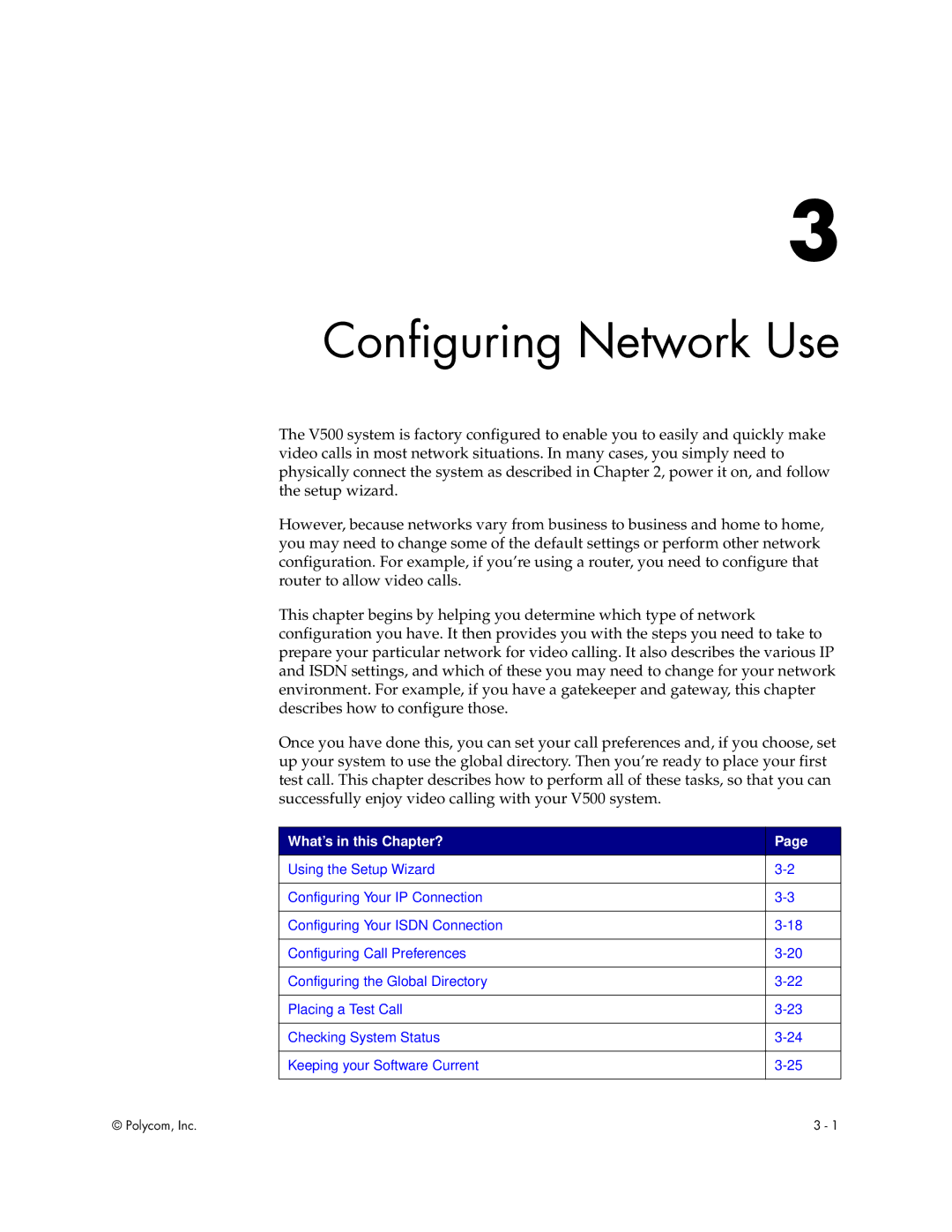3
Configuring Network Use
The V500 system is factory configured to enable you to easily and quickly make video calls in most network situations. In many cases, you simply need to physically connect the system as described in Chapter 2, power it on, and follow the setup wizard.
However, because networks vary from business to business and home to home, you may need to change some of the default settings or perform other network configuration. For example, if you’re using a router, you need to configure that router to allow video calls.
This chapter begins by helping you determine which type of network configuration you have. It then provides you with the steps you need to take to prepare your particular network for video calling. It also describes the various IP and ISDN settings, and which of these you may need to change for your network environment. For example, if you have a gatekeeper and gateway, this chapter describes how to configure those.
Once you have done this, you can set your call preferences and, if you choose, set up your system to use the global directory. Then you’re ready to place your first test call. This chapter describes how to perform all of these tasks, so that you can successfully enjoy video calling with your V500 system.
What’s in this Chapter? | Page |
|
|
Using the Setup Wizard | |
|
|
Configuring Your IP Connection | |
|
|
Configuring Your ISDN Connection | |
|
|
Configuring Call Preferences | |
|
|
Configuring the Global Directory | |
|
|
Placing a Test Call | |
|
|
Checking System Status | |
|
|
Keeping your Software Current | |
|
|
© Polycom, Inc. | 3 - 1 |