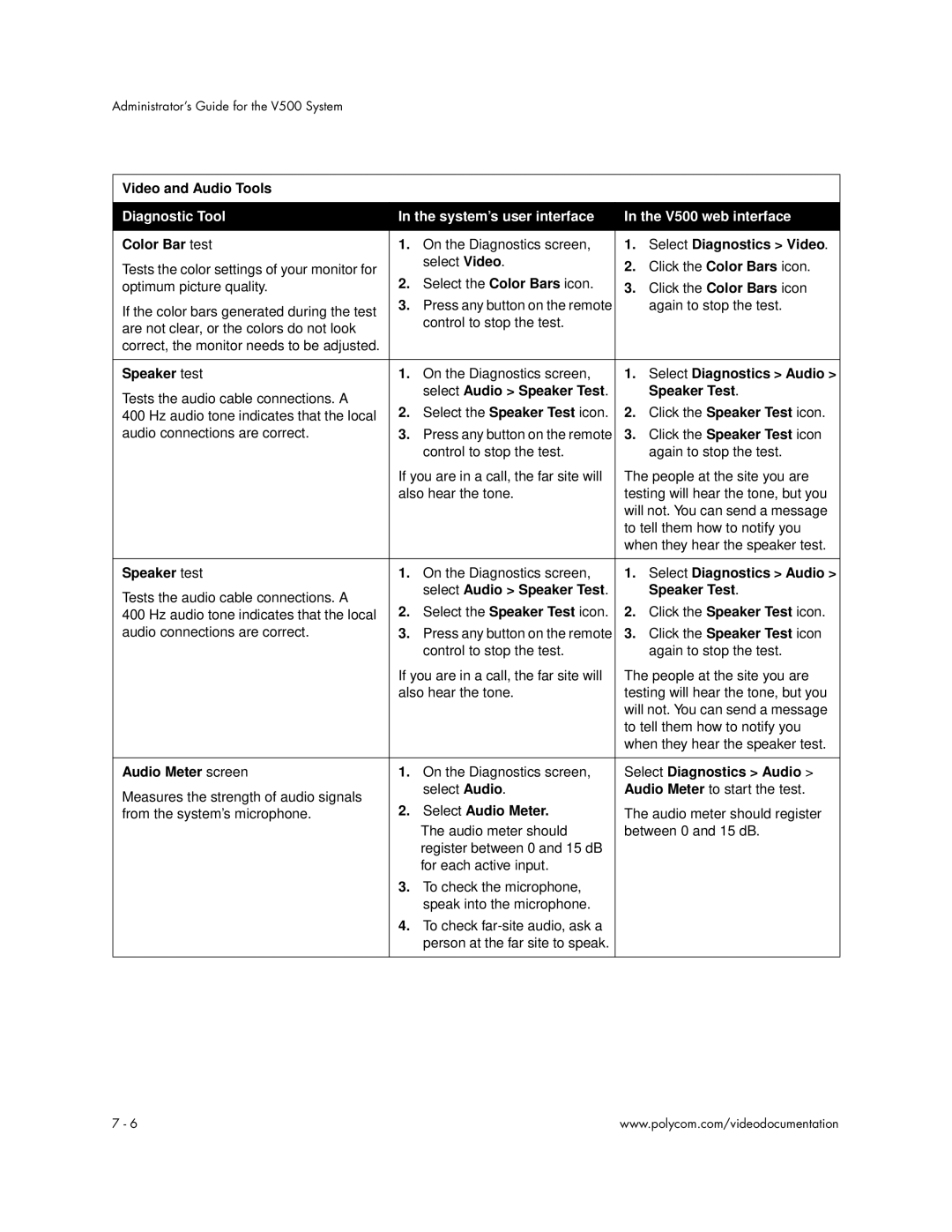Administrator’s Guide for the V500 System
Video and Audio Tools
Diagnostic Tool | In the system’s user interface | In the V500 web interface | |||
|
|
|
|
| |
Color Bar test | 1. | On the Diagnostics screen, | 1. | Select Diagnostics > Video. | |
Tests the color settings of your monitor for |
| select Video. | 2. | Click the Color Bars icon. | |
2. | Select the Color Bars icon. | ||||
optimum picture quality. | 3. | Click the Color Bars icon | |||
If the color bars generated during the test | 3. | Press any button on the remote |
| again to stop the test. | |
| control to stop the test. |
|
| ||
are not clear, or the colors do not look |
|
|
| ||
|
|
|
| ||
correct, the monitor needs to be adjusted. |
|
|
|
| |
|
|
|
|
| |
Speaker test | 1. | On the Diagnostics screen, | 1. | Select Diagnostics > Audio > | |
Tests the audio cable connections. A |
| select Audio > Speaker Test. |
| Speaker Test. | |
2. | Select the Speaker Test icon. | 2. | Click the Speaker Test icon. | ||
400 Hz audio tone indicates that the local | |||||
audio connections are correct. | 3. | Press any button on the remote | 3. | Click the Speaker Test icon | |
|
| control to stop the test. |
| again to stop the test. | |
| If you are in a call, the far site will | The people at the site you are | |||
| also hear the tone. | testing will hear the tone, but you | |||
|
|
| will not. You can send a message | ||
|
|
| to tell them how to notify you | ||
|
|
| when they hear the speaker test. | ||
|
|
|
|
| |
Speaker test | 1. | On the Diagnostics screen, | 1. | Select Diagnostics > Audio > | |
Tests the audio cable connections. A |
| select Audio > Speaker Test. |
| Speaker Test. | |
2. | Select the Speaker Test icon. | 2. | Click the Speaker Test icon. | ||
400 Hz audio tone indicates that the local | |||||
audio connections are correct. | 3. | Press any button on the remote | 3. | Click the Speaker Test icon | |
|
| control to stop the test. |
| again to stop the test. | |
| If you are in a call, the far site will | The people at the site you are | |||
| also hear the tone. | testing will hear the tone, but you | |||
|
|
| will not. You can send a message | ||
|
|
| to tell them how to notify you | ||
|
|
| when they hear the speaker test. | ||
|
|
|
| ||
Audio Meter screen | 1. | On the Diagnostics screen, | Select Diagnostics > Audio > | ||
Measures the strength of audio signals |
| select Audio. | Audio Meter to start the test. | ||
2. | Select Audio Meter. |
|
| ||
from the system’s microphone. | The audio meter should register | ||||
|
| The audio meter should | between 0 and 15 dB. | ||
|
| register between 0 and 15 dB |
|
| |
|
| for each active input. |
|
| |
| 3. | To check the microphone, |
|
| |
|
| speak into the microphone. |
|
| |
| 4. | To check |
|
| |
|
| person at the far site to speak. |
|
| |
|
|
|
|
| |
7 - 6 | www.polycom.com/videodocumentation |