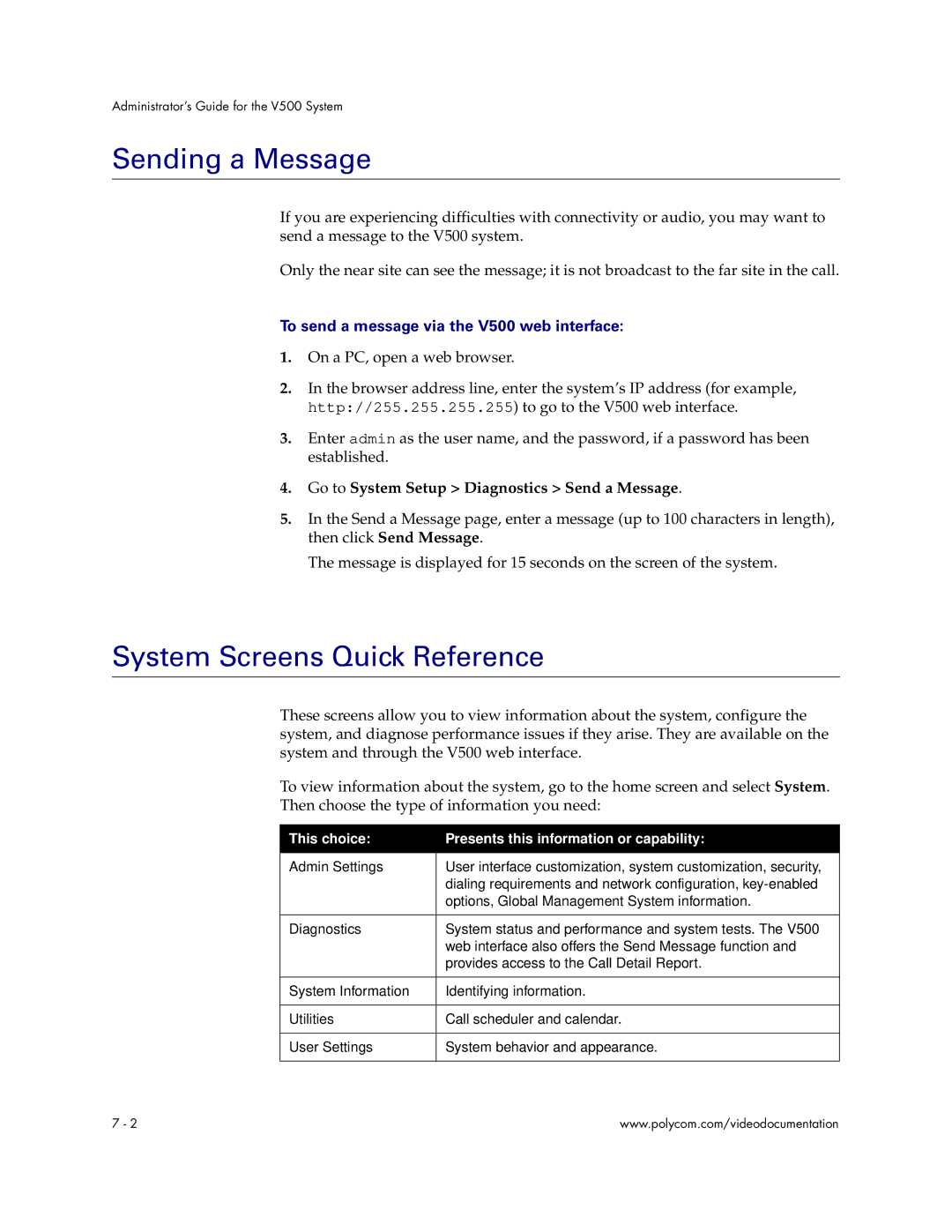Administrator’s Guide for the V500 System
Sending a Message
If you are experiencing difficulties with connectivity or audio, you may want to send a message to the V500 system.
Only the near site can see the message; it is not broadcast to the far site in the call.
To send a message via the V500 web interface:
1.On a PC, open a web browser.
2.In the browser address line, enter the system’s IP address (for example, http://255.255.255.255) to go to the V500 web interface.
3.Enter admin as the user name, and the password, if a password has been established.
4.Go to System Setup > Diagnostics > Send a Message.
5.In the Send a Message page, enter a message (up to 100 characters in length), then click Send Message.
The message is displayed for 15 seconds on the screen of the system.
System Screens Quick Reference
These screens allow you to view information about the system, configure the system, and diagnose performance issues if they arise. They are available on the system and through the V500 web interface.
To view information about the system, go to the home screen and select System. Then choose the type of information you need:
This choice: | Presents this information or capability: |
|
|
Admin Settings | User interface customization, system customization, security, |
| dialing requirements and network configuration, |
| options, Global Management System information. |
|
|
Diagnostics | System status and performance and system tests. The V500 |
| web interface also offers the Send Message function and |
| provides access to the Call Detail Report. |
|
|
System Information | Identifying information. |
|
|
Utilities | Call scheduler and calendar. |
|
|
User Settings | System behavior and appearance. |
|
|
7 - 2 | www.polycom.com/videodocumentation |