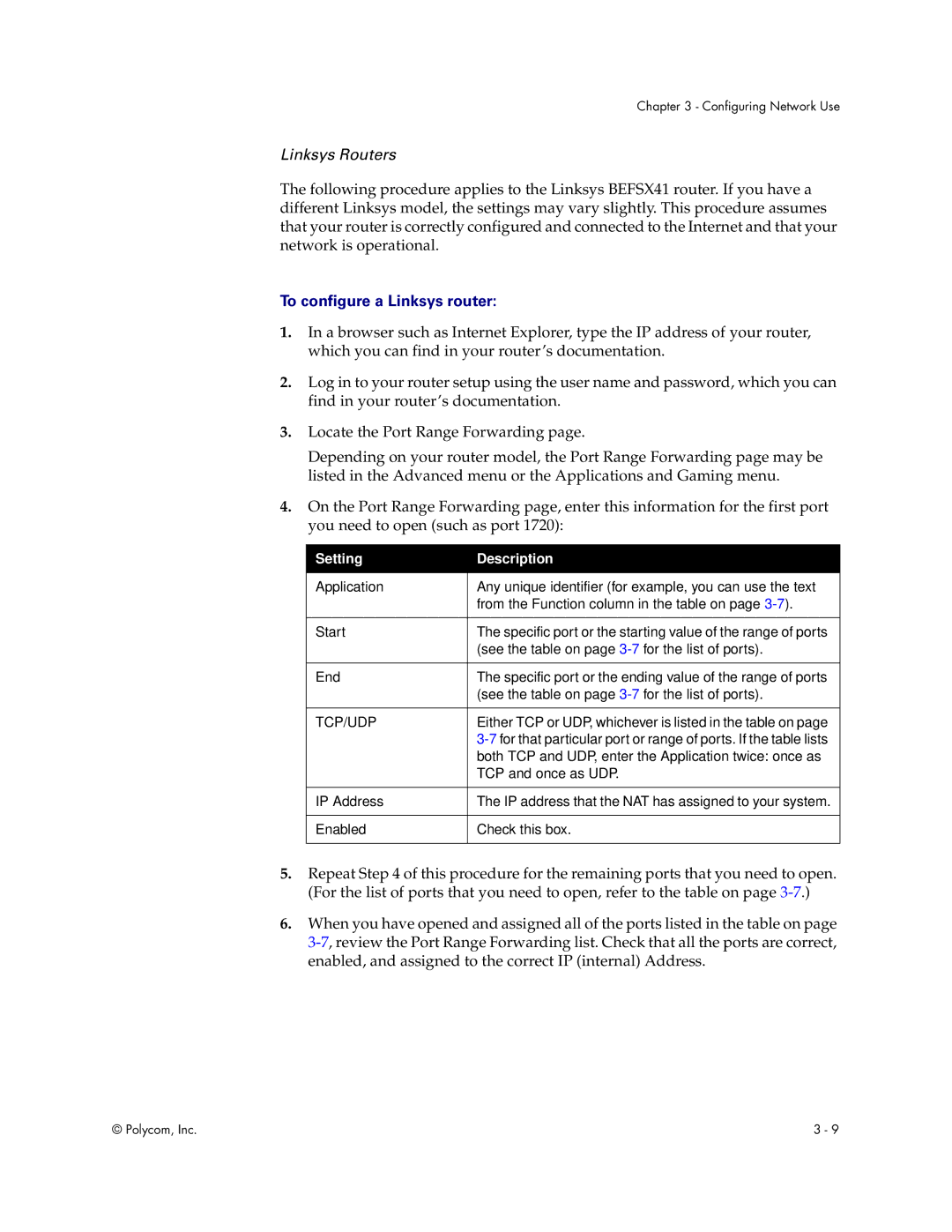Chapter 3 - Configuring Network Use
Linksys Routers
The following procedure applies to the Linksys BEFSX41 router. If you have a different Linksys model, the settings may vary slightly. This procedure assumes that your router is correctly configured and connected to the Internet and that your network is operational.
To configure a Linksys router:
1.In a browser such as Internet Explorer, type the IP address of your router, which you can find in your router’s documentation.
2.Log in to your router setup using the user name and password, which you can find in your router’s documentation.
3.Locate the Port Range Forwarding page.
Depending on your router model, the Port Range Forwarding page may be listed in the Advanced menu or the Applications and Gaming menu.
4.On the Port Range Forwarding page, enter this information for the first port you need to open (such as port 1720):
Setting | Description |
|
|
Application | Any unique identifier (for example, you can use the text |
| from the Function column in the table on page |
|
|
Start | The specific port or the starting value of the range of ports |
| (see the table on page |
|
|
End | The specific port or the ending value of the range of ports |
| (see the table on page |
|
|
TCP/UDP | Either TCP or UDP, whichever is listed in the table on page |
| |
| both TCP and UDP, enter the Application twice: once as |
| TCP and once as UDP. |
|
|
IP Address | The IP address that the NAT has assigned to your system. |
|
|
Enabled | Check this box. |
|
|
5.Repeat Step 4 of this procedure for the remaining ports that you need to open. (For the list of ports that you need to open, refer to the table on page
6.When you have opened and assigned all of the ports listed in the table on page
© Polycom, Inc. | 3 - 9 |