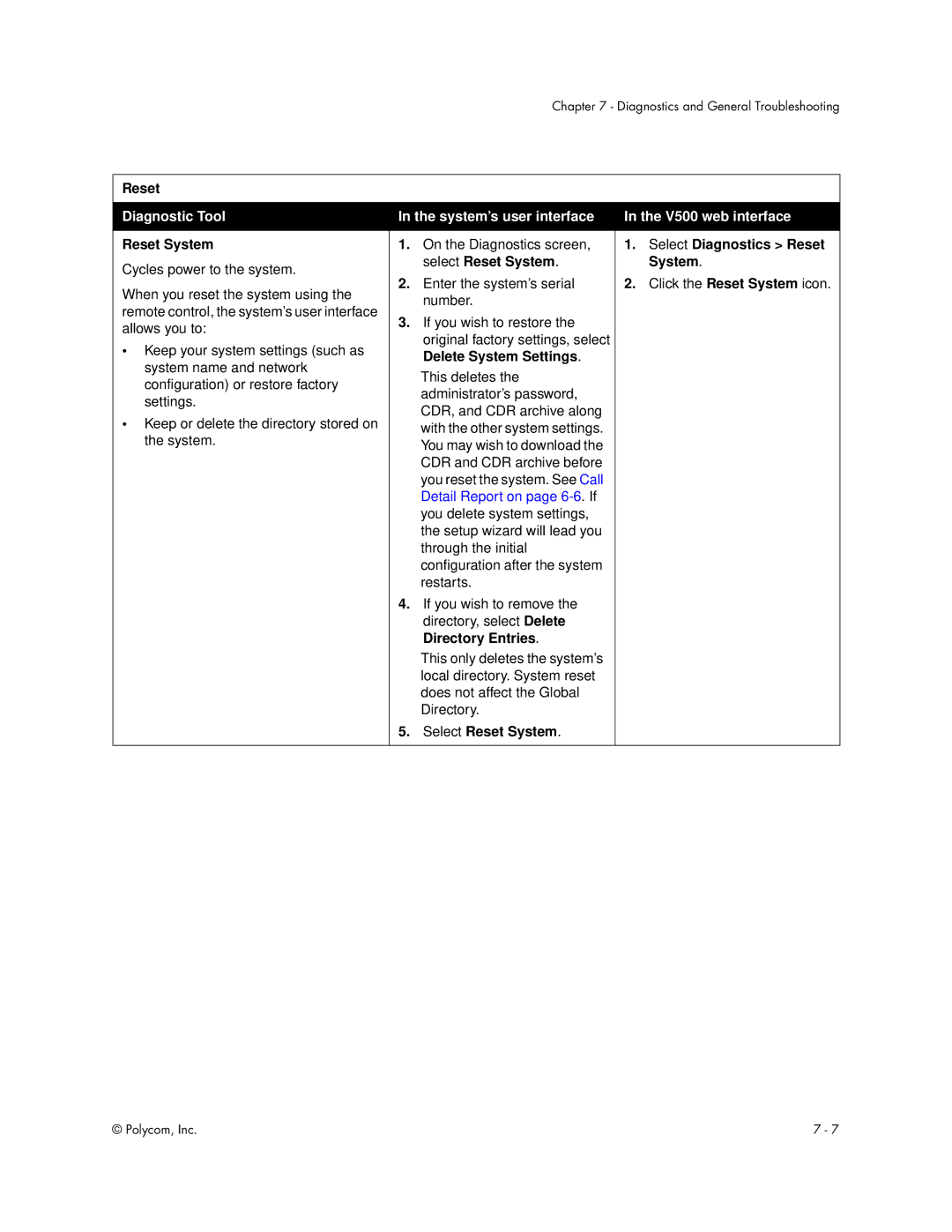Chapter 7 - Diagnostics and General Troubleshooting
Reset
Diagnostic Tool | In the system’s user interface | In the V500 web interface | |
|
|
| |
Reset System | 1. On the Diagnostics screen, | 1. Select Diagnostics > Reset | |
Cycles power to the system. | select Reset System. | System. | |
2. Enter the system’s serial | 2. Click the Reset System icon. | ||
When you reset the system using the | |||
number. |
| ||
remote control, the system’s user interface |
| ||
3. If you wish to restore the |
| ||
allows you to: |
| ||
original factory settings, select |
| ||
• Keep your system settings (such as |
| ||
Delete System Settings. |
| ||
system name and network |
| ||
This deletes the |
| ||
configuration) or restore factory |
| ||
administrator’s password, |
| ||
settings. |
| ||
CDR, and CDR archive along |
| ||
• Keep or delete the directory stored on |
| ||
with the other system settings. |
| ||
the system. |
| ||
You may wish to download the |
| ||
|
| ||
| CDR and CDR archive before |
| |
| you reset the system. See Call |
| |
| Detail Report on page |
| |
| you delete system settings, |
| |
| the setup wizard will lead you |
| |
| through the initial |
| |
| configuration after the system |
| |
| restarts. |
| |
| 4. If you wish to remove the |
| |
| directory, select Delete |
| |
| Directory Entries. |
| |
| This only deletes the system’s |
| |
| local directory. System reset |
| |
| does not affect the Global |
| |
| Directory. |
| |
| 5. Select Reset System. |
| |
|
|
|
© Polycom, Inc. | 7 - 7 |