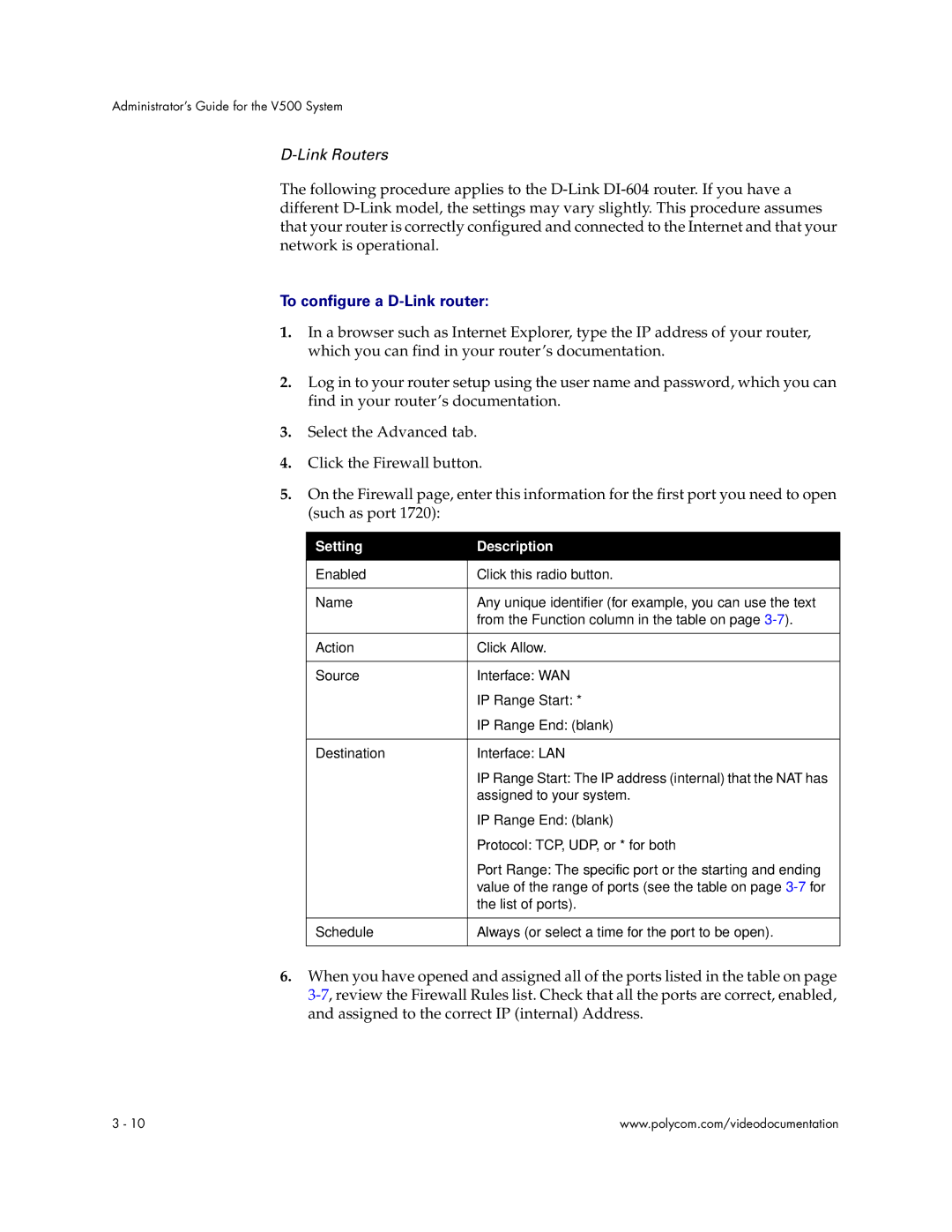Administrator’s Guide for the V500 System
D-Link Routers
The following procedure applies to the
To configure a D-Link router:
1.In a browser such as Internet Explorer, type the IP address of your router, which you can find in your router’s documentation.
2.Log in to your router setup using the user name and password, which you can find in your router’s documentation.
3.Select the Advanced tab.
4.Click the Firewall button.
5.On the Firewall page, enter this information for the first port you need to open (such as port 1720):
Setting | Description |
|
|
Enabled | Click this radio button. |
|
|
Name | Any unique identifier (for example, you can use the text |
| from the Function column in the table on page |
|
|
Action | Click Allow. |
|
|
Source | Interface: WAN |
| IP Range Start: * |
| IP Range End: (blank) |
|
|
Destination | Interface: LAN |
| IP Range Start: The IP address (internal) that the NAT has |
| assigned to your system. |
| IP Range End: (blank) |
| Protocol: TCP, UDP, or * for both |
| Port Range: The specific port or the starting and ending |
| value of the range of ports (see the table on page |
| the list of ports). |
|
|
Schedule | Always (or select a time for the port to be open). |
|
|
6.When you have opened and assigned all of the ports listed in the table on page
3 - 10 | www.polycom.com/videodocumentation |