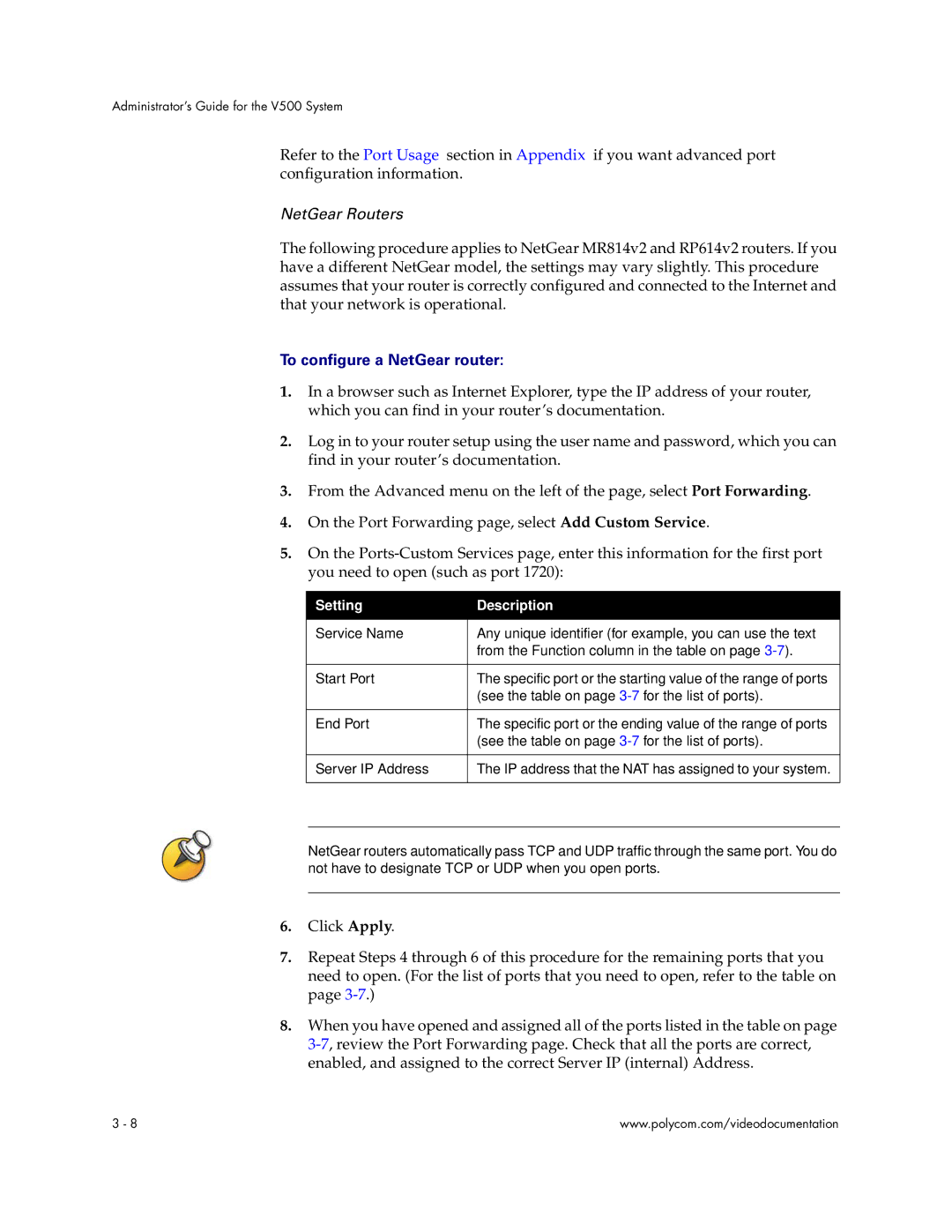Administrator’s Guide for the V500 System
Refer to the Port Usage section in Appendix if you want advanced port configuration information.
NetGear Routers
The following procedure applies to NetGear MR814v2 and RP614v2 routers. If you have a different NetGear model, the settings may vary slightly. This procedure assumes that your router is correctly configured and connected to the Internet and that your network is operational.
To configure a NetGear router:
1.In a browser such as Internet Explorer, type the IP address of your router, which you can find in your router’s documentation.
2.Log in to your router setup using the user name and password, which you can find in your router’s documentation.
3.From the Advanced menu on the left of the page, select Port Forwarding.
4.On the Port Forwarding page, select Add Custom Service.
5.On the
Setting | Description |
|
|
Service Name | Any unique identifier (for example, you can use the text |
| from the Function column in the table on page |
|
|
Start Port | The specific port or the starting value of the range of ports |
| (see the table on page |
|
|
End Port | The specific port or the ending value of the range of ports |
| (see the table on page |
|
|
Server IP Address | The IP address that the NAT has assigned to your system. |
|
|
NetGear routers automatically pass TCP and UDP traffic through the same port. You do not have to designate TCP or UDP when you open ports.
6.Click Apply.
7.Repeat Steps 4 through 6 of this procedure for the remaining ports that you need to open. (For the list of ports that you need to open, refer to the table on page
8.When you have opened and assigned all of the ports listed in the table on page
3 - 8 | www.polycom.com/videodocumentation |