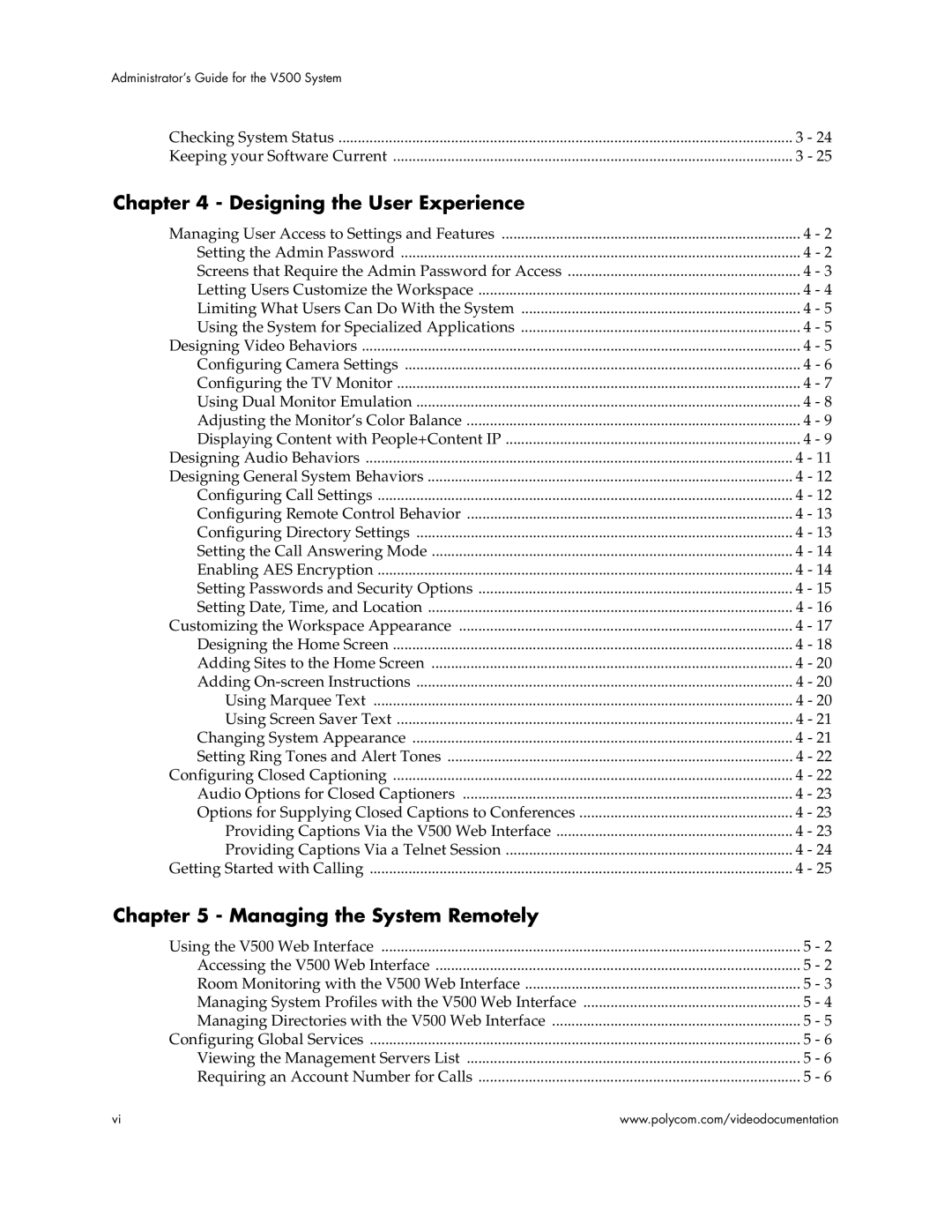Administrator’s Guide for the V500 System
Checking System Status | 3 - 24 |
Keeping your Software Current | 3 - 25 |
Chapter 4 - Designing the User Experience
Managing User Access to Settings and Features | 4 - 2 |
Setting the Admin Password | 4 - 2 |
Screens that Require the Admin Password for Access | 4 - 3 |
Letting Users Customize the Workspace | 4 - 4 |
Limiting What Users Can Do With the System | 4 - 5 |
Using the System for Specialized Applications | 4 - 5 |
Designing Video Behaviors | 4 - 5 |
Configuring Camera Settings | 4 - 6 |
Configuring the TV Monitor | 4 - 7 |
Using Dual Monitor Emulation | 4 - 8 |
Adjusting the Monitor’s Color Balance | 4 - 9 |
Displaying Content with People+Content IP | 4 - 9 |
Designing Audio Behaviors | 4 - 11 |
Designing General System Behaviors | 4 - 12 |
Configuring Call Settings | 4 - 12 |
Configuring Remote Control Behavior | 4 - 13 |
Configuring Directory Settings | 4 - 13 |
Setting the Call Answering Mode | 4 - 14 |
Enabling AES Encryption | 4 - 14 |
Setting Passwords and Security Options | 4 - 15 |
Setting Date, Time, and Location | 4 - 16 |
Customizing the Workspace Appearance | 4 - 17 |
Designing the Home Screen | 4 - 18 |
Adding Sites to the Home Screen | 4 - 20 |
Adding | 4 - 20 |
Using Marquee Text | 4 - 20 |
Using Screen Saver Text | 4 - 21 |
Changing System Appearance | 4 - 21 |
Setting Ring Tones and Alert Tones | 4 - 22 |
Configuring Closed Captioning | 4 - 22 |
Audio Options for Closed Captioners | 4 - 23 |
Options for Supplying Closed Captions to Conferences | 4 - 23 |
Providing Captions Via the V500 Web Interface | 4 - 23 |
Providing Captions Via a Telnet Session | 4 - 24 |
Getting Started with Calling | 4 - 25 |
Chapter 5 - Managing the System Remotely
Using the V500 Web Interface | 5 - 2 |
Accessing the V500 Web Interface | 5 - 2 |
Room Monitoring with the V500 Web Interface | 5 - 3 |
Managing System Profiles with the V500 Web Interface | 5 - 4 |
Managing Directories with the V500 Web Interface | 5 - 5 |
Configuring Global Services | 5 - 6 |
Viewing the Management Servers List | 5 - 6 |
Requiring an Account Number for Calls | 5 - 6 |
vi | www.polycom.com/videodocumentation |