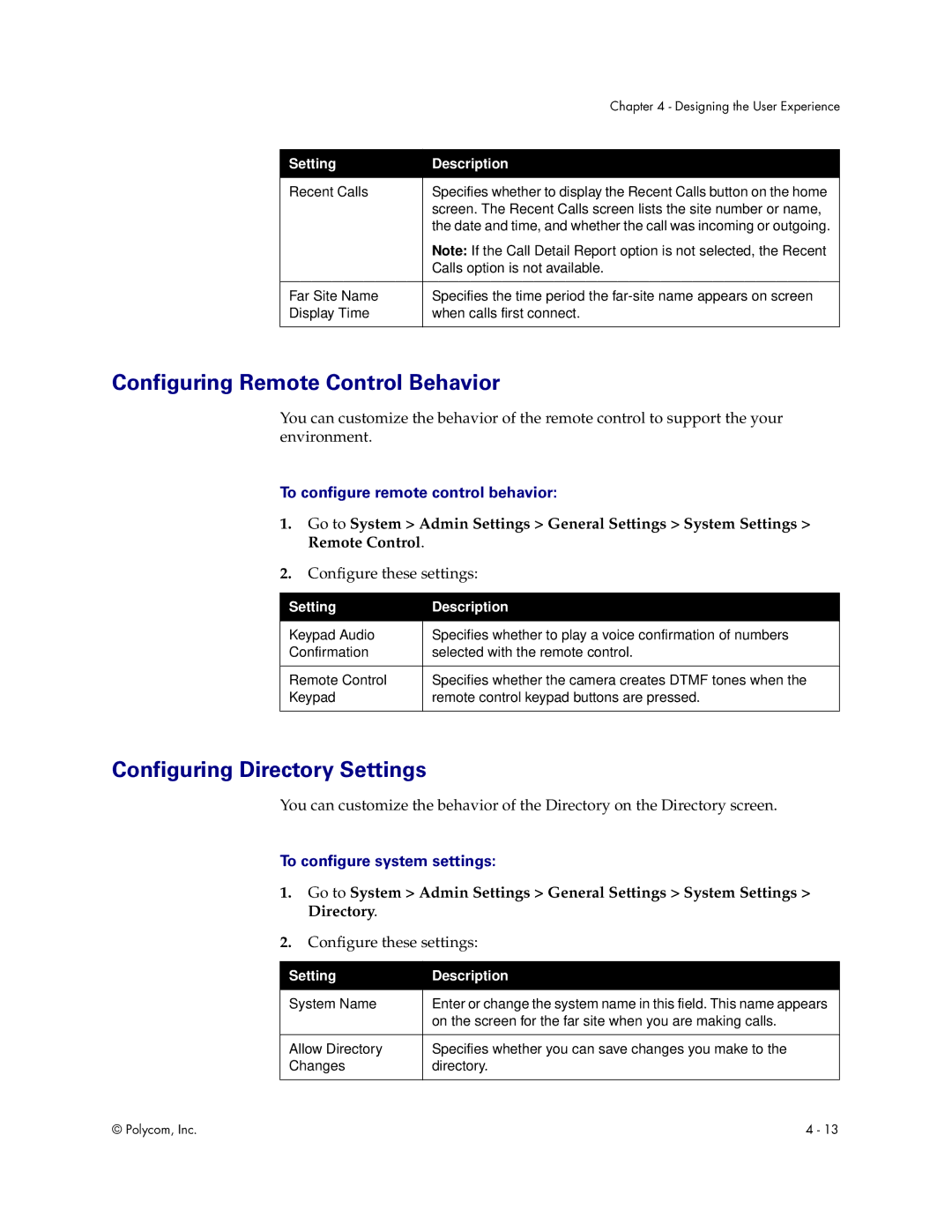| Chapter 4 - Designing the User Experience |
|
|
Setting | Description |
|
|
Recent Calls | Specifies whether to display the Recent Calls button on the home |
| screen. The Recent Calls screen lists the site number or name, |
| the date and time, and whether the call was incoming or outgoing. |
| Note: If the Call Detail Report option is not selected, the Recent |
| Calls option is not available. |
|
|
Far Site Name | Specifies the time period the |
Display Time | when calls first connect. |
|
|
Configuring Remote Control Behavior
You can customize the behavior of the remote control to support the your environment.
To configure remote control behavior:
1.Go to System > Admin Settings > General Settings > System Settings > Remote Control.
2.Configure these settings:
Setting | Description |
|
|
Keypad Audio | Specifies whether to play a voice confirmation of numbers |
Confirmation | selected with the remote control. |
|
|
Remote Control | Specifies whether the camera creates DTMF tones when the |
Keypad | remote control keypad buttons are pressed. |
|
|
Configuring Directory Settings
You can customize the behavior of the Directory on the Directory screen.
To configure system settings:
1.Go to System > Admin Settings > General Settings > System Settings > Directory.
2.Configure these settings:
Setting | Description |
|
|
System Name | Enter or change the system name in this field. This name appears |
| on the screen for the far site when you are making calls. |
|
|
Allow Directory | Specifies whether you can save changes you make to the |
Changes | directory. |
|
|
© Polycom, Inc. | 4 - 13 |