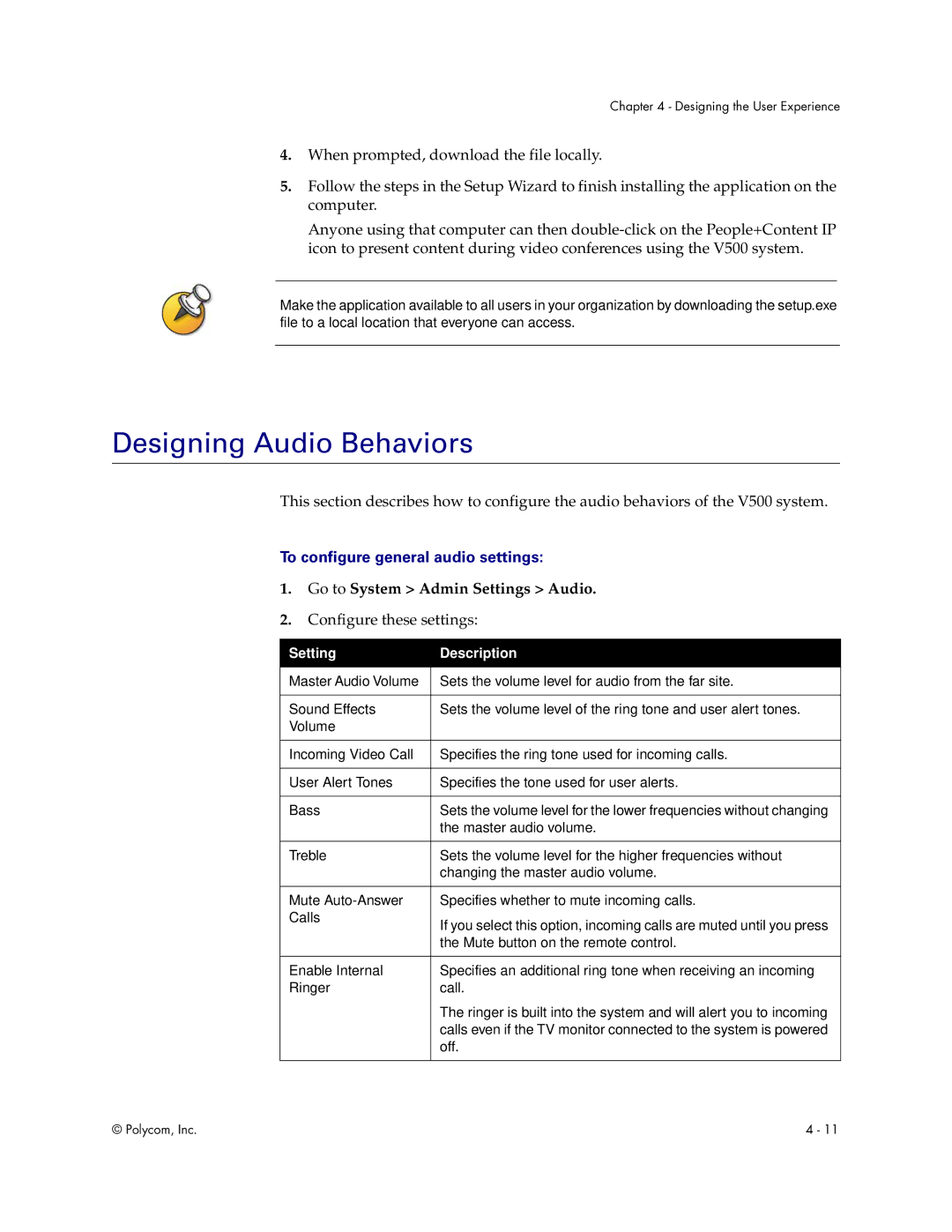Chapter 4 - Designing the User Experience
4.When prompted, download the file locally.
5.Follow the steps in the Setup Wizard to finish installing the application on the computer.
Anyone using that computer can then
Make the application available to all users in your organization by downloading the setup.exe file to a local location that everyone can access.
Designing Audio Behaviors
This section describes how to configure the audio behaviors of the V500 system.
To configure general audio settings:
1.Go to System > Admin Settings > Audio.
2.Configure these settings:
Setting | Description |
|
|
Master Audio Volume | Sets the volume level for audio from the far site. |
|
|
Sound Effects | Sets the volume level of the ring tone and user alert tones. |
Volume |
|
|
|
Incoming Video Call | Specifies the ring tone used for incoming calls. |
|
|
User Alert Tones | Specifies the tone used for user alerts. |
|
|
Bass | Sets the volume level for the lower frequencies without changing |
| the master audio volume. |
|
|
Treble | Sets the volume level for the higher frequencies without |
| changing the master audio volume. |
|
|
Mute | Specifies whether to mute incoming calls. |
Calls | If you select this option, incoming calls are muted until you press |
| |
| the Mute button on the remote control. |
|
|
Enable Internal | Specifies an additional ring tone when receiving an incoming |
Ringer | call. |
| The ringer is built into the system and will alert you to incoming |
| calls even if the TV monitor connected to the system is powered |
| off. |
|
|
© Polycom, Inc. | 4 - 11 |