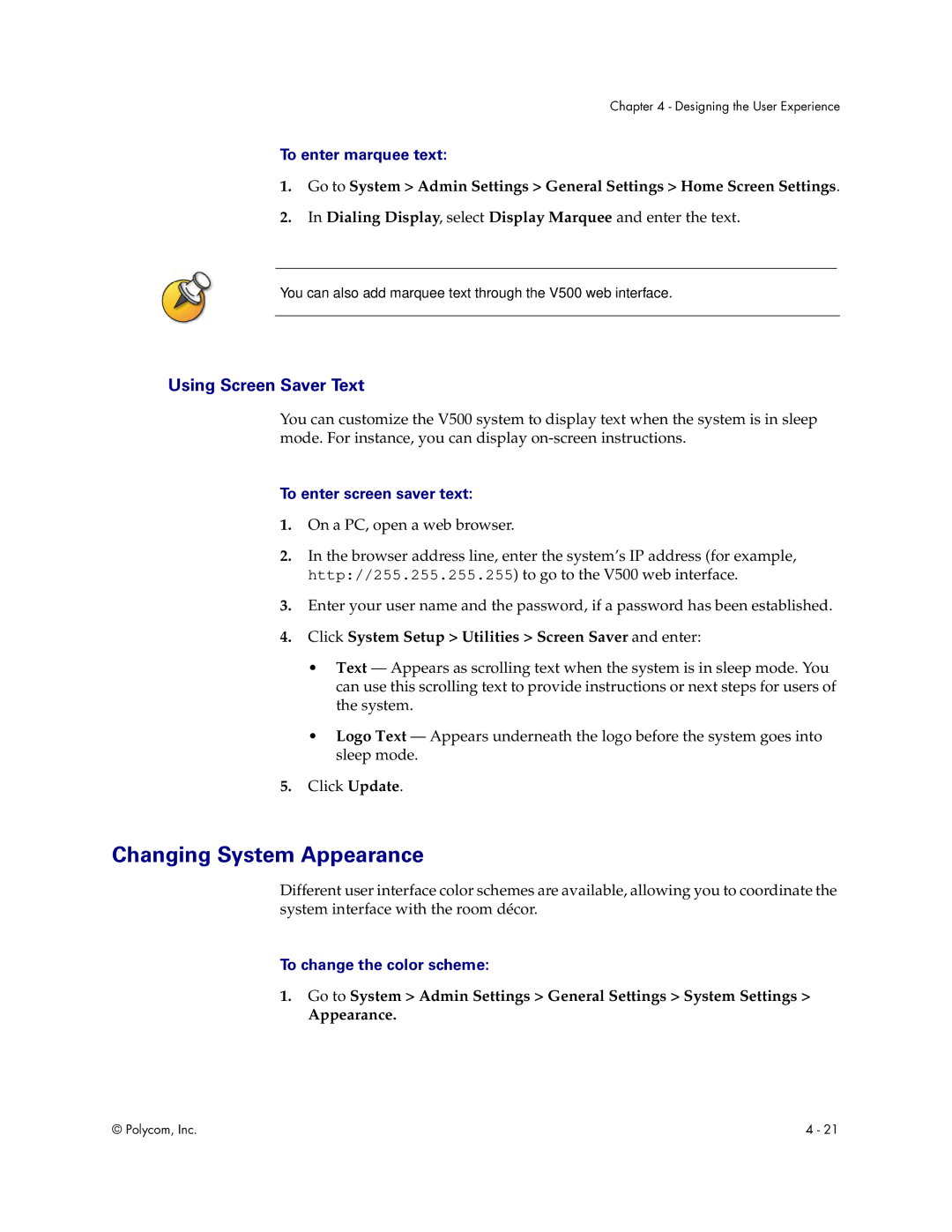Chapter 4 - Designing the User Experience
To enter marquee text:
1.Go to System > Admin Settings > General Settings > Home Screen Settings.
2.In Dialing Display, select Display Marquee and enter the text.
You can also add marquee text through the V500 web interface.
Using Screen Saver Text
You can customize the V500 system to display text when the system is in sleep mode. For instance, you can display
To enter screen saver text:
1.On a PC, open a web browser.
2.In the browser address line, enter the system’s IP address (for example, http://255.255.255.255) to go to the V500 web interface.
3.Enter your user name and the password, if a password has been established.
4.Click System Setup > Utilities > Screen Saver and enter:
•Text — Appears as scrolling text when the system is in sleep mode. You can use this scrolling text to provide instructions or next steps for users of the system.
•Logo Text — Appears underneath the logo before the system goes into sleep mode.
5.Click Update.
Changing System Appearance
Different user interface color schemes are available, allowing you to coordinate the system interface with the room décor.
To change the color scheme:
1.Go to System > Admin Settings > General Settings > System Settings >
Appearance.
© Polycom, Inc. | 4 - 21 |