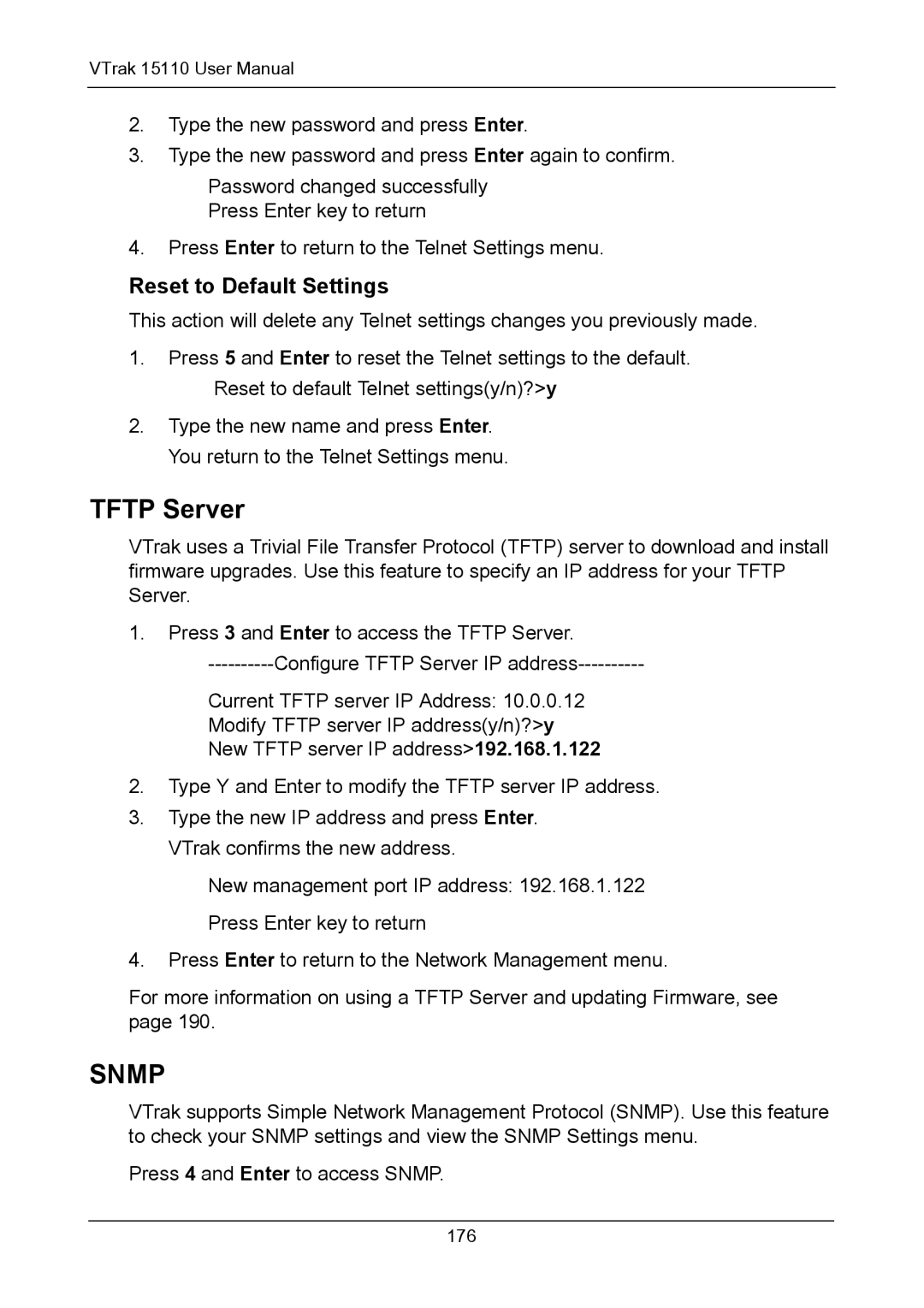VTrak 15110 User Manual
2.Type the new password and press Enter.
3.Type the new password and press Enter again to confirm.
Password changed successfully
Press Enter key to return
4.Press Enter to return to the Telnet Settings menu.
Reset to Default Settings
This action will delete any Telnet settings changes you previously made.
1.Press 5 and Enter to reset the Telnet settings to the default. Reset to default Telnet settings(y/n)?>y
2.Type the new name and press Enter. You return to the Telnet Settings menu.
TFTP Server
VTrak uses a Trivial File Transfer Protocol (TFTP) server to download and install firmware upgrades. Use this feature to specify an IP address for your TFTP Server.
1.Press 3 and Enter to access the TFTP Server.
Current TFTP server IP Address: 10.0.0.12
Modify TFTP server IP address(y/n)?>y
New TFTP server IP address>192.168.1.122
2.Type Y and Enter to modify the TFTP server IP address.
3.Type the new IP address and press Enter. VTrak confirms the new address.
New management port IP address: 192.168.1.122 Press Enter key to return
4.Press Enter to return to the Network Management menu.
For more information on using a TFTP Server and updating Firmware, see page 190.
SNMP
VTrak supports Simple Network Management Protocol (SNMP). Use this feature to check your SNMP settings and view the SNMP Settings menu.
Press 4 and Enter to access SNMP.
176