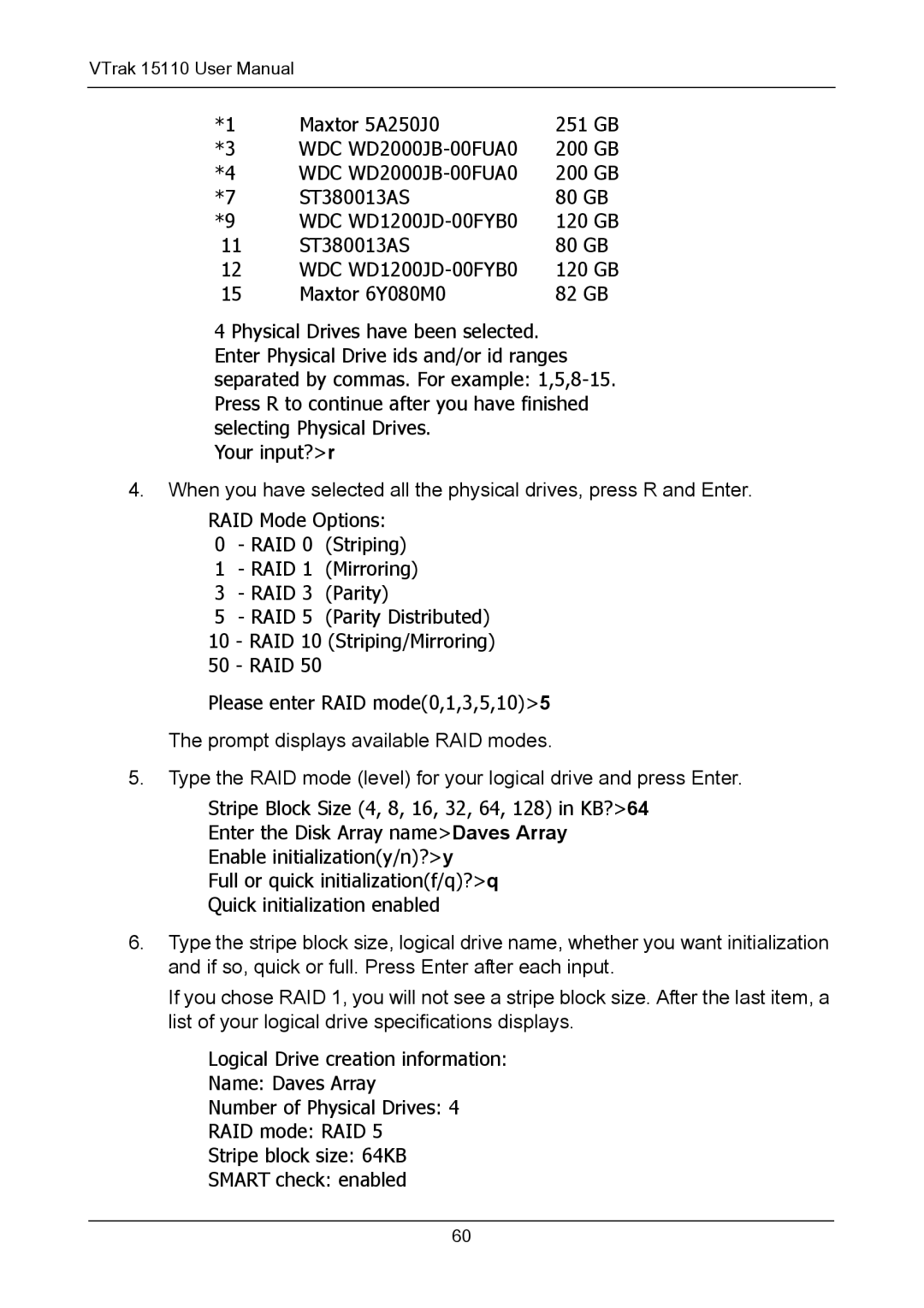VTrak 15110 User Manual
*1 | Maxtor 5A250J0 | 251 GB |
*3 | WDC | 200 GB |
*4 | WDC | 200 GB |
*7 | ST380013AS | 80 GB |
*9 | WDC | 120 GB |
11 | ST380013AS | 80 GB |
12 | WDC | 120 GB |
15 | Maxtor 6Y080M0 | 82 GB |
4 Physical Drives have been selected. Enter Physical Drive ids and/or id ranges separated by commas. For example:
Your input?>r
4.When you have selected all the physical drives, press R and Enter.
RAID Mode Options:
0- RAID 0 (Striping)
1- RAID 1 (Mirroring)
3- RAID 3 (Parity)
5- RAID 5 (Parity Distributed)
10 - RAID 10 (Striping/Mirroring)
50 - RAID 50
Please enter RAID mode(0,1,3,5,10)>5
The prompt displays available RAID modes.
5.Type the RAID mode (level) for your logical drive and press Enter.
Stripe Block Size (4, 8, 16, 32, 64, 128) in KB?>64
Enter the Disk Array name>Daves Array
Enable initialization(y/n)?>y
Full or quick initialization(f/q)?>q
Quick initialization enabled
6.Type the stripe block size, logical drive name, whether you want initialization and if so, quick or full. Press Enter after each input.
If you chose RAID 1, you will not see a stripe block size. After the last item, a list of your logical drive specifications displays.
Logical Drive creation information:
Name: Daves Array
Number of Physical Drives: 4
RAID mode: RAID 5
Stripe block size: 64KB
SMART check: enabled
60