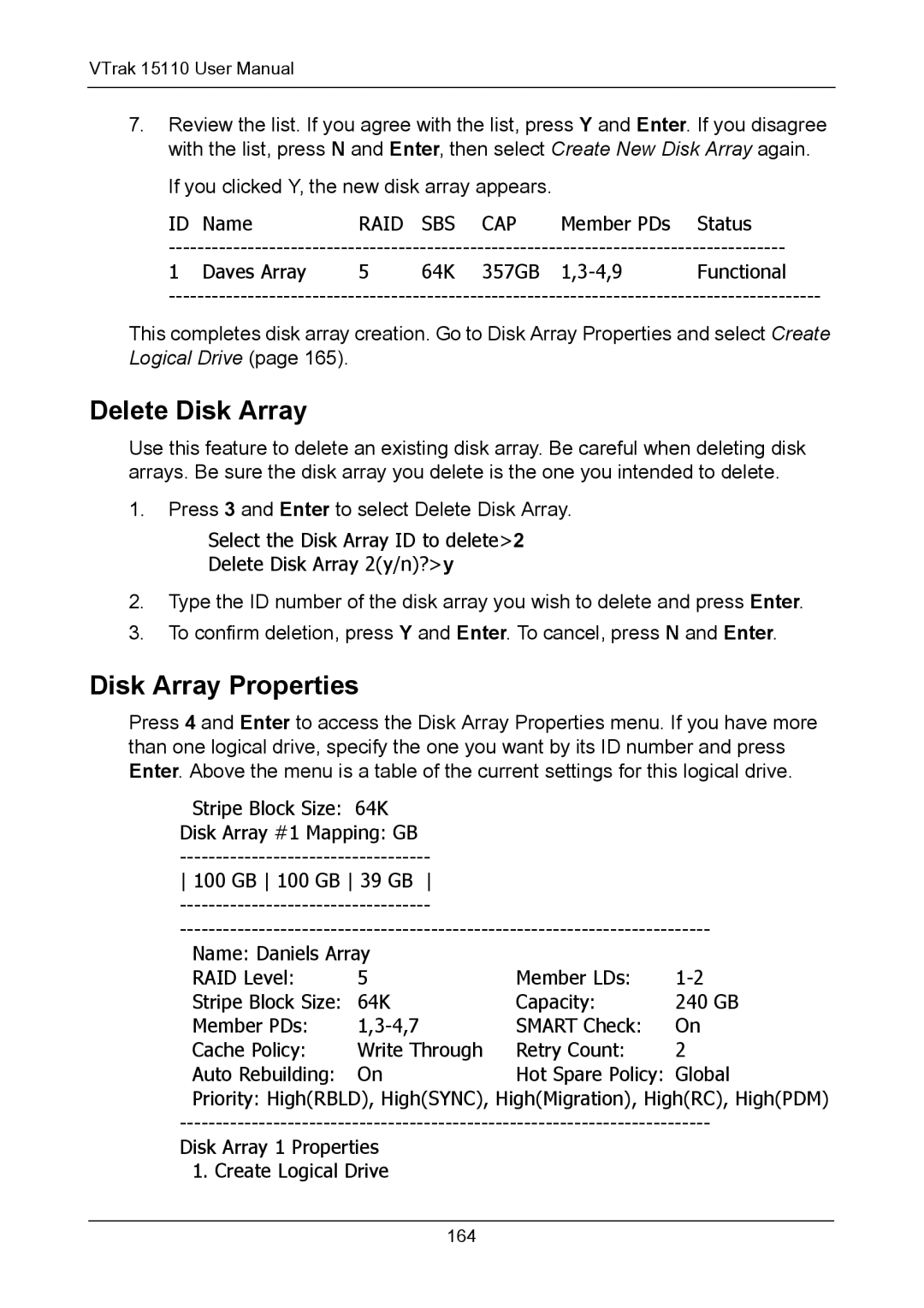VTrak 15110 User Manual
7.Review the list. If you agree with the list, press Y and Enter. If you disagree with the list, press N and Enter, then select Create New Disk Array again.
If you clicked Y, the new disk array appears.
ID | Name | RAID | SBS | CAP | Member PDs | Status |
1 | Daves Array | 5 | 64K | 357GB | Functional | |
This completes disk array creation. Go to Disk Array Properties and select Create Logical Drive (page 165).
Delete Disk Array
Use this feature to delete an existing disk array. Be careful when deleting disk arrays. Be sure the disk array you delete is the one you intended to delete.
1.Press 3 and Enter to select Delete Disk Array.
Select the Disk Array ID to delete>2
Delete Disk Array 2(y/n)?>y
2.Type the ID number of the disk array you wish to delete and press Enter.
3.To confirm deletion, press Y and Enter. To cancel, press N and Enter.
Disk Array Properties
Press 4 and Enter to access the Disk Array Properties menu. If you have more than one logical drive, specify the one you want by its ID number and press Enter. Above the menu is a table of the current settings for this logical drive.
Stripe Block Size: 64K
Disk Array #1 Mapping: GB
100 GB 100 GB 39 GB
Name: Daniels Array |
|
| |
RAID Level: | 5 | Member LDs: | |
Stripe Block Size: | 64K | Capacity: | 240 GB |
Member PDs: | SMART Check: | On | |
Cache Policy: | Write Through | Retry Count: | 2 |
Auto Rebuilding: | On | Hot Spare Policy: | Global |
Priority: High(RBLD), High(SYNC), High(Migration), High(RC), High(PDM)
Disk Array 1 Properties 1. Create Logical Drive
164