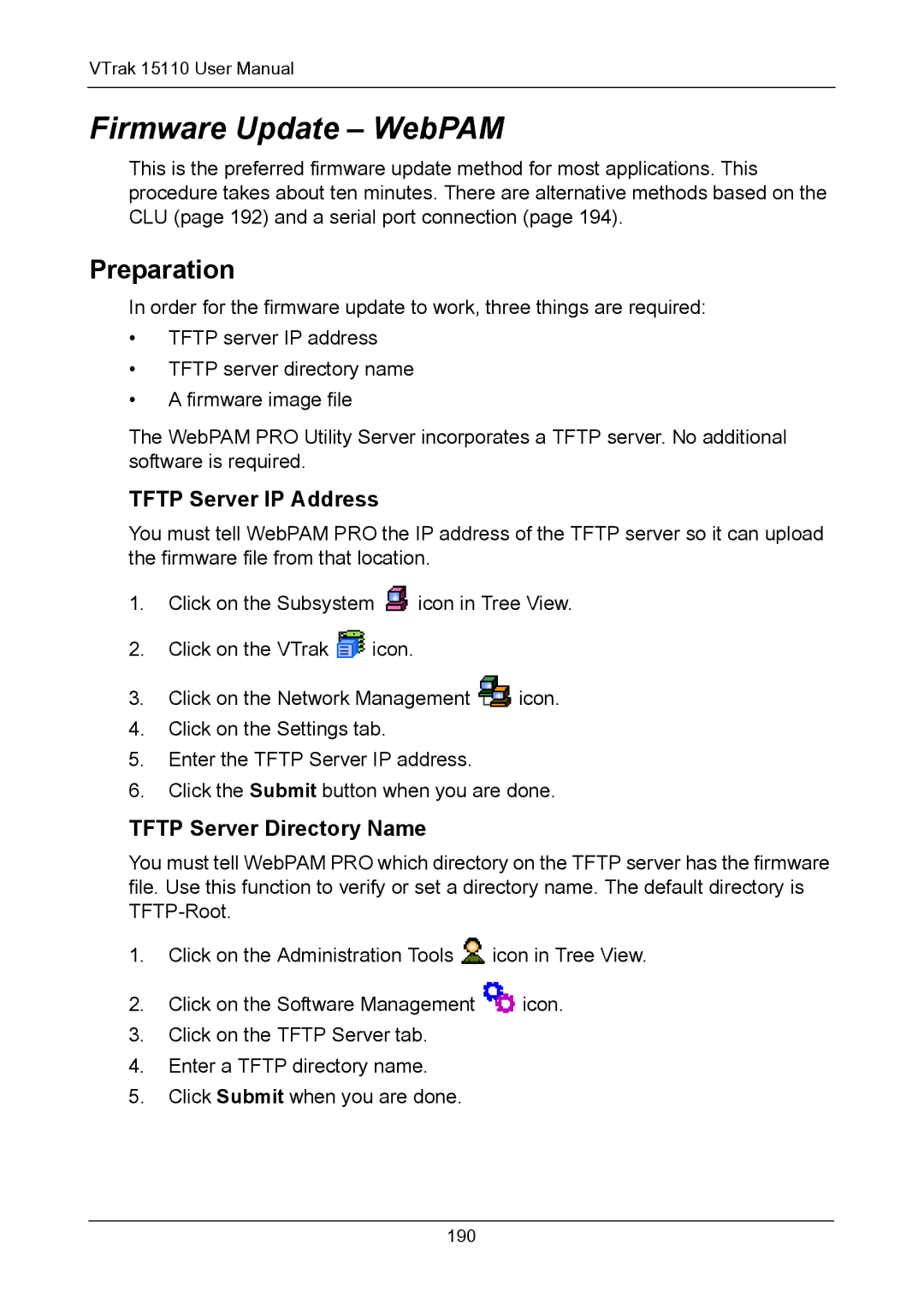VTrak 15110 User Manual
Firmware Update – WebPAM
This is the preferred firmware update method for most applications. This procedure takes about ten minutes. There are alternative methods based on the CLU (page 192) and a serial port connection (page 194).
Preparation
In order for the firmware update to work, three things are required:
•TFTP server IP address
•TFTP server directory name
•A firmware image file
The WebPAM PRO Utility Server incorporates a TFTP server. No additional software is required.
TFTP Server IP Address
You must tell WebPAM PRO the IP address of the TFTP server so it can upload the firmware file from that location.
1.Click on the Subsystem ![]() icon in Tree View.
icon in Tree View.
2.Click on the VTrak ![]() icon.
icon.
3.Click on the Network Management ![]() icon.
icon.
4.Click on the Settings tab.
5.Enter the TFTP Server IP address.
6.Click the Submit button when you are done.
TFTP Server Directory Name
You must tell WebPAM PRO which directory on the TFTP server has the firmware file. Use this function to verify or set a directory name. The default directory is
1.Click on the Administration Tools ![]() icon in Tree View.
icon in Tree View.
2.Click on the Software Management ![]() icon.
icon.
3.Click on the TFTP Server tab.
4.Enter a TFTP directory name.
5.Click Submit when you are done.
190