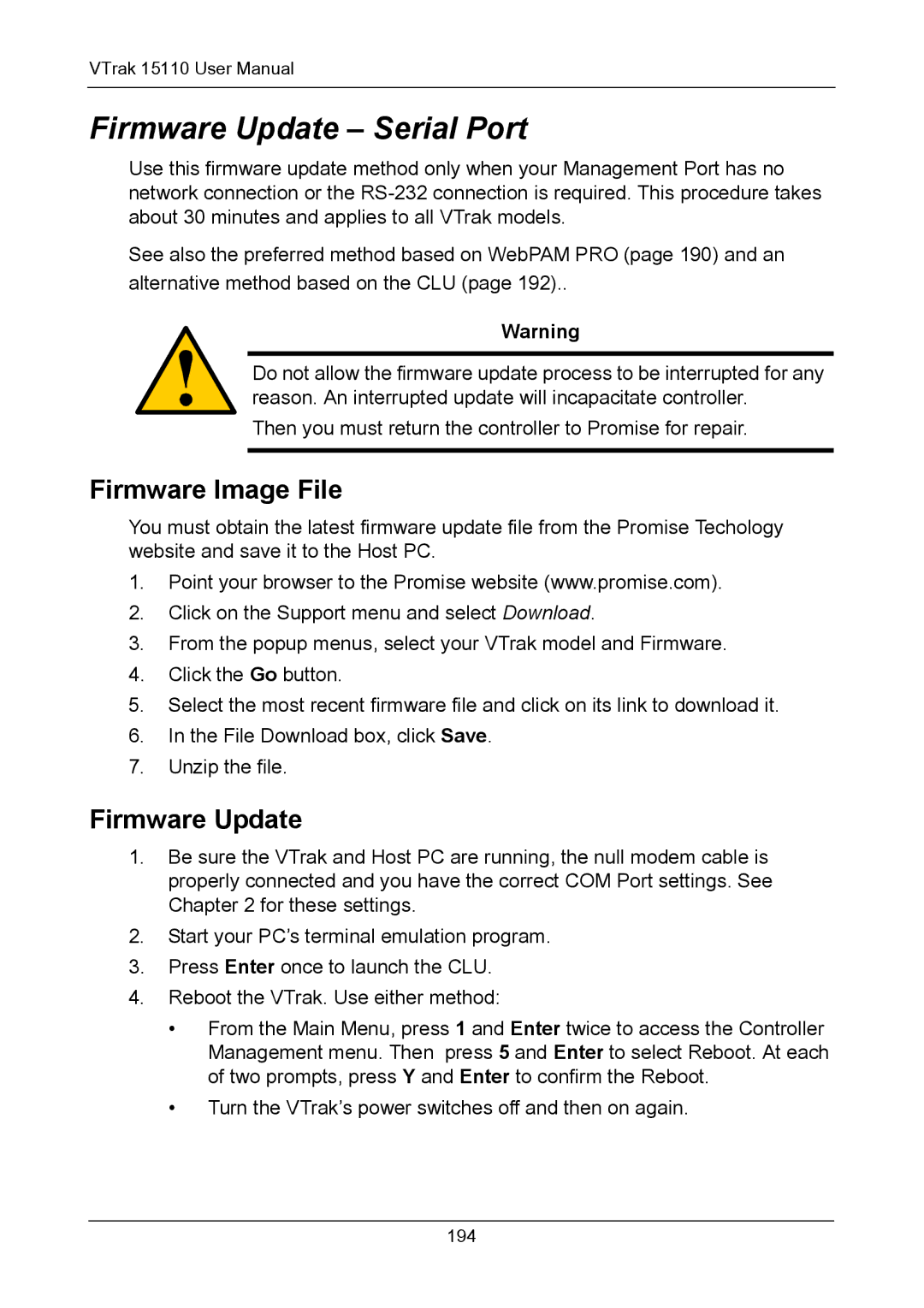VTrak 15110 User Manual
Firmware Update – Serial Port
Use this firmware update method only when your Management Port has no network connection or the
See also the preferred method based on WebPAM PRO (page 190) and an alternative method based on the CLU (page 192)..
Warning
Do not allow the firmware update process to be interrupted for any reason. An interrupted update will incapacitate controller.
Then you must return the controller to Promise for repair.
Firmware Image File
You must obtain the latest firmware update file from the Promise Techology website and save it to the Host PC.
1.Point your browser to the Promise website (www.promise.com).
2.Click on the Support menu and select Download.
3.From the popup menus, select your VTrak model and Firmware.
4.Click the Go button.
5.Select the most recent firmware file and click on its link to download it.
6.In the File Download box, click Save.
7.Unzip the file.
Firmware Update
1.Be sure the VTrak and Host PC are running, the null modem cable is properly connected and you have the correct COM Port settings. See Chapter 2 for these settings.
2.Start your PC’s terminal emulation program.
3.Press Enter once to launch the CLU.
4.Reboot the VTrak. Use either method:
•From the Main Menu, press 1 and Enter twice to access the Controller Management menu. Then press 5 and Enter to select Reboot. At each of two prompts, press Y and Enter to confirm the Reboot.
•Turn the VTrak’s power switches off and then on again.
194