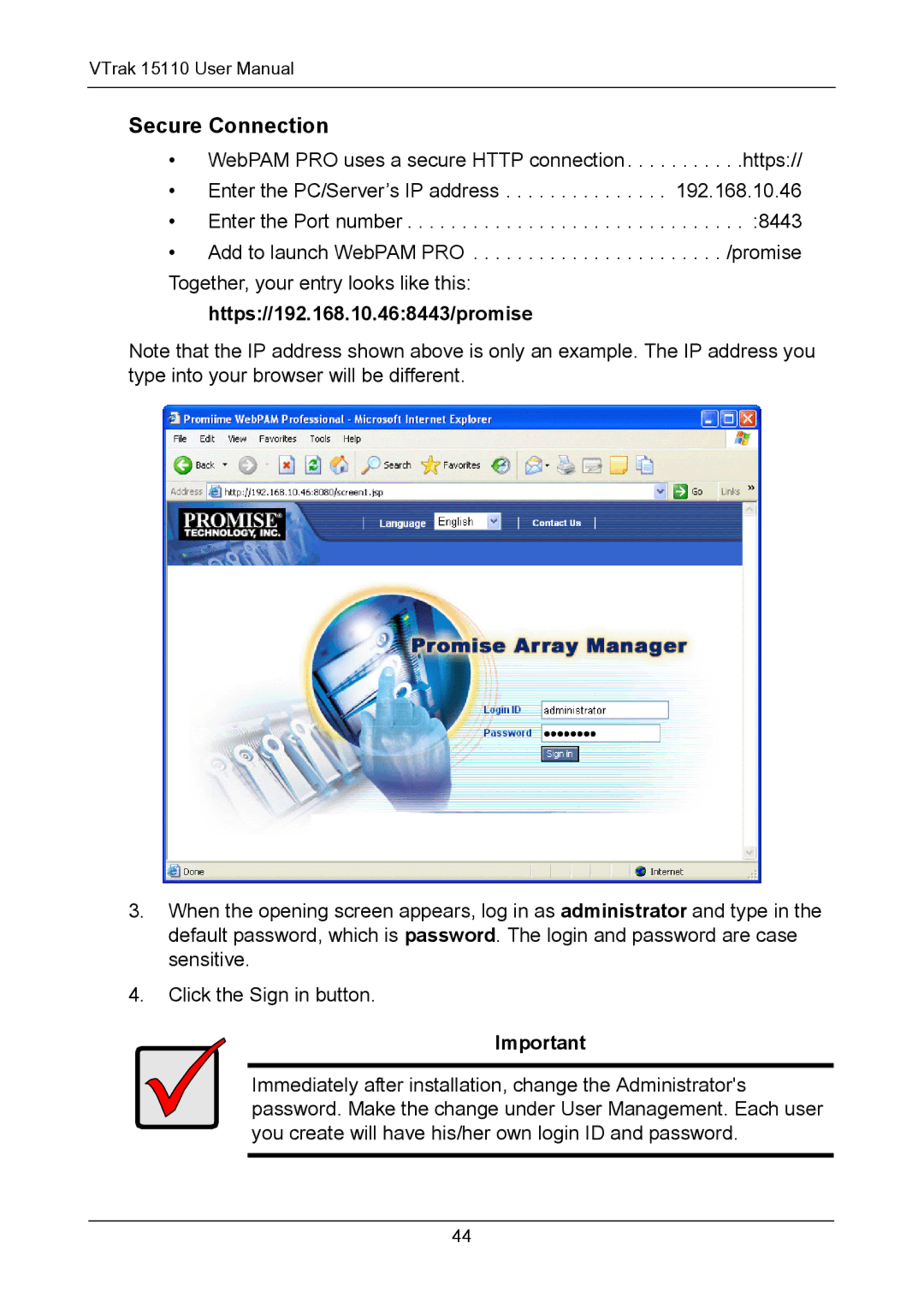VTrak 15110 User Manual
Secure Connection
• WebPAM PRO uses a secure HTTP connection . . . . . . . . . . .https://
• Enter the PC/Server’s IP address . . . . . . . . . . . . . . . 192.168.10.46
• Enter the Port number . . . . . . . . . . . . . . . . . . . . . . . . . . . . . . . :8443
• Add to launch WebPAM PRO . . . . . . . . . . . . . . . . . . . . . . . /promise Together, your entry looks like this:
https://192.168.10.46:8443/promise
Note that the IP address shown above is only an example. The IP address you type into your browser will be different.
3.When the opening screen appears, log in as administrator and type in the default password, which is password. The login and password are case sensitive.
4.Click the Sign in button.
Important
Immediately after installation, change the Administrator's password. Make the change under User Management. Each user you create will have his/her own login ID and password.
44