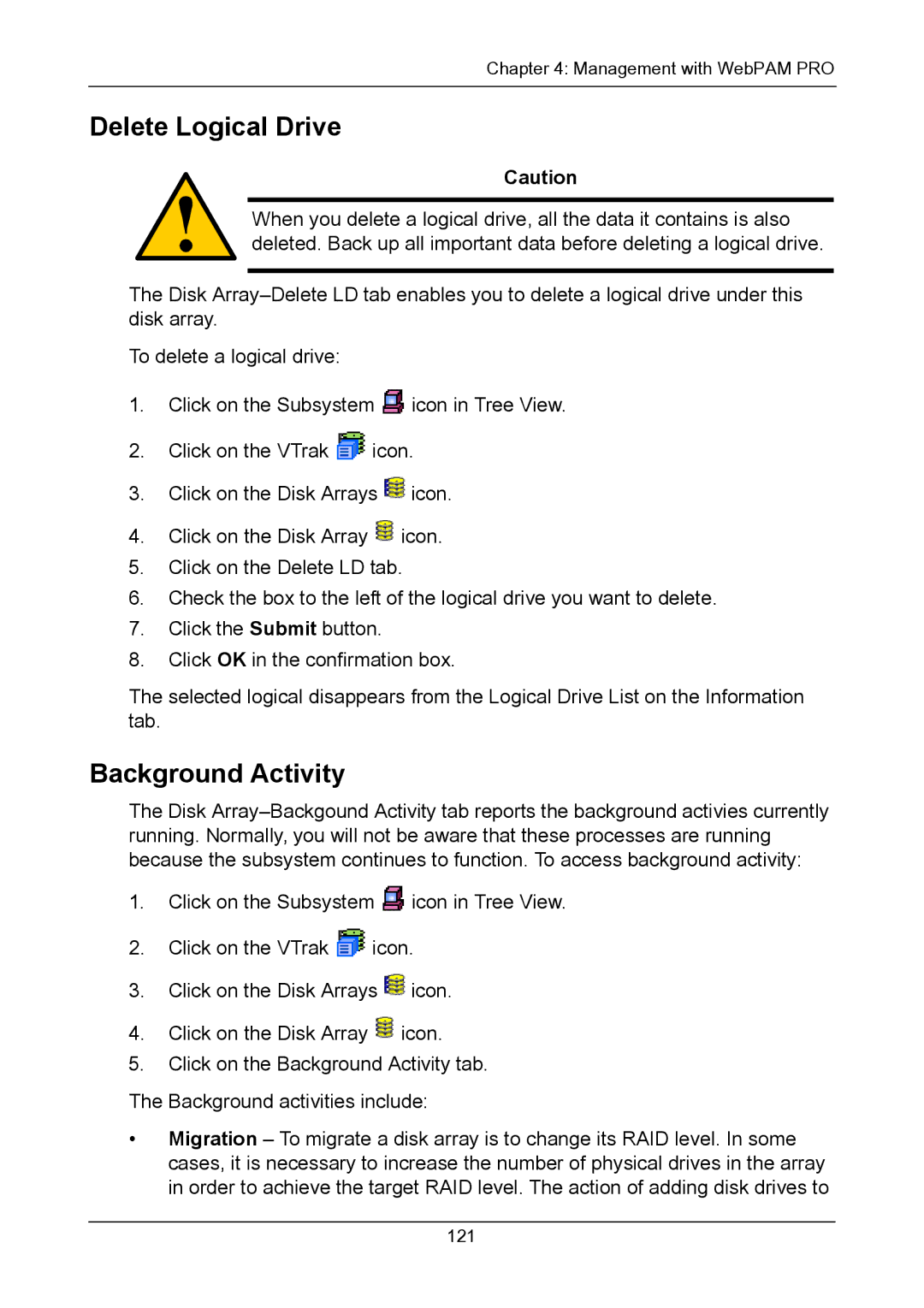Chapter 4: Management with WebPAM PRO
Delete Logical Drive
Caution
When you delete a logical drive, all the data it contains is also deleted. Back up all important data before deleting a logical drive.
The Disk
To delete a logical drive:
1.Click on the Subsystem ![]() icon in Tree View.
icon in Tree View.
2.Click on the VTrak ![]() icon.
icon.
3.Click on the Disk Arrays ![]() icon.
icon.
4.Click on the Disk Array ![]() icon.
icon.
5.Click on the Delete LD tab.
6.Check the box to the left of the logical drive you want to delete.
7.Click the Submit button.
8.Click OK in the confirmation box.
The selected logical disappears from the Logical Drive List on the Information tab.
Background Activity
The Disk
1.Click on the Subsystem ![]() icon in Tree View.
icon in Tree View.
2.Click on the VTrak ![]() icon.
icon.
3.Click on the Disk Arrays ![]() icon.
icon.
4.Click on the Disk Array ![]() icon.
icon.
5.Click on the Background Activity tab.
The Background activities include:
•Migration – To migrate a disk array is to change its RAID level. In some cases, it is necessary to increase the number of physical drives in the array in order to achieve the target RAID level. The action of adding disk drives to
121