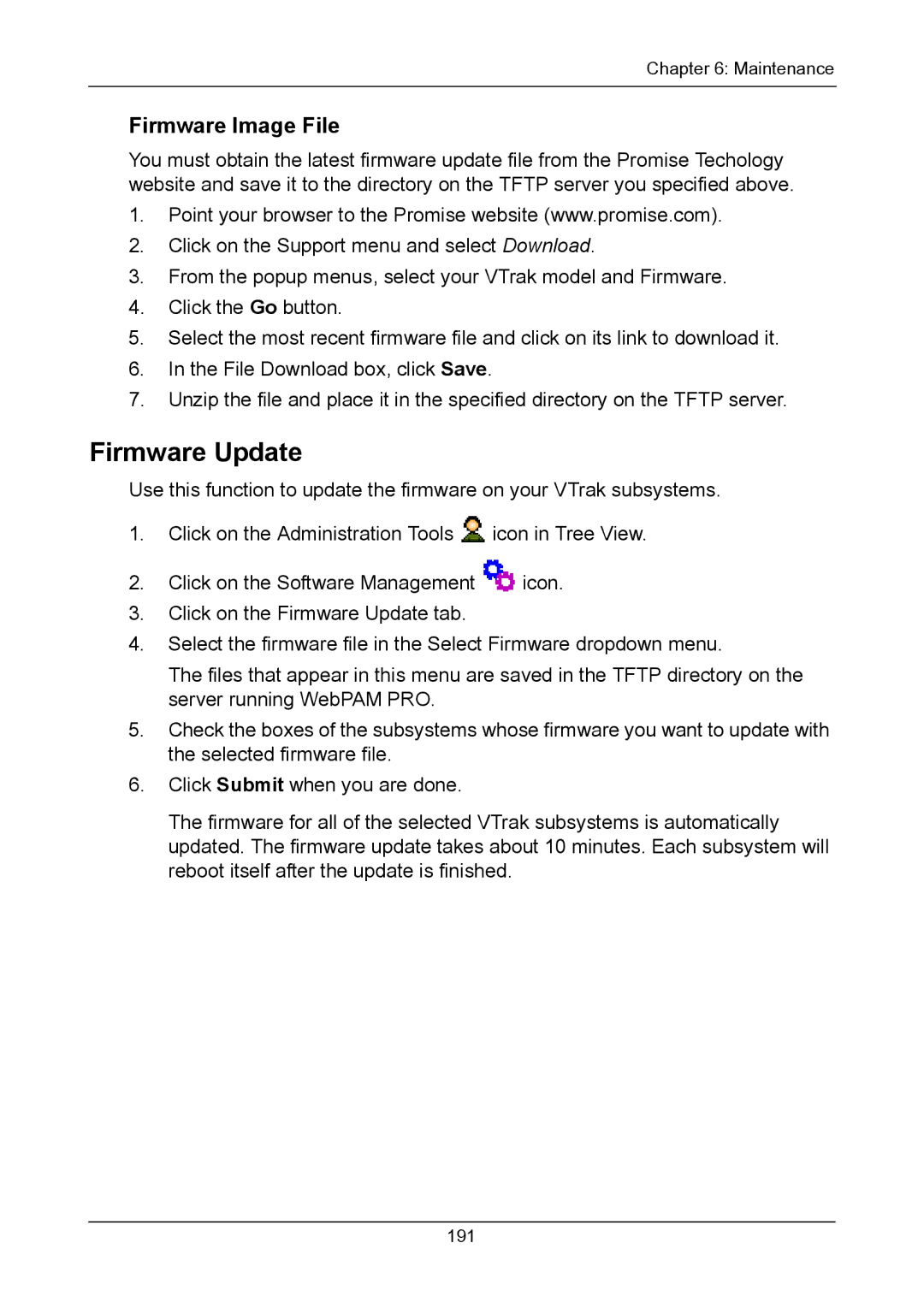Chapter 6: Maintenance
Firmware Image File
You must obtain the latest firmware update file from the Promise Techology website and save it to the directory on the TFTP server you specified above.
1.Point your browser to the Promise website (www.promise.com).
2.Click on the Support menu and select Download.
3.From the popup menus, select your VTrak model and Firmware.
4.Click the Go button.
5.Select the most recent firmware file and click on its link to download it.
6.In the File Download box, click Save.
7.Unzip the file and place it in the specified directory on the TFTP server.
Firmware Update
Use this function to update the firmware on your VTrak subsystems.
1.Click on the Administration Tools ![]() icon in Tree View.
icon in Tree View.
2.Click on the Software Management ![]() icon.
icon.
3.Click on the Firmware Update tab.
4.Select the firmware file in the Select Firmware dropdown menu.
The files that appear in this menu are saved in the TFTP directory on the server running WebPAM PRO.
5.Check the boxes of the subsystems whose firmware you want to update with the selected firmware file.
6.Click Submit when you are done.
The firmware for all of the selected VTrak subsystems is automatically updated. The firmware update takes about 10 minutes. Each subsystem will reboot itself after the update is finished.
191