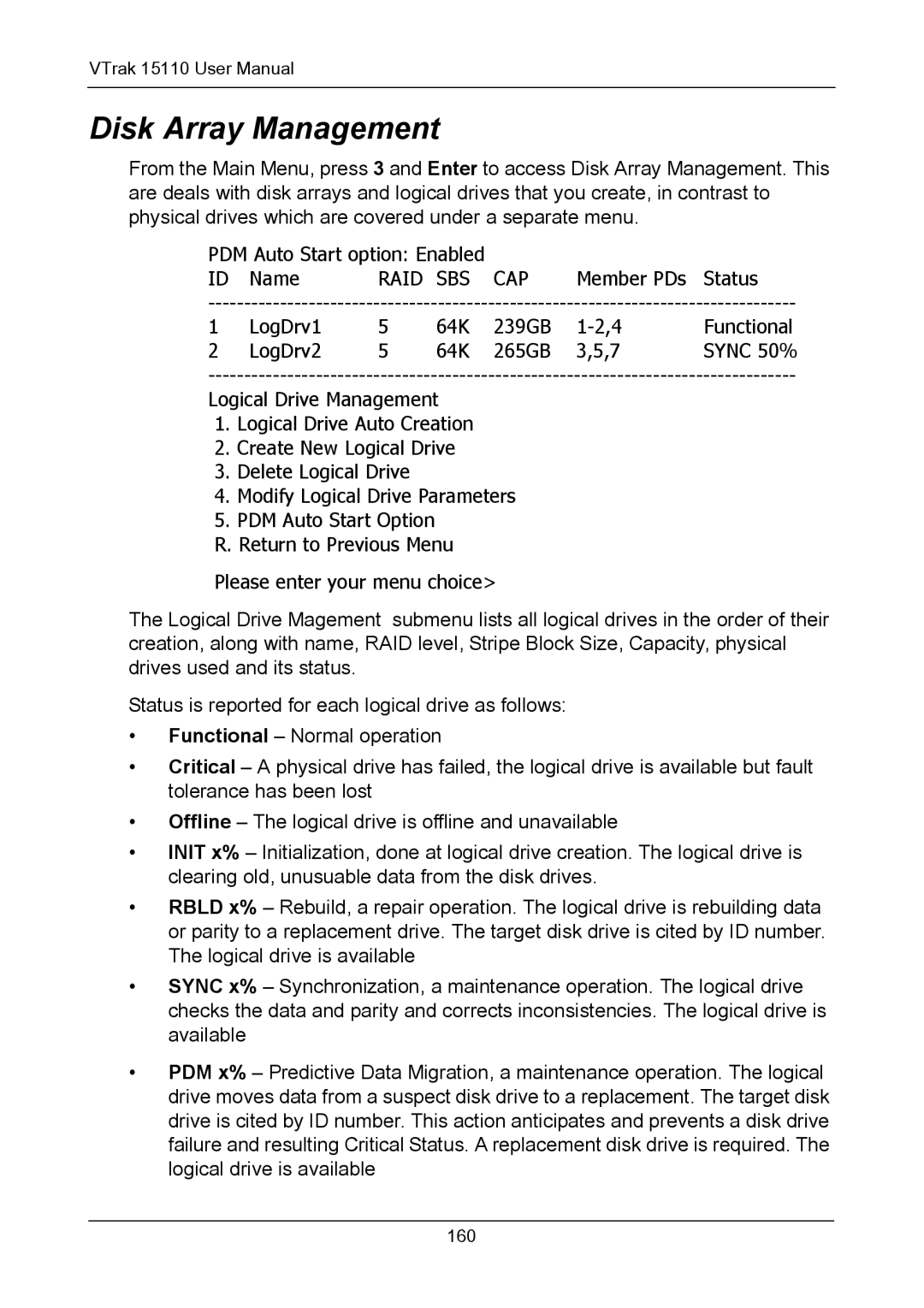VTrak 15110 User Manual
Disk Array Management
From the Main Menu, press 3 and Enter to access Disk Array Management. This are deals with disk arrays and logical drives that you create, in contrast to physical drives which are covered under a separate menu.
PDM Auto Start option: Enabled |
| |
ID Name | RAID SBS CAP | Member PDs Status |
1 | LogDrv1 | 5 | 64K | 239GB | Functional | |
2 | LogDrv2 | 5 | 64K | 265GB | 3,5,7 | SYNC 50% |
Logical Drive Management
1.Logical Drive Auto Creation
2.Create New Logical Drive
3.Delete Logical Drive
4.Modify Logical Drive Parameters
5.PDM Auto Start Option
R. Return to Previous Menu
Please enter your menu choice>
The Logical Drive Magement submenu lists all logical drives in the order of their creation, along with name, RAID level, Stripe Block Size, Capacity, physical drives used and its status.
Status is reported for each logical drive as follows:
•Functional – Normal operation
•Critical – A physical drive has failed, the logical drive is available but fault tolerance has been lost
•Offline – The logical drive is offline and unavailable
•INIT x% – Initialization, done at logical drive creation. The logical drive is clearing old, unusuable data from the disk drives.
•RBLD x% – Rebuild, a repair operation. The logical drive is rebuilding data or parity to a replacement drive. The target disk drive is cited by ID number. The logical drive is available
•SYNC x% – Synchronization, a maintenance operation. The logical drive checks the data and parity and corrects inconsistencies. The logical drive is available
•PDM x% – Predictive Data Migration, a maintenance operation. The logical drive moves data from a suspect disk drive to a replacement. The target disk drive is cited by ID number. This action anticipates and prevents a disk drive failure and resulting Critical Status. A replacement disk drive is required. The logical drive is available
160