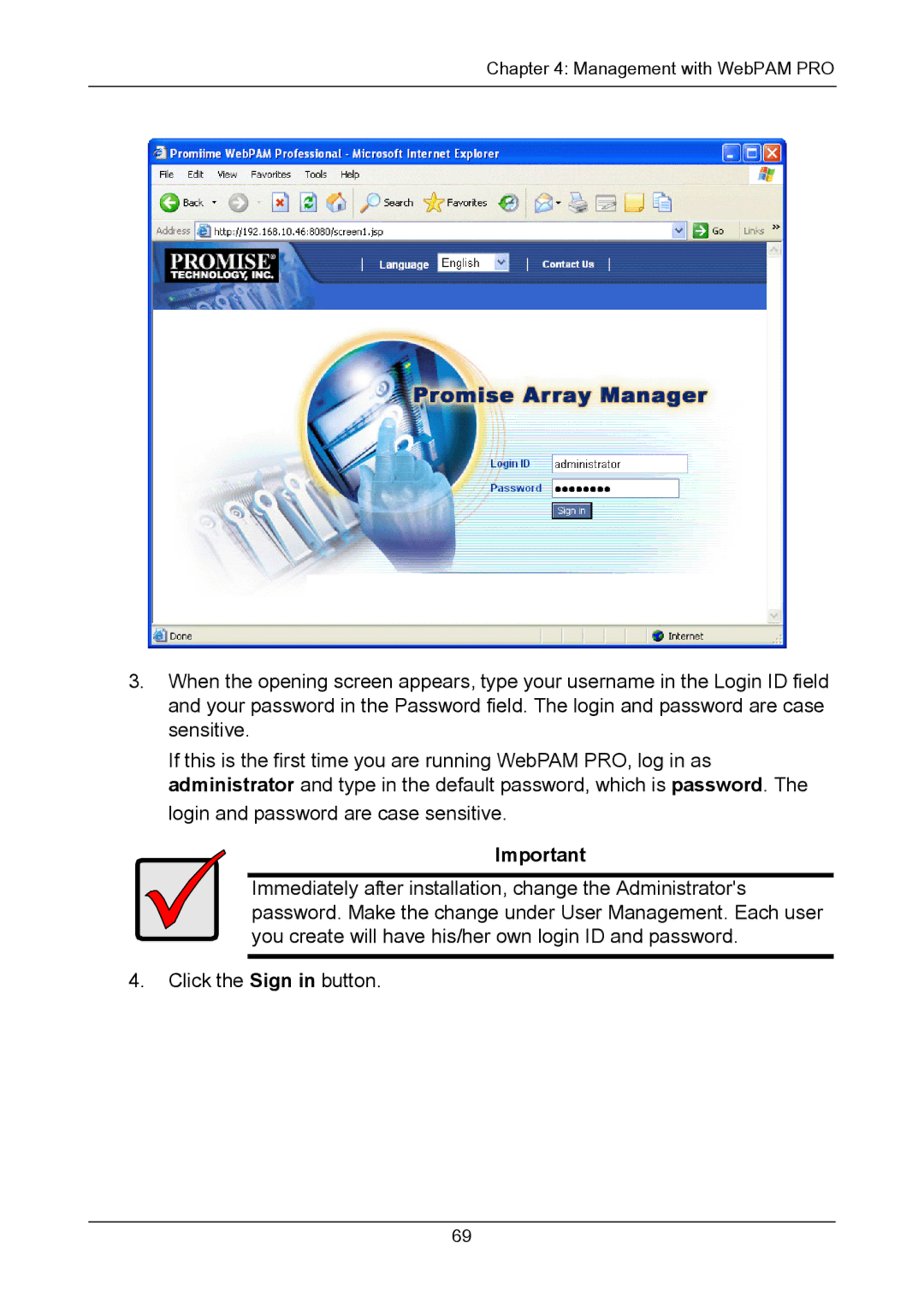Chapter 4: Management with WebPAM PRO
3.When the opening screen appears, type your username in the Login ID field and your password in the Password field. The login and password are case sensitive.
If this is the first time you are running WebPAM PRO, log in as administrator and type in the default password, which is password. The login and password are case sensitive.
Important
Immediately after installation, change the Administrator's password. Make the change under User Management. Each user you create will have his/her own login ID and password.
4.Click the Sign in button.
69