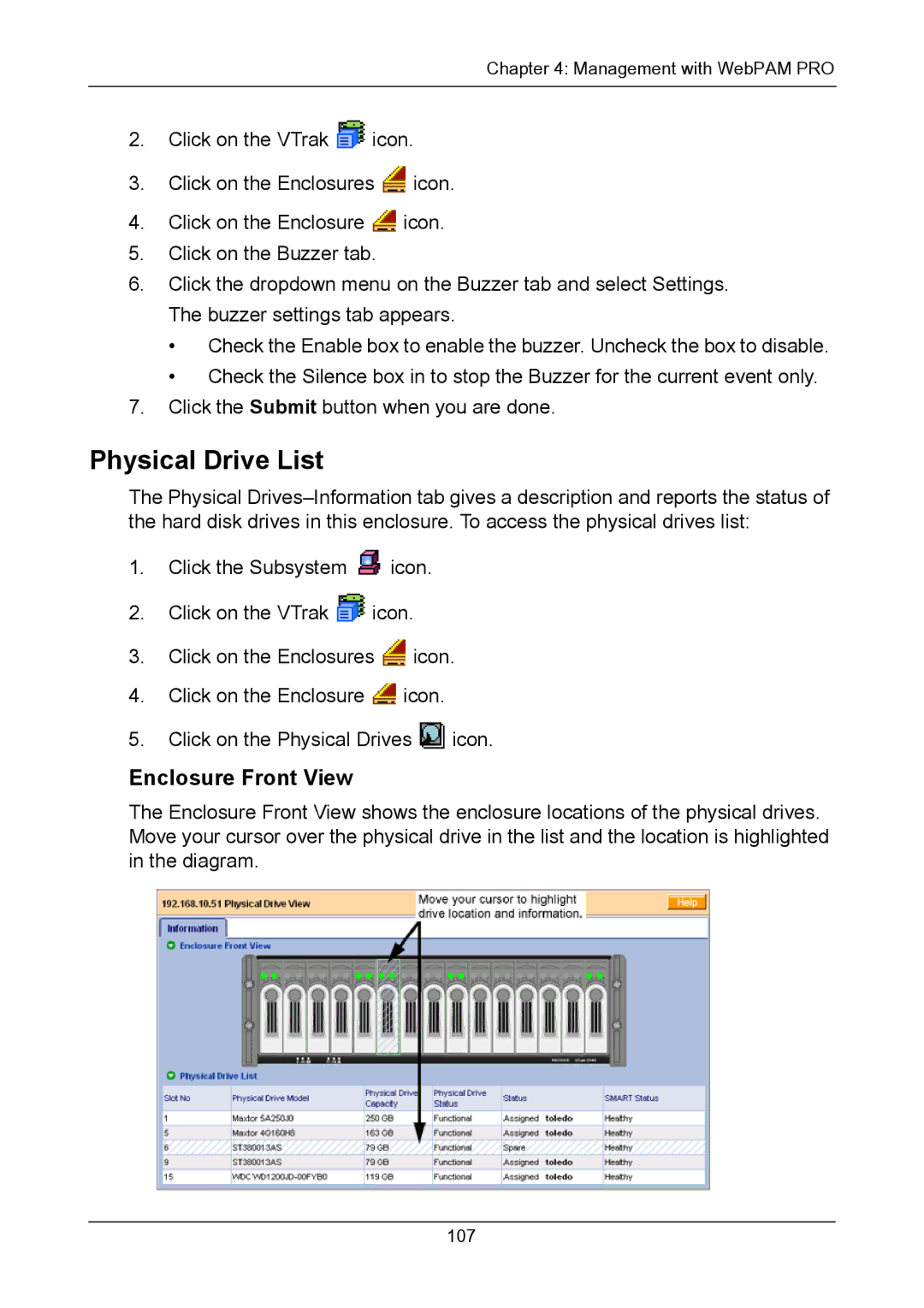Chapter 4: Management with WebPAM PRO
2.Click on the VTrak ![]() icon.
icon.
3.Click on the Enclosures ![]() icon.
icon.
4.Click on the Enclosure ![]() icon.
icon.
5.Click on the Buzzer tab.
6.Click the dropdown menu on the Buzzer tab and select Settings. The buzzer settings tab appears.
•Check the Enable box to enable the buzzer. Uncheck the box to disable.
•Check the Silence box in to stop the Buzzer for the current event only.
7.Click the Submit button when you are done.
Physical Drive List
The Physical
1.Click the Subsystem ![]() icon.
icon.
2.Click on the VTrak ![]() icon.
icon.
3.Click on the Enclosures ![]() icon.
icon.
4.Click on the Enclosure ![]() icon.
icon.
5.Click on the Physical Drives ![]() icon.
icon.
Enclosure Front View
The Enclosure Front View shows the enclosure locations of the physical drives. Move your cursor over the physical drive in the list and the location is highlighted in the diagram.
107