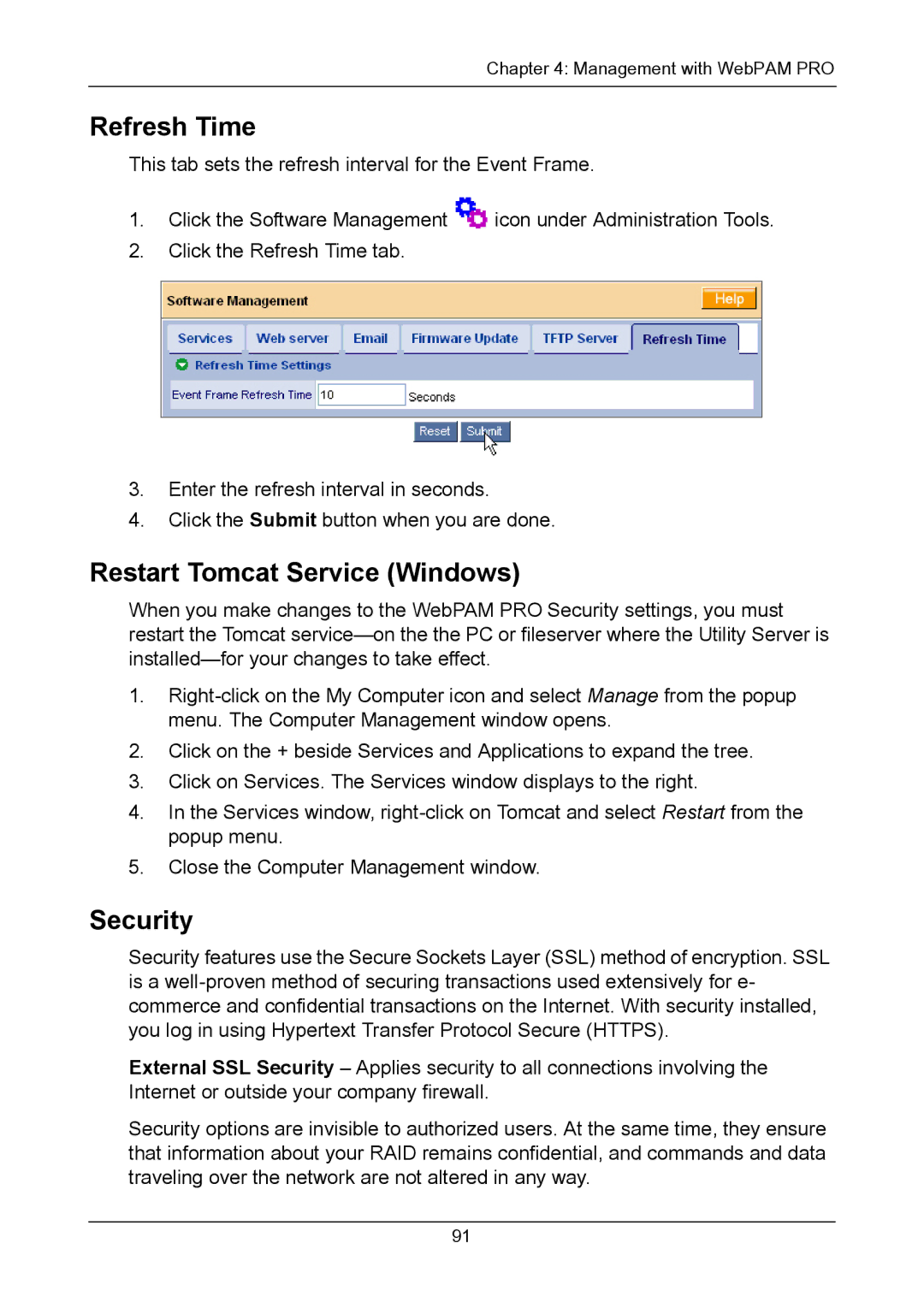Chapter 4: Management with WebPAM PRO
Refresh Time
This tab sets the refresh interval for the Event Frame.
1.Click the Software Management ![]() icon under Administration Tools.
icon under Administration Tools.
2.Click the Refresh Time tab.
3.Enter the refresh interval in seconds.
4.Click the Submit button when you are done.
Restart Tomcat Service (Windows)
When you make changes to the WebPAM PRO Security settings, you must restart the Tomcat
1.
2.Click on the + beside Services and Applications to expand the tree.
3.Click on Services. The Services window displays to the right.
4.In the Services window,
5.Close the Computer Management window.
Security
Security features use the Secure Sockets Layer (SSL) method of encryption. SSL is a
External SSL Security – Applies security to all connections involving the Internet or outside your company firewall.
Security options are invisible to authorized users. At the same time, they ensure that information about your RAID remains confidential, and commands and data traveling over the network are not altered in any way.
91