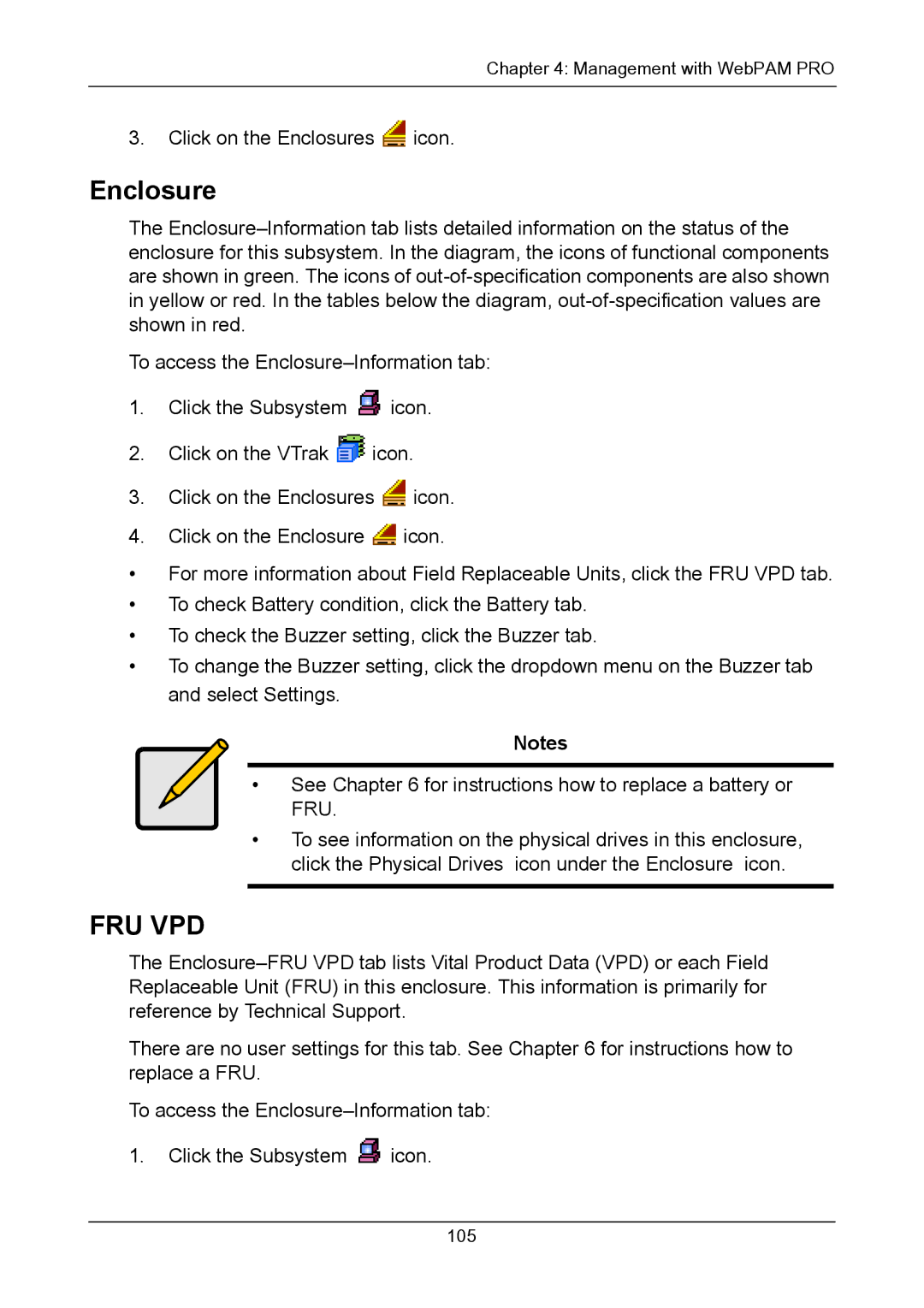Chapter 4: Management with WebPAM PRO
3.Click on the Enclosures ![]() icon.
icon.
Enclosure
The
To access the
1.Click the Subsystem ![]() icon.
icon.
2.Click on the VTrak ![]() icon.
icon.
3.Click on the Enclosures ![]() icon.
icon.
4.Click on the Enclosure ![]() icon.
icon.
•For more information about Field Replaceable Units, click the FRU VPD tab.
•To check Battery condition, click the Battery tab.
•To check the Buzzer setting, click the Buzzer tab.
•To change the Buzzer setting, click the dropdown menu on the Buzzer tab and select Settings.
Notes
• See Chapter 6 for instructions how to replace a battery or FRU.
•To see information on the physical drives in this enclosure, click the Physical Drives icon under the Enclosure icon.
FRU VPD
The
There are no user settings for this tab. See Chapter 6 for instructions how to replace a FRU.
To access the
1.Click the Subsystem ![]() icon.
icon.
105