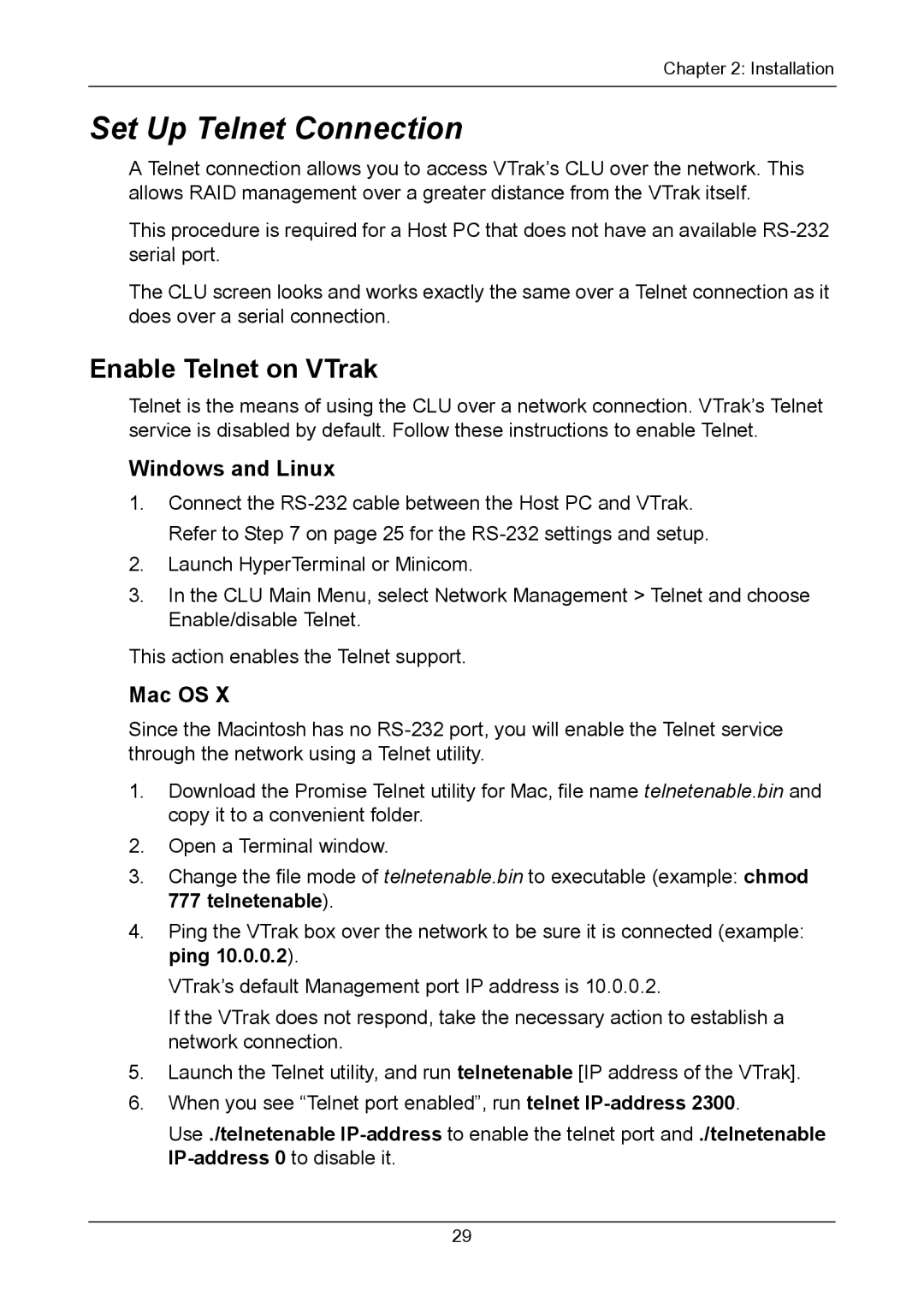Chapter 2: Installation
Set Up Telnet Connection
A Telnet connection allows you to access VTrak’s CLU over the network. This allows RAID management over a greater distance from the VTrak itself.
This procedure is required for a Host PC that does not have an available
The CLU screen looks and works exactly the same over a Telnet connection as it does over a serial connection.
Enable Telnet on VTrak
Telnet is the means of using the CLU over a network connection. VTrak’s Telnet service is disabled by default. Follow these instructions to enable Telnet.
Windows and Linux
1.Connect the
2.Launch HyperTerminal or Minicom.
3.In the CLU Main Menu, select Network Management > Telnet and choose Enable/disable Telnet.
This action enables the Telnet support.
Mac OS X
Since the Macintosh has no
1.Download the Promise Telnet utility for Mac, file name telnetenable.bin and copy it to a convenient folder.
2.Open a Terminal window.
3.Change the file mode of telnetenable.bin to executable (example: chmod 777 telnetenable).
4.Ping the VTrak box over the network to be sure it is connected (example: ping 10.0.0.2).
VTrak’s default Management port IP address is 10.0.0.2.
If the VTrak does not respond, take the necessary action to establish a network connection.
5.Launch the Telnet utility, and run telnetenable [IP address of the VTrak].
6.When you see “Telnet port enabled”, run telnet
Use ./telnetenable
29