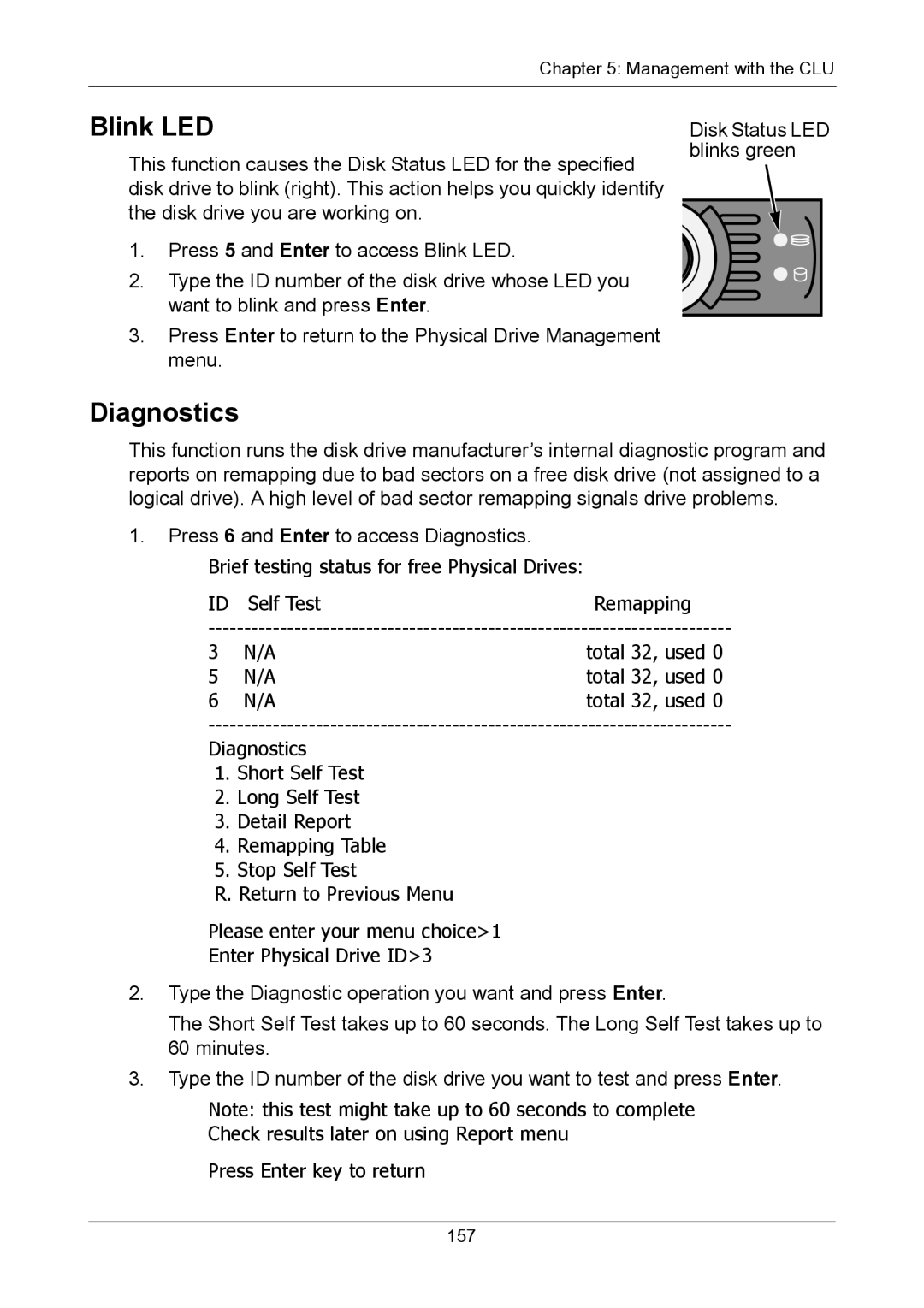Chapter 5: Management with the CLU
Blink LED
This function causes the Disk Status LED for the specified disk drive to blink (right). This action helps you quickly identify the disk drive you are working on.
1.Press 5 and Enter to access Blink LED.
2.Type the ID number of the disk drive whose LED you want to blink and press Enter.
3.Press Enter to return to the Physical Drive Management menu.
Disk Status LED blinks green
Diagnostics
This function runs the disk drive manufacturer’s internal diagnostic program and reports on remapping due to bad sectors on a free disk drive (not assigned to a logical drive). A high level of bad sector remapping signals drive problems.
1.Press 6 and Enter to access Diagnostics.
Brief testing status for free Physical Drives:
ID Self TestRemapping
3 | N/A | total 32, used 0 |
5 | N/A | total 32, used 0 |
6 | N/A | total 32, used 0 |
Diagnostics
1.Short Self Test
2.Long Self Test
3.Detail Report
4.Remapping Table
5.Stop Self Test
R. Return to Previous Menu
Please enter your menu choice>1
Enter Physical Drive ID>3
2.Type the Diagnostic operation you want and press Enter.
The Short Self Test takes up to 60 seconds. The Long Self Test takes up to 60 minutes.
3.Type the ID number of the disk drive you want to test and press Enter.
Note: this test might take up to 60 seconds to complete
Check results later on using Report menu
Press Enter key to return
157