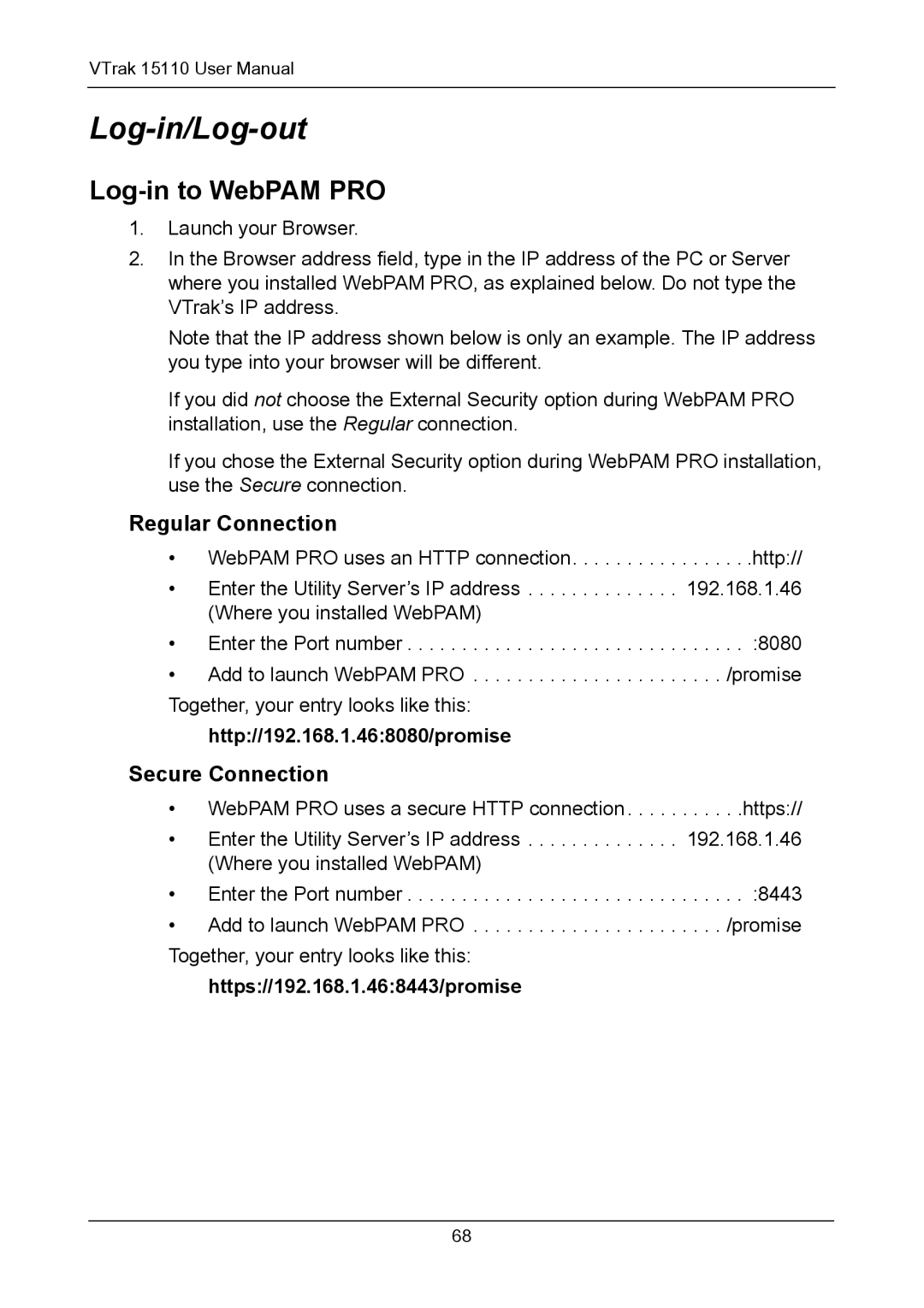VTrak 15110 User Manual
Log-in/Log-out
Log-in to WebPAM PRO
1.Launch your Browser.
2.In the Browser address field, type in the IP address of the PC or Server where you installed WebPAM PRO, as explained below. Do not type the VTrak’s IP address.
Note that the IP address shown below is only an example. The IP address you type into your browser will be different.
If you did not choose the External Security option during WebPAM PRO installation, use the Regular connection.
If you chose the External Security option during WebPAM PRO installation, use the Secure connection.
Regular Connection
• WebPAM PRO uses an HTTP connection. . . . . . . . . . . . . . . . .http://
• Enter the Utility Server’s IP address . . . . . . . . . . . . . . 192.168.1.46 (Where you installed WebPAM)
• Enter the Port number . . . . . . . . . . . . . . . . . . . . . . . . . . . . . . . :8080
• Add to launch WebPAM PRO . . . . . . . . . . . . . . . . . . . . . . . /promise Together, your entry looks like this:
http://192.168.1.46:8080/promise
Secure Connection
• WebPAM PRO uses a secure HTTP connection . . . . . . . . . . .https://
• Enter the Utility Server’s IP address . . . . . . . . . . . . . . 192.168.1.46 (Where you installed WebPAM)
• Enter the Port number . . . . . . . . . . . . . . . . . . . . . . . . . . . . . . . :8443
• Add to launch WebPAM PRO . . . . . . . . . . . . . . . . . . . . . . . /promise Together, your entry looks like this:
https://192.168.1.46:8443/promise
68