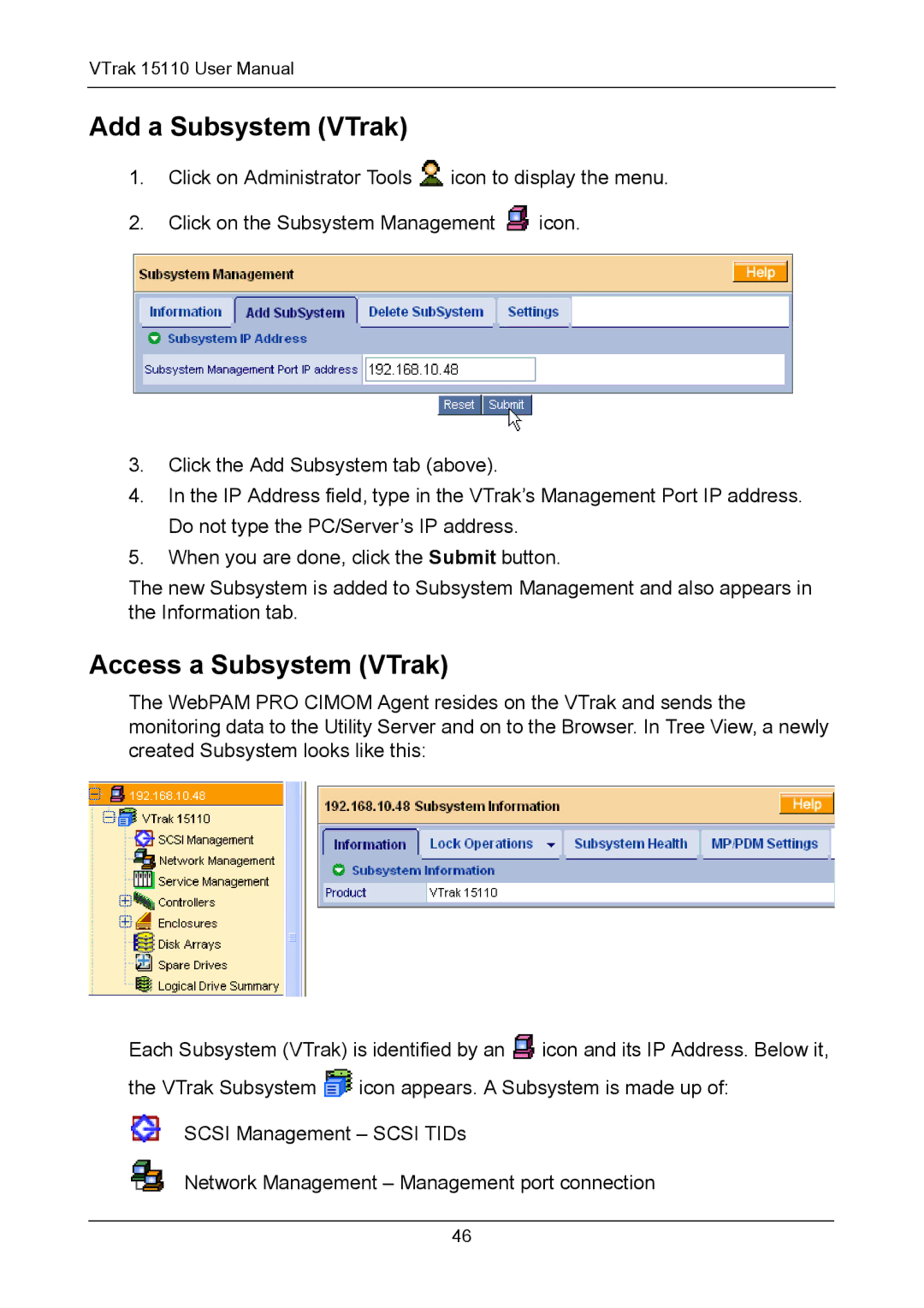VTrak 15110 User Manual
Add a Subsystem (VTrak)
1.Click on Administrator Tools ![]() icon to display the menu.
icon to display the menu.
2.Click on the Subsystem Management ![]() icon.
icon.
3.Click the Add Subsystem tab (above).
4.In the IP Address field, type in the VTrak’s Management Port IP address. Do not type the PC/Server’s IP address.
5.When you are done, click the Submit button.
The new Subsystem is added to Subsystem Management and also appears in the Information tab.
Access a Subsystem (VTrak)
The WebPAM PRO CIMOM Agent resides on the VTrak and sends the monitoring data to the Utility Server and on to the Browser. In Tree View, a newly created Subsystem looks like this:
Each Subsystem (VTrak) is identified by an ![]() icon and its IP Address. Below it,
icon and its IP Address. Below it,
the VTrak Subsystem ![]() icon appears. A Subsystem is made up of:
icon appears. A Subsystem is made up of:
SCSI Management – SCSI TIDs
Network Management – Management port connection
46