Wipes 5 Chapter
| Table 1: Buttons and assigned settings | |
|
|
|
Button name |
| Setting |
|
|
|
MAIN |
| Wipe position for common transition (main pattern) |
|
|
|
SUB |
| Wipe position for common transition (sub pattern) |
|
|
|
| Table 2: Buttons assigned to functions | |
|
|
|
Button name |
| Function |
|
|
|
POS |
| Toggle Position on or off. |
|
|
|
X, Y |
| Fix the operating direction, and enable setting of the wipe |
|
| position from the numeric keypad. |
|
|
|
CTR |
| Return the pattern position to the center of the screen. |
|
|
|
2 Press the [MAIN] button or [SUB] button, turning it on.
3 Press the [POS] button, turning Position on.
4 Move the trackball or joystick, to set the wipe position. By pressing the [X] button, turning it on, you can restrict movement to the horizontal direction, and by pressing the [Y] button, turning it on, you can restrict movement to the vertical direction. Also, when either of these buttons is lit, you can enter a coordinate of the wipe position from the numeric keypad.
Rotating the wipe pattern (Rotation)
You can apply rotation independently to the main pattern and sub pattern. Use the following procedure.
1 In the
The Main Modify menu appears.
2 In the <Rotation> group, select the rotation type.
Angle: Incline the pattern through a fixed angle.
Speed: Rotate at a fixed rate.
Magnitude: Rotate through a particular angle during the course of the transition.
For an overview of the rotation, see page 61.
316 Basic Procedure for Wipe Settings