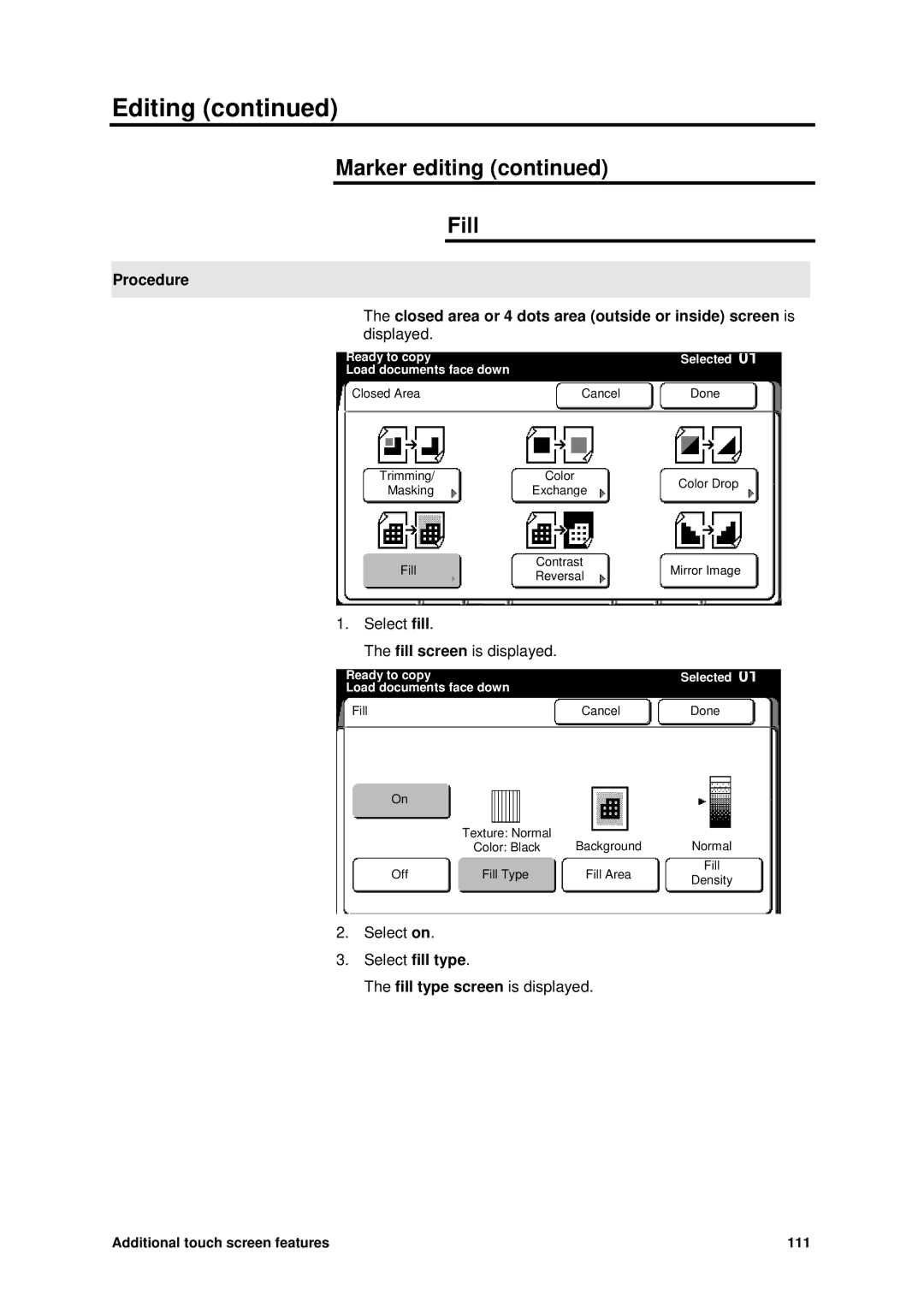User Guide
Page
Welcome to the MAX
Introduction
Optional features
Optional accessories
About this guide
Typeface Symbol Description Bold
Conventions
Bold An operation that could cause injury to them
Organization
Safety notes
Introduction Customer support
Compliance information
About this guide
Supplies
Service
Customer support
FCC Compliance in the USA
Compliance information
EME Compliance in Canada
Conformité EEM
Canada
It’s illegal
USA
Maintenance safety
Safety notes
Ozone safety
Table of contents
How to make copies
Stored jobs 162
Scanner interface optional 275
Front
Getting to know the MAX Scanner
No. Name Function
Rear
Printer
Manual feed tray
Components
Touch screen
How do I know if a feature or option is available?
Upper components
Scanner control panel
Lower components
Information button
Procedure Press the information button
Stored jobs button
Introduction
Meter check button
Custom presets button
Stop document button
Procedure Press the review button
Review button
Check/repair button
Clear button
Clear all button
Interrupt button
Stop copy button
Scanner document feed panel
Power save button
Auto mode panel
Messages
Printer control panel
Message On condition Remove output from
Diagnostics
Folder Relatch fuser
Replace fuser web
Indicator Function lamp
Printer diagram
Buttons
Top indicator lamps
Color On condition Green When the printer is running
Manual feed panel
WindowFunction
IconFunction
Icon Function
RFC panel
Message Function
Window Function
Cut sheet panel
Name Function
Media type and series panel
Media series panel tray
Switching the power-on
MAX 200 power
Switching the power off
Scanner ground fault
Ground fault protectors
Printer ground fault
Warm-up
Auto power-off mode
Power save
Media How to handle unusable documents
How to store roll media
How to store cut sheet media
Cut sheet tray tray
Media type and weight charts
RFC drawer and manual feed tray
Selection of switch Size Supports
Media size charts
RFC drawer
Tray
Width
Maximum scan length
Maximum print length
From the auto mode panel
How do I know when tray 5 or a drawer is empty?
From the R/E, media, cut touch screen
From the RFC panel
How to load roll media
Press the offline button. The printer is online
How to load cut sheet media
Auto cut
How to cut roll media
Auto cut
Manual cut
Manual cut
Heater
Humidifier optional
How to make copies Before making copies
Auto R/E
Auto mode
Cut roll media
Auto 100%
Select the desired additional features. If needed, refer to
Manual mode
Select R/E media cut R/E media cut screen is displayed
Basic feature group screen displayed
Basic
Off Fan Sorter Stamper Folder
Select manual feed Manual feed screen is displayed
With the manual feed tray
Helpful hints
Select nonstandard or standard
Change setup screen is displayed
With the manual feed tray
Media cut, Image density, Document image type, Print color,
Basic touch screen features
Select media cut mode Select Synchronized
Media cut mode
Media cut
Select normal R/E Normal R/E screen is displayed
Normal R/E
100.0 %
Select R/E by L&W R/E by L&W screen is displayed
By L&W
100 %
Select R/E auto calc R/E auto calculate screen is displayed
Normal R/E calculator
Enter document length from the numeric pad Press Scroll
By L&W calculator
Enter document length Ver from numeric pad Press Scroll
Long copy
Paper length adjustment
Variable
Length
Ready to copy Selected
Paper length adjustment Standard
Synchronized
Ready to copy Selected Load documents face down
Paper length adjustment Synchronized
Long copy
Paper length adjustment Long copy
Paper length adjustment Variable length
210
Image density screen is displayed
Image density
Document image type
FeatureFunction
Background
Suppression
Picture
Line
Line/picture
Photo
One color black or red
Print color
Select black/red Scanned color screen is displayed
Two color black and red
Scan color sensitivity,
Image quality touch screen features
Image quality feature group screen is displayed
Normal Select to achieve normal sharpness
Sharpness
Scanner sensitivity screen is displayed
Scan color sensitivity
Image location,
Additional touch screen features
Additional feature group screen is displayed
Image location screen is displayed
Image location
Editing
Feature Function Overall editing
Marker editing
Coordinate
Overall editing
Basic Procedure
Option Function Fill
Select overall editing
Contrast reversal, Mirror image,
100
Overall editing Fill
Select fill type
Select fill area
102
Select fill density Fill density screen is displayed
104
Overall editing Contrast reversal basic
Color drop basic
Overall editing Mirror image
Select mirror image
Select color drop Color drop screen is displayed
106
Overall editing Color drop basic
Marker editing
108
Select marker editing Marker editing screen is displayed
Select 4 dots area or closed area
Color exchange,
Select outside area or inside area
Trimming/masking,
Marker editing Trimming/masking
Procedure Closed area inside screen is displayed
Select trimming/masking Trimming/mask screen is displayed
110
Marker editing Fill
112
Additional touch screen features 113
Contrast reversal
Marker editing Contrast reversal
Procedure Closed area inside or outside screen is displayed
Procedure 4 dots Area Inside screen is displayed
Marker editing Mirror image
Color drop
Marker editing Color drop
118
Marker editing Color exchange
Select color exchange Color exchange screen is displayed
Inside Outside Trimming/masking
Coordinates editing
Contrast reversal
Mirror image
120
Select outside or inside area
Inside or outside area screen is displayed
122
Coordinates editing Trimming/masking
Coordinates editing Fill
124
Solid painting
Image area
126
Coordinates editing Contrast reversal
128
Coordinates editing Mirror image
Finishing feature group screen is displayed
Finishing touch screen features
Sorter
Feature Function Off not collated
Collated
Program
Off uncollated
E-sorter collated screen is displayed
Collated
01/04
When all the documents are scanned, select done
E-sorter program number screen is displayed
Program
E-sorter program screen is displayed
New program number screen is displayed
Stamper
Stamp location
Feature Function
Numbering
Select stamp pattern Stamp pattern screen is displayed
Introduction Stamp pattern feature allows you
Stamp pattern
Number , 1
Select a stamp pattern
Print stamp list Select print stamp list. All
Load floppy disk Select load floppy disk . All
Numbering stamp Option Function Fixed
Numbering
Select numbering
Numbering Fixed
Alphanumeric keypad screen is displayed
Numbering Sequential
Finishing touch screen features 145
146
Auto
Stamp location
Option Function Manual
Select stamp location Stamp location screen is displayed
Stamp location Manual
Select enter X coordinate
Select enter Y coordinate
Stamp location Auto
152
Date Stamp Option Function Current
Date stamp
Select date stamp Date stamp screen is displayed
Date stamp Current
Finishing touch screen features 155
Date stamp Variable
Variable date screen is displayed
Select stamp color Stamp color screen is displayed
Stamp color
Fan fold
Folder
Cross fold
No fold
Reinforce
Binding margin
Punch tab
Paper exit screen is displayed
Paper exit for machines with no folder
Press the stored job button
How to store, recall or delete a job
Stored jobs
Stored jobs 163
Job number Stored job description
Store jobs log
Job feature log
Additional feature
Copy feature Programmed feature Sorter
Stamper
Folder
How to customize the MAX
Inch
Identifying the system features
Feature Feature description and options
How to customize the MAX 169
Mm, 10 mm
Identifying the copy features
Must be enabled in system features-additional
Levels Level
Identifying the storage/disk manager features
How to enter custom presets
Press Custom Presets to return to Previous screen
System features, Copy features, Storage/disk manager,
Select the system features tab
How to change the system features
Time & date
Time & date screen is displayed
Auto power off screen is displayed
Auto power off
Auto power save screen is displayed
Auto power save
Auto clear/backlight off screen is displayed
Auto clear/backlight off
180
Select 8.5 inch or 9 inch
Document width
Document width screen is displayed
Alarm
Introduction Procedure
Normal
Ready to
Set default time to plot
Plotter setup
Set delay time to copy mode Folder
Plotter setup screen is displayed
Select the desire time 10 seconds, 1, 3, 5, 10, 20 minutes
Plotter setup Set default time to plot
Plotter setup Set delay time to copy mode
186
Plotter setup Folder
Machine to the other fold
How to customize the MAX 189
Loading stamp data screen is displayed
Loading stamp data
How to customize the MAX 191
Additional setting system feature screen is displayed
Additional setting
How to customize the MAX 193
Reduce/enlarge presets screen is displayed
How to change the copy features
Reduce/enlarge presets
How to customize the MAX 195
Media type and width for auto mode screen is displayed
Media type and width for auto mode
How to customize the MAX 197
Stamp location and orientation
270 o Procedure
Stamp location Auto
Stamp orientation Normal
How to customize the MAX 199
200
Date stamp format screen is displayed
Date stamp format
202
Folder terminology
Folder setup
Folder setup Folder terminology
Folder setup screen is displayed
Fold program screen is displayed
How to customize the MAX 207
Output processing is displayed
Binding margin screen is displayed
Select no holes or add holes
Punch tab & reinforce screen is displayed
How to customize the MAX 211
Auto/manual mode screen is displayed
Auto/manual mode
How to customize the MAX 213
Media cut mode and document orientation screen is displayed
Media cut mode and document orientation
How to customize the MAX 215
Lead/trail edge default for synchronize screen is displayed
Lead/trail edge default for synchronized
How to customize the MAX 217
Variable length default screen is displayed
Variable length default
How to customize the MAX 219
Background suppression level default screen is displayed
Background suppression level default
Select default 1 or default
Adjust the fixed default level using the arrow buttons
Image density
Press Custom Presets to return to Previous screen
Document image type screen is displayed
Document image type
Scan to print color default screen is displayed
Scan to print color default
Color recognition range screen is displayed
Color recognition range
Color recognition wheel screen is displayed
Color recognition range Color Recognition wheel
Marker area recognition screen is displayed
Marker area recognition
230
Additional setting copy feature screen is displayed
232
Stamp creation/deletion
How to change the storage/disk manager features
Stamp creation/deletion How to create a stamp
Second set of measurements
Procedure First set of measurements
Fourth set of measurements
Third set of measurements
Stamp creation/deletion screen is displayed
Select the storage/disk manager tab
Select create/store Stamp create/store screen is displayed
Scanning setup screen is displayed
Select when the background of the stamp image
Store
Test print
Stamp creation/deletion Stamp deletion
Stamp deletion screen is displayed
244
Format
Disk manager format/duplication
Duplication
Disk manager screen is displayed
Select format disk Format disk for screen is displayed
Disk manager format/duplication Format
Disk manager format/ duplication screen is displayed
Disk manager format/duplication Duplication
Select copy disk Copy disk for screen is displayed
Document Print
Sorter program settings
E-sorter program settings screen is displayed
How to customize the MAX 251
Enter number of copies using numeric
Sorter program settings Store
Select done, to exit the above screen
Sorter program settings Change
Sorter program settings Delete
Ordering supplies
Care Cleaning the scanner platen glass
Problems Suggested solutions
Problem solving
Problem solving chart
Problem solving
Clearing a scanner jam
Clearing a printer jam
Indicator lamps 1
Indicator lamp
Indicator lamps 6 or
Carefully, pull out any cut sheet media on
Problem solving 265
266
Problem solving 267
268
Problem solving 269
Indicator lamp 11 or
Replacing the toner cartridge
272
Relatch the fuser
Calling for service
Ready to Scan Operate from external device
Scanner interface optional Overview
Plotter interface optional Overview
Select copy mode Basic feature group screen is displayed
How to enter copy mode from plot mode
Physical characteristics
Technical data Printer specifications
Floor space requirements
Printer Depth Width Height
System requirements
Scanner specifications
Environmental data
Electrical
System capability
Media specifications
Material safety data sheet Msds information