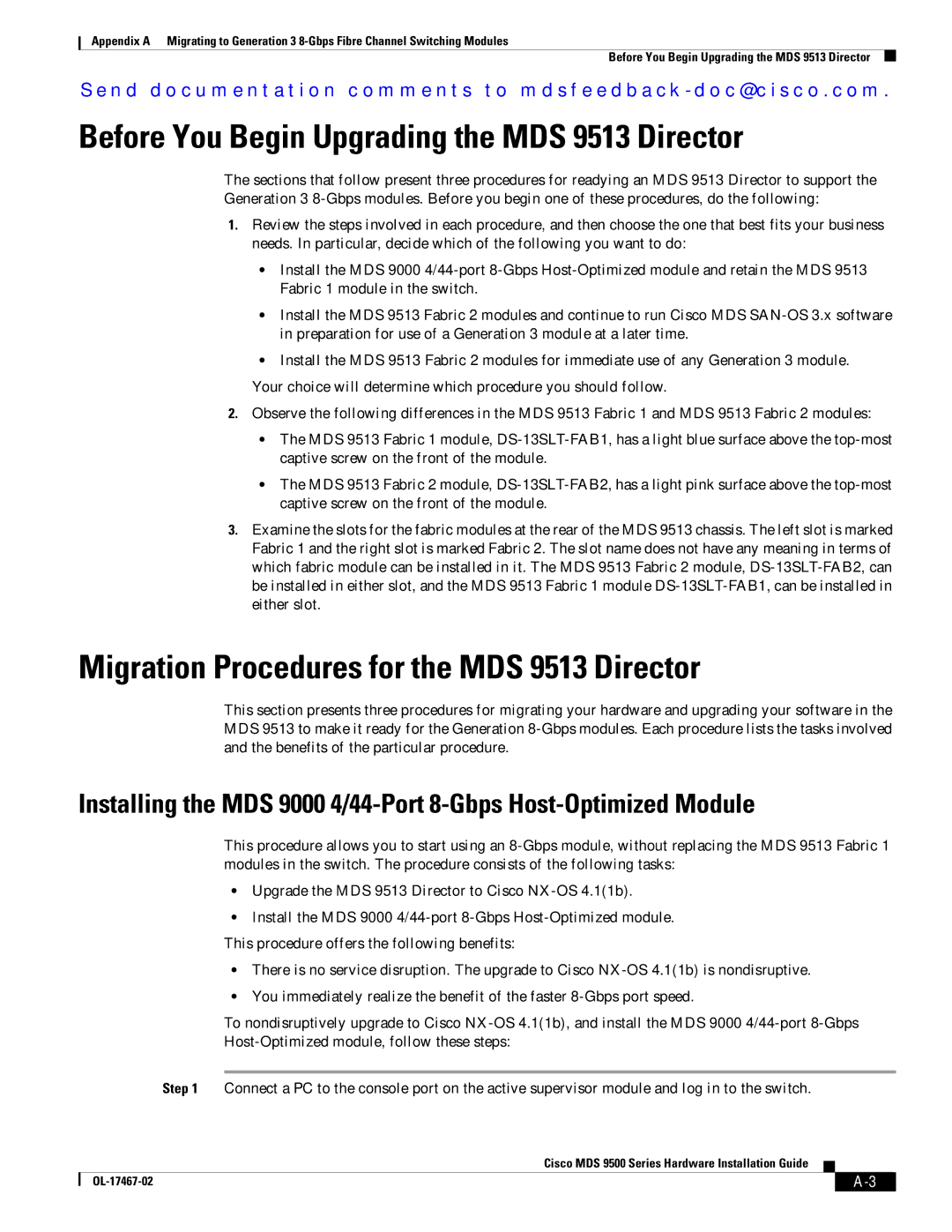Appendix A Migrating to Generation 3
Before You Begin Upgrading the MDS 9513 Director
Se n d d o c u m e n t a t i o n c o m m e n t s t o m d s f e e d b a ck - d o c @ c i s c o . c o m .
Before You Begin Upgrading the MDS 9513 Director
The sections that follow present three procedures for readying an MDS 9513 Director to support the Generation 3
1.Review the steps involved in each procedure, and then choose the one that best fits your business needs. In particular, decide which of the following you want to do:
•Install the MDS 9000
•Install the MDS 9513 Fabric 2 modules and continue to run Cisco MDS
•Install the MDS 9513 Fabric 2 modules for immediate use of any Generation 3 module.
Your choice will determine which procedure you should follow.
2.Observe the following differences in the MDS 9513 Fabric 1 and MDS 9513 Fabric 2 modules:
•The MDS 9513 Fabric 1 module,
•The MDS 9513 Fabric 2 module,
3.Examine the slots for the fabric modules at the rear of the MDS 9513 chassis. The left slot is marked Fabric 1 and the right slot is marked Fabric 2. The slot name does not have any meaning in terms of which fabric module can be installed in it. The MDS 9513 Fabric 2 module,
Migration Procedures for the MDS 9513 Director
This section presents three procedures for migrating your hardware and upgrading your software in the MDS 9513 to make it ready for the Generation
Installing the MDS 9000
This procedure allows you to start using an
•Upgrade the MDS 9513 Director to Cisco
•Install the MDS 9000
•There is no service disruption. The upgrade to Cisco
•You immediately realize the benefit of the faster
To nondisruptively upgrade to Cisco
Step 1 Connect a PC to the console port on the active supervisor module and log in to the switch.
Cisco MDS 9500 Series Hardware Installation Guide
|
| |
|