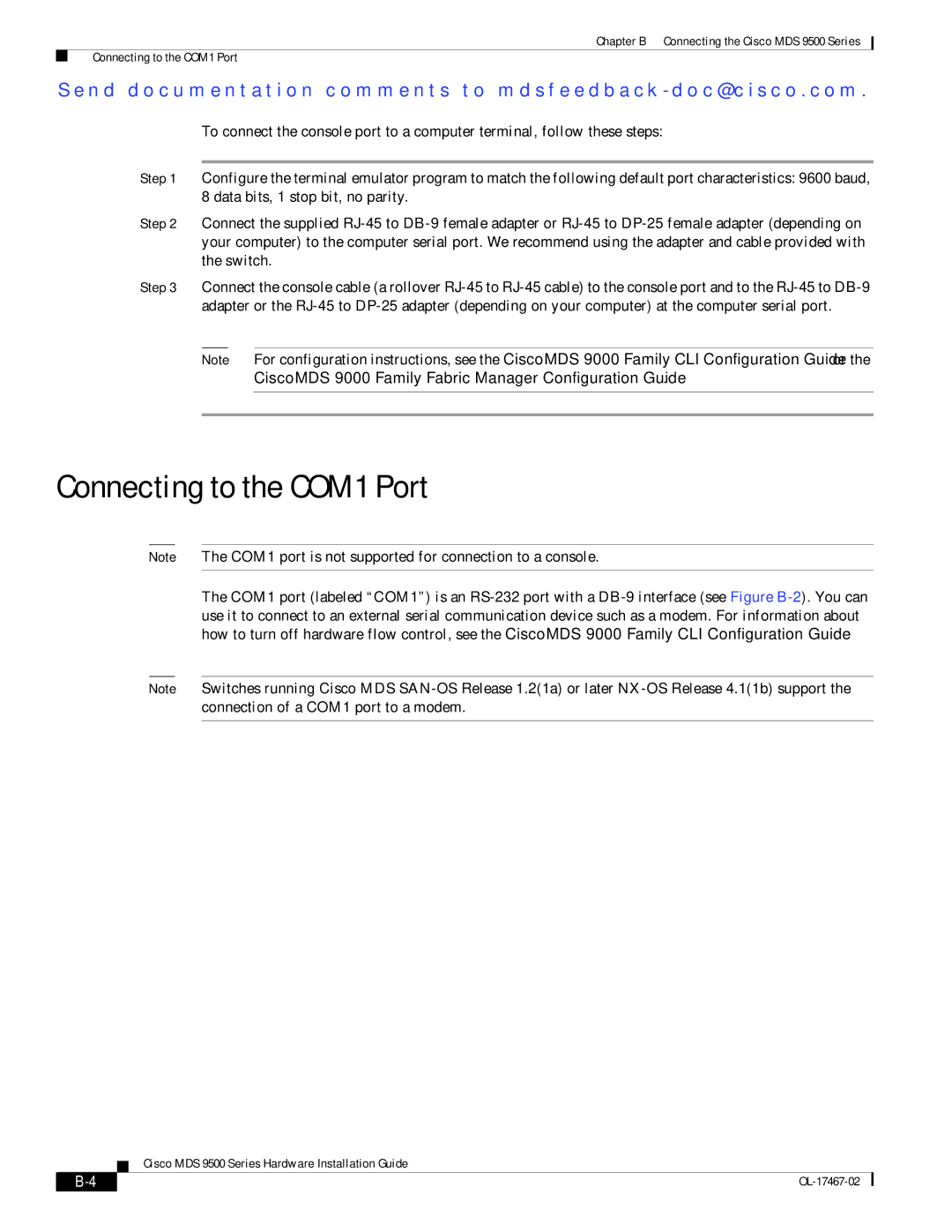Chapter B Connecting the Cisco MDS 9500 Series
Connecting to the COM1 Port
Se n d d o c u m e n t a t i o n c o m m e n t s t o m d s f e e d b a ck - d o c @ c i s c o . c o m .
To connect the console port to a computer terminal, follow these steps:
Step 1 Configure the terminal emulator program to match the following default port characteristics: 9600 baud, 8 data bits, 1 stop bit, no parity.
Step 2 Connect the supplied
Step 3 Connect the console cable (a rollover
Note For configuration instructions, see the Cisco MDS 9000 Family CLI Configuration Guide or the Cisco MDS 9000 Family Fabric Manager Configuration Guide.
Connecting to the COM1 Port
Note The COM1 port is not supported for connection to a console.
The COM1 port (labeled “COM1”) is an
Note Switches running Cisco MDS
Cisco MDS 9500 Series Hardware Installation Guide
|
| ||
|
|