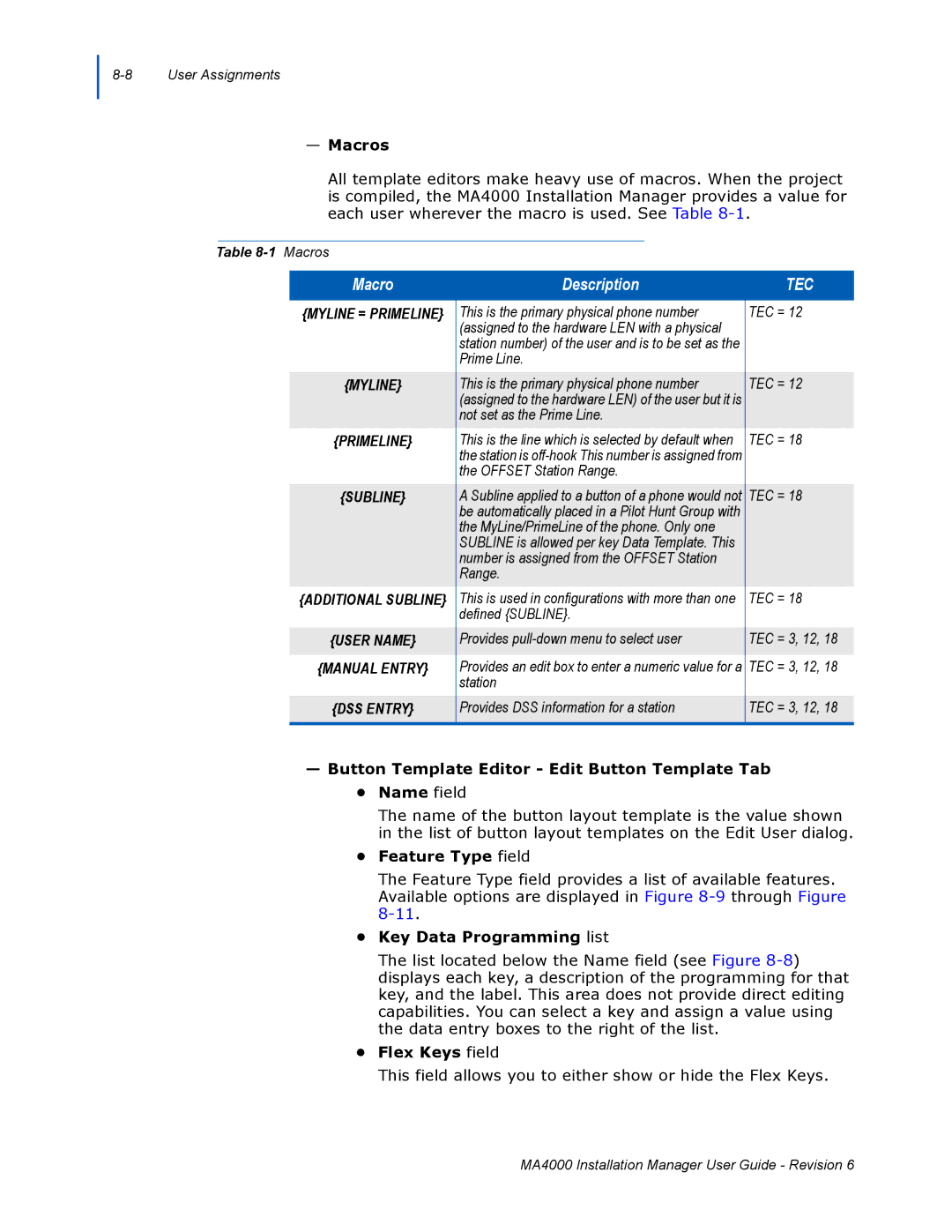8-8 User Assignments
—Macros
All template editors make heavy use of macros. When the project is compiled, the MA4000 Installation Manager provides a value for each user wherever the macro is used. See Table
Table
Macro | Description | TEC |
{MYLINE = PRIMELINE} | This is the primary physical phone number | TEC = 12 |
| (assigned to the hardware LEN with a physical |
|
| station number) of the user and is to be set as the |
|
| Prime Line. |
|
{MYLINE} | This is the primary physical phone number | TEC = 12 |
| (assigned to the hardware LEN) of the user but it is |
|
| not set as the Prime Line. |
|
{PRIMELINE} | This is the line which is selected by default when | TEC = 18 |
| the station is |
|
| the OFFSET Station Range. |
|
{SUBLINE} | A Subline applied to a button of a phone would not | TEC = 18 |
| be automatically placed in a Pilot Hunt Group with |
|
| the MyLine/PrimeLine of the phone. Only one |
|
| SUBLINE is allowed per key Data Template. This |
|
| number is assigned from the OFFSET Station |
|
| Range. |
|
{ADDITIONAL SUBLINE} | This is used in configurations with more than one | TEC = 18 |
| defined {SUBLINE}. |
|
{USER NAME} | Provides | TEC = 3, 12, 18 |
|
|
|
{MANUAL ENTRY} | Provides an edit box to enter a numeric value for a | TEC = 3, 12, 18 |
| station |
|
{DSS ENTRY} | Provides DSS information for a station | TEC = 3, 12, 18 |
|
|
|
—Button Template Editor - Edit Button Template Tab
•Name field
The name of the button layout template is the value shown in the list of button layout templates on the Edit User dialog.
•Feature Type field
The Feature Type field provides a list of available features. Available options are displayed in Figure
•Key Data Programming list
The list located below the Name field (see Figure
•Flex Keys field
This field allows you to either show or hide the Flex Keys.
MA4000 Installation Manager User Guide - Revision 6