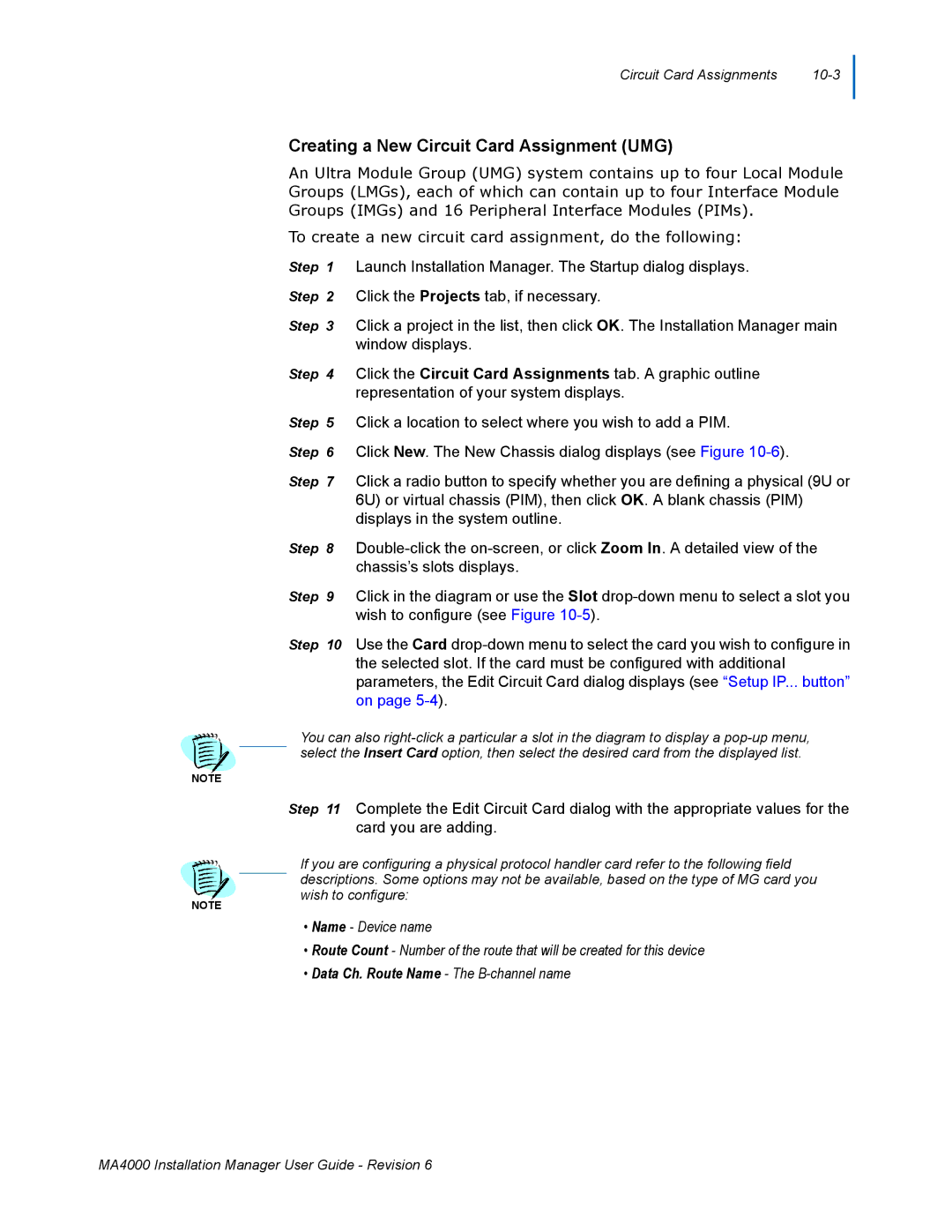Circuit Card Assignments |
Creating a New Circuit Card Assignment (UMG)
An Ultra Module Group (UMG) system contains up to four Local Module Groups (LMGs), each of which can contain up to four Interface Module Groups (IMGs) and 16 Peripheral Interface Modules (PIMs).
To create a new circuit card assignment, do the following:
Step 1 Launch Installation Manager. The Startup dialog displays.
Step 2 Click the Projects tab, if necessary.
Step 3 Click a project in the list, then click OK. The Installation Manager main window displays.
Step 4 Click the Circuit Card Assignments tab. A graphic outline representation of your system displays.
Step 5 Click a location to select where you wish to add a PIM.
Step 6 Click New. The New Chassis dialog displays (see Figure
Step 7 Click a radio button to specify whether you are defining a physical (9U or 6U) or virtual chassis (PIM), then click OK. A blank chassis (PIM) displays in the system outline.
Step 8
Step 9 Click in the diagram or use the Slot
Step 10 Use the Card
the selected slot. If the card must be configured with additional parameters, the Edit Circuit Card dialog displays (see “Setup IP... button” on page
You can also
NOTE
Step 11 Complete the Edit Circuit Card dialog with the appropriate values for the card you are adding.
NOTE
If you are configuring a physical protocol handler card refer to the following field descriptions. Some options may not be available, based on the type of MG card you wish to configure:
•Name - Device name
•Route Count - Number of the route that will be created for this device
•Data Ch. Route Name - The B-channel name
MA4000 Installation Manager User Guide - Revision 6