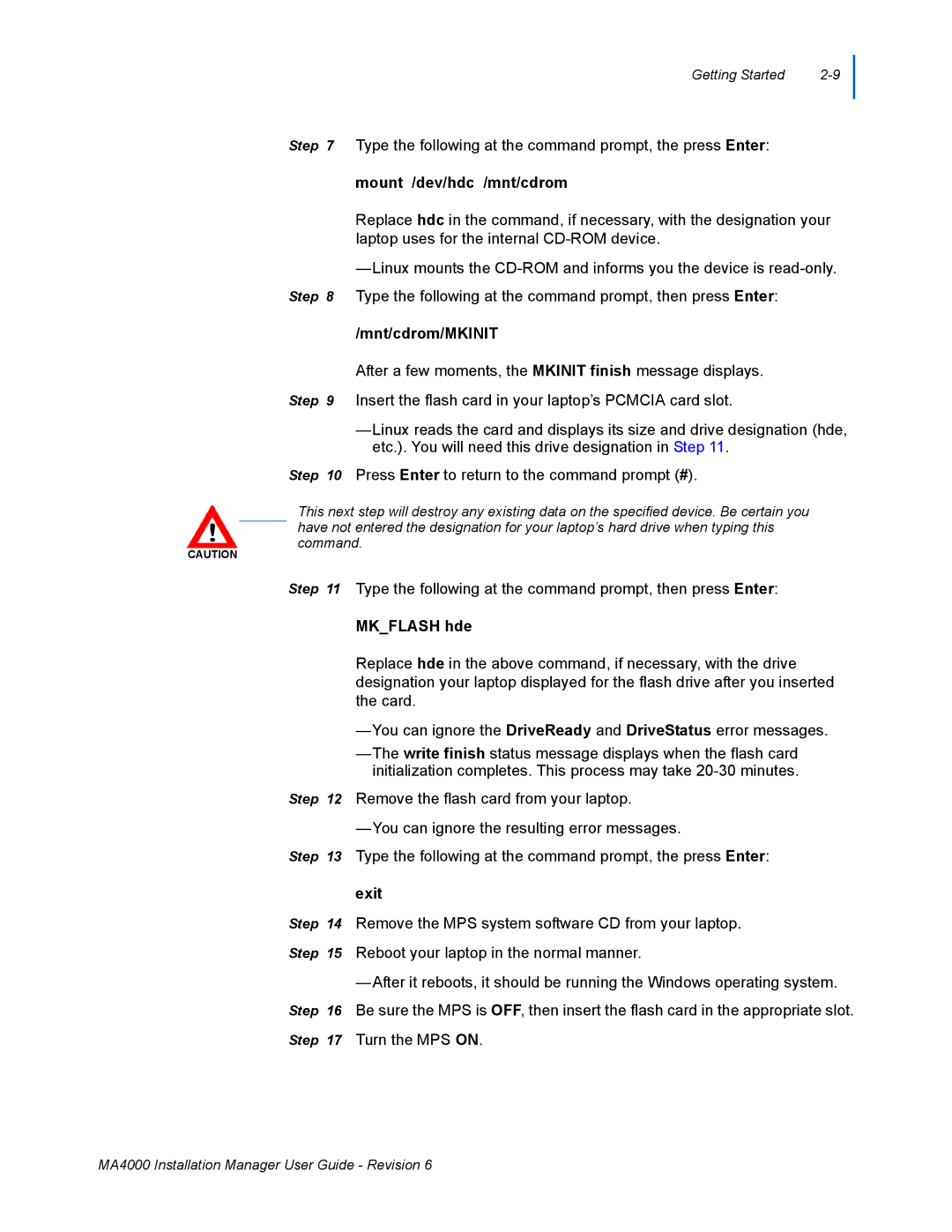Getting Started |
Step 7 Type the following at the command prompt, the press Enter:
mount /dev/hdc /mnt/cdrom
Replace hdc in the command, if necessary, with the designation your laptop uses for the internal
—Linux mounts the
/mnt/cdrom/MKINIT
After a few moments, the MKINIT finish message displays.
Step 9 Insert the flash card in your laptop’s PCMCIA card slot.
—Linux reads the card and displays its size and drive designation (hde, etc.). You will need this drive designation in Step 11.
Step 10 Press Enter to return to the command prompt (#).
This next step will destroy any existing data on the specified device. Be certain you have not entered the designation for your laptop’s hard drive when typing this command.
CAUTION
Step 11 Type the following at the command prompt, then press Enter:
MK_FLASH hde
Replace hde in the above command, if necessary, with the drive designation your laptop displayed for the flash drive after you inserted the card.
—You can ignore the DriveReady and DriveStatus error messages.
—The write finish status message displays when the flash card initialization completes. This process may take
Step 12 Remove the flash card from your laptop.
Step 13 Type the following at the command prompt, the press Enter:
exit
Step 14 Remove the MPS system software CD from your laptop.
Step 15 Reboot your laptop in the normal manner.
—After it reboots, it should be running the Windows operating system. Step 16 Be sure the MPS is OFF, then insert the flash card in the appropriate slot.
Step 17 Turn the MPS ON.
MA4000 Installation Manager User Guide - Revision 6