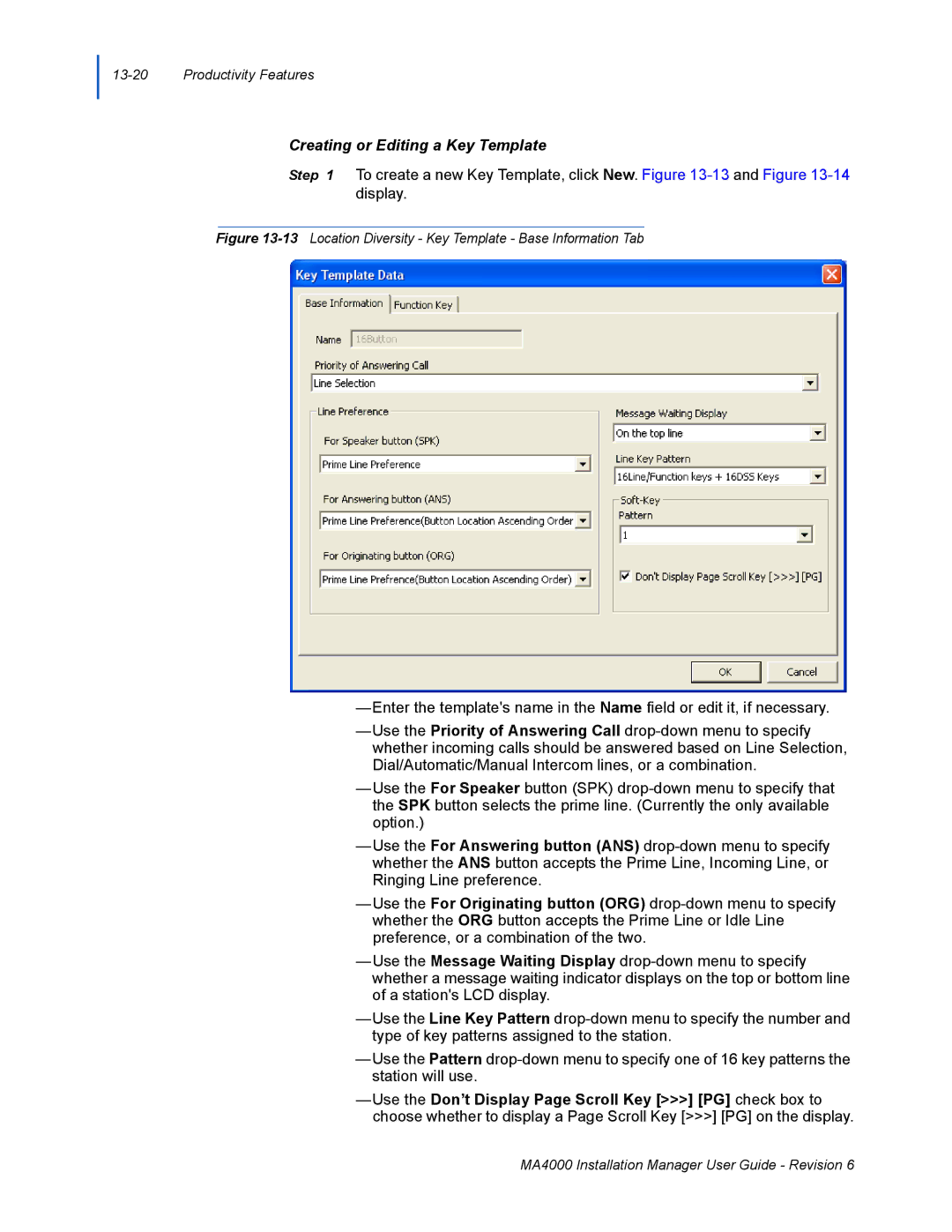13-20 Productivity Features
Creating or Editing a Key Template
Step 1 To create a new Key Template, click New. Figure
Figure 13-13 Location Diversity - Key Template - Base Information Tab
—Enter the template's name in the Name field or edit it, if necessary.
—Use the Priority of Answering Call
—Use the For Speaker button (SPK)
—Use the For Answering button (ANS)
—Use the For Originating button (ORG)
—Use the Message Waiting Display
—Use the Line Key Pattern
—Use the Pattern
—Use the Don’t Display Page Scroll Key [>>>] [PG] check box to choose whether to display a Page Scroll Key [>>>] [PG] on the display.
MA4000 Installation Manager User Guide - Revision 6